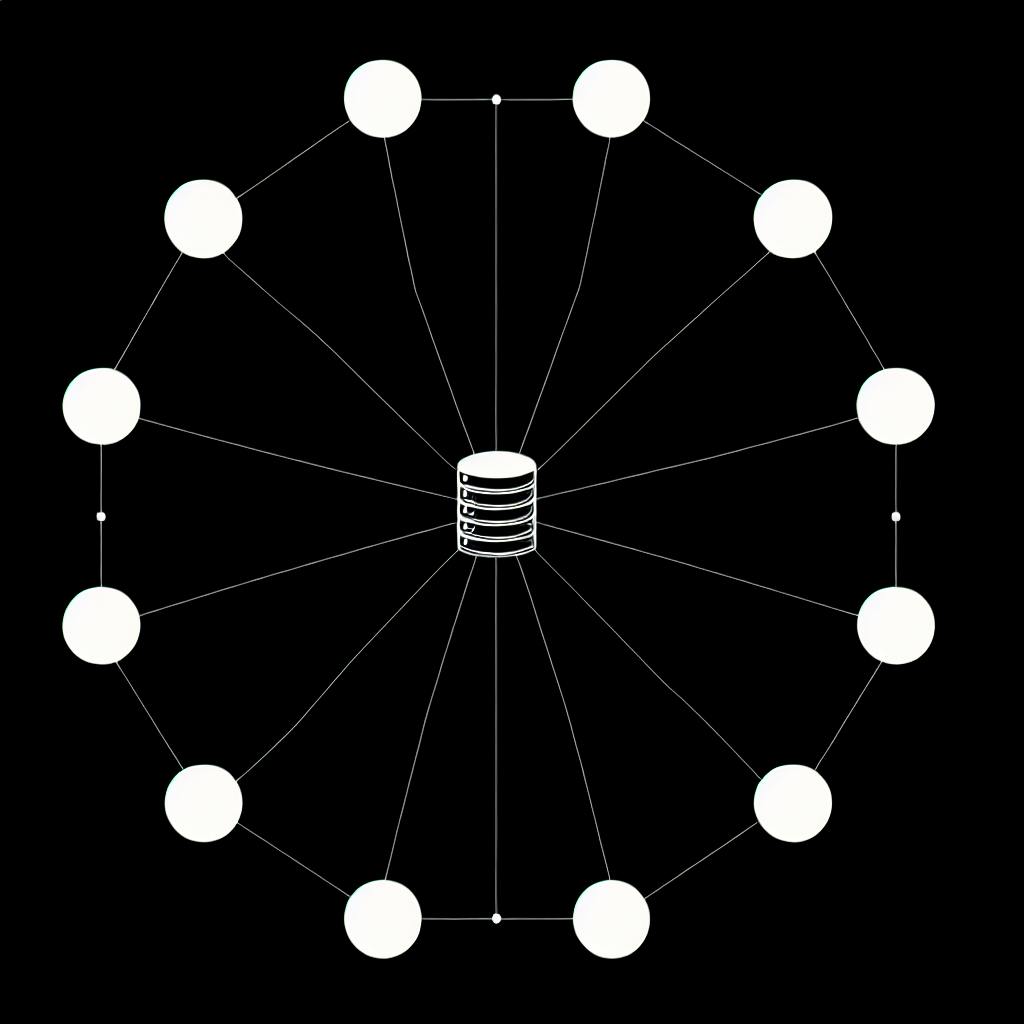Developers often struggle to efficiently update MongoDB users and permissions.
This comprehensive guide promises code-focused best practices for securely implementing MongoDB's updateUser command in your apps.
You'll get clear explanations and practical examples demonstrating how to grant roles, change passwords, and implement role-based access control with updateUser.
Introduction
To update user data in MongoDB, the updateUser command is needed. This command allows modifying existing users in a MongoDB database instance by changing the user password, roles, customData field, and other attributes.
The Basics
The basic syntax for updateUser is:
db.updateUser(
"<username>",
{
pwd: "<newpassword>",
customData: {<any information>},
roles: [
{ role: "<role1>", db: "<database>" } ,
{ role: "<role2>", db: "<database2>" }
]
}
)
Some key things to note:
- The first parameter is the username as a string
pwdallows resetting the user passwordcustomDataallows storing custom user metadatarolesdefines an array of roles and databases
Update the Password
Here is an example updating only the user password:
db.updateUser(
"appUser",
{
pwd: "new_password123"
}
)
Grant Additional Roles
To grant additional roles for the user:
db.updateUser(
"appUser",
{
roles: [
{ role: "readWrite", db: "appData" },
{ role: "read", db: "metrics" }
]
}
)
This grants the "readWrite" role for the "appData" database and "read" on the "metrics" database.
As you can see, the updateUser command is essential for modifying users in MongoDB databases. With the examples above, you should have a solid foundation for updating passwords, roles, and custom data fields.
How to update user data in MongoDB?
The updateUser() method in MongoDB is used to modify and replace user data that already exists in the database. This method takes two arguments:
The username of the user document to update
This specifies which user document in the system.users collection should be updated. For example:
'myUser'
A document containing the new user data
This document will fully replace the existing user data. For example:
{
"customData" : { "email" : "newemail@email.com"},
"roles" : [
{ "role" : "read", "db" : "reporting"},
"readWrite"
]
}
Here we are updating the myUser user by:
- Changing the email address stored in
customData - Granting the
readrole for thereportingdatabase - Granting the
readWriterole for thedefaultdatabase
The existing roles and data will be completely replaced by what is passed to updateUser().
To call updateUser, we can run:
db.runCommand({
updateUser: "myUser",
customData: { "email" : "newemail@email.com"},
roles : [
{ role: "read", db: "reporting" },
"readWrite"
]
})
This will replace the myUser document in MongoDB with the new data. The user will now have the updated email address, read access to the reporting db, and readWrite access to the default db.
Using updateUser() allows efficiently modifying users without having to completely drop and recreate the user document. It is useful for tasks like changing emails, adding/removing roles, or updating custom user data fields.
How do I update items in MongoDB?
MongoDB provides several methods to update documents in a collection from the shell:
db.collection.updateOne() – Updates a single document.
db.collection.updateMany() – Updates multiple documents.
db.collection.replaceOne() – Replaces the selected document entirely.
Updating a Single Document with updateOne()
The updateOne() method updates just one document, even if multiple documents match the filter criteria.
Here is the syntax:
db.collection.updateOne(
<filter>,
<update>,
{
upsert: <boolean>,
writeConcern: <document>
}
)
The parameters are:
filter(required): Specifies which document to update.update(required): Defines the update to apply to the document.upsert: Optional. Specifies whether to insert a new document if no match found (defaults to false).writeConcern: Optional. Specifies the write concern.
For example, to increment the quantity on an order:
db.orders.updateOne(
{ _id: 1 },
{ $inc: { quantity: 1 } }
)
This finds the document with _id equal to 1 and increments the quantity field by 1.
Updating Multiple Documents with updateMany()
The updateMany() method updates all documents matching the filter criteria.
It uses the same syntax as updateOne():
db.collection.updateMany(
<filter>,
<update>,
{
upsert: <boolean>,
writeConcern: <document>
}
)
For example, to give a 10% discount to all orders under $100:
db.orders.updateMany(
{ total: { $lt: 100 } },
{ $mul: { total: 0.9 } }
)
This finds all documents with total less than 100 and updates the total by multiplying it by 0.9 (90%).
So that covers the basics of updating documents with MongoDB's update methods! Let me know if you have any other questions.
How to change user role in MongoDB?
MongoDB allows updating privileges and roles for existing database users using the updateUser() method. However, you must have the required access to revoke or grant roles.
Here's an example updateUser() command to change an existing user's roles:
db.updateUser(
"myUser",
{
roles: [
{ role: "read", db: "reporting" },
{ role: "readWrite", db: "products" },
]
}
)
This updates "myUser" by granting the "read" role on the "reporting" database and the "readWrite" role on the "products" database.
The updateUser() method replaces the existing roles with the roles specified in the command. So you need to define all the required roles, not just the new role you want to add or remove.
Permissions Required
- To revoke roles, you need the
revokeRoleaction on the databases that contain those roles. - To grant new roles, you need the
grantRoleaction on the databases containing those roles.
Without the right permissions, the updateUser() command will fail with an "unauthorized" error.
Managing user roles requires strategic permission planning. Restrict account access to balance security with needed privileges. Audit your MongoDB authorization model regularly.
How do I update MongoDB to the latest version?
Upgrading MongoDB is an important part of maintaining a robust database infrastructure. There are a few recommended methods to upgrade a MongoDB instance:
Use The Package Manager
The easiest approach is to use your operating system's package manager. For example, on Ubuntu you can run:
sudo apt update
sudo apt upgrade mongodb-org
This will fetch the latest available MongoDB packages and upgrade your installation. Other Linux distros have similar commands.
Be sure to check the official MongoDB docs for your specific OS. Some package managers may require an additional repository to be configured.
Replace Binaries
You can also upgrade by replacing the MongoDB binaries directly:
- Stop the MongoDB service
- Replace the binaries with updated versions (mongod, mongos)
- Restart the service
This works but takes more effort. Using the OS package manager is preferred.
Review Configuration Changes
Occasionally new versions introduce breaking configuration changes. Always review the release notes before upgrading. Some changes to watch out for:
- Deprecated settings
- Changed defaults
- New required parameters
Make any needed config tweaks before restarting MongoDB. This prevents startup issues.
So in summary, leverage your system's package manager if possible for upgrading MongoDB versions. Check the docs for guidance based on your specific OS. Review the release notes for any configuration changes. Restart the database only after addressing those changes.
sbb-itb-5683811
Getting Started with MongoDB Users
To effectively utilize MongoDB's updateUser command, it's important to first understand some core concepts around database users, roles, and privileges.
MongoDB Create Database and User Fundamentals
When creating new users in MongoDB, they must be assigned to a specific database. Here is an example createUser command that creates a user appUser and grants readWrite privileges to the appData database:
use appData
db.createUser({
user: "appUser",
pwd: "securePassword",
roles: [
{ role: "readWrite", db: "appData" }
]
})
Some key points:
- The user is being created in the context of the
appDatadatabase (due to theuse appDatastatement). This associates the user with that database. - The
rolesarray defines the user's privileges. In this case,readWriteaccess is granted toappData. - Multiple roles can be granted by adding more objects to the
rolesarray.
By defining users for specific databases, it provides more granular control over permissions.
MongoDB Get User and Show Current User Roles
To check existing users and their assigned roles, MongoDB provides helper methods:
db.getUser("appUser")- Returns details on theappUseruser, including their roles.db.getRoles()- Lists roles assigned to the current user context in the database.
For example:
> use appData
> db.getUser("appUser")
{
"_id" : "appData.appUser",
"userId" : UUID("2a1b7c6a...."),
"user" : "appUser",
"db" : "appData",
"roles" : [
{
"role" : "readWrite",
"db" : "appData"
}
],
}
This allows verifying that users and roles are configured as expected.
With these fundamental building blocks, we can now utilize MongoDB's updateUser command to modify users by adding or removing roles.
Mastering the updateUser Command
We dive into the updateUser command itself, showing options and parameters with specific examples.
Command Syntax and Options
The basic syntax for updateUser in MongoDB is:
db.updateUser(
"<user>",
{
roles: [
{ role: "<role>", db: "<database>" } | "<role>"],
customData: { <any information> },
authenticationRestrictions: [
{
clientSource: ["<IP>" | "<CIDR range>"],
serverAddress: ["<IP>" | "<CIDR range>"]
}
],
mechanisms: [ "<SCRAM-SHA-1|SCRAM-SHA-256>" ],
pwd: "<cleartext password>",
roles: [
{ role: "<role>", db: "<database>" }
],
writeConcern: { <write concern> }
}
)
Some key things to note:
- The first parameter is the username of the user to update
rolesdefines the user's roles and privilegescustomDatastores custom user dataauthenticationRestrictionslimits client/server accessmechanismssets authentication mechanismpwdsets user passwordwriteConcerncontrols write behavior
For example, to update the user "myUser" with the "readWrite" role on "myDatabase", we can run:
db.updateUser(
"myUser",
{
roles: [{ role: "readWrite", db: "myDatabase" }],
}
)
This grants that user read and write access to "myDatabase".
MongoDB Update Document: The updateUser Approach
The updateUser command is often used in conjunction with updating user documents in MongoDB. Here is an example flow:
- Create user with limited access
- User documents are added to database
- Grant "myUser" additional privileges with
updateUser updateUserupdates user document to reflect new roles- User now has updated database access
For example:
// 1. Create user
db.createUser({
user: "myUser",
pwd: "123456",
roles: [{ role: "read", db: "myDatabase" }]
})
// 2. Documents are added
db.myCollection.insert({
name: "Sarah",
age: 31
})
// 3. Update user privileges
db.updateUser(
"myUser",
{
roles: [{ role: "readWrite", db: "myDatabase" }]
}
)
// 4. User document updated
db.system.users.find({ user: "myUser" })
// 5. User can now modify documents
db.myCollection.updateOne(
{ name: "Sarah" },
{ $set: { age: 32 } }
)
This demonstrates using updateUser to expand a user's access as needed.
Best Practices
When using updateUser, follow these best practices:
- Use
updateUserto modify users, notdrop/createUser. This retains metadata. - Audit
updateUseroperations and changes for security. - Restrict
updateUserto admin accounts only. - Set restricted IP access with
authenticationRestrictions. - Rotate user passwords periodically with
updateUser.
Adhering to these tips will improve access control and auditing when using updateUser in MongoDB.
Practical updateUser Code Examples
Updates a user's password, roles, or privileges in MongoDB.
Change User Password from the Command Line
To change an existing user's password in MongoDB, use the db.updateUser() method.
db.runCommand({
updateUser: "testUser",
pwd: "newPassword123"
});
This updates the password for testUser to newPassword123.
To prevent the password from being logged in the command history, you can pass it via standard input:
echo -n "newPassword123" | mongo admin --eval "db.updateUser('testUser', {pwd: getInput()})"
How to Grant Privileges to User in MongoDB
You can grant additional privileges to a user with the grantRolesToUser command.
For example, to allow the appUser to insert, update, and remove documents from the appData collection:
db.runCommand({
grantRolesToUser: "appUser",
roles: [
{ role: "readWrite", db: "appData" }
]
});
And to grant cluster admin privileges:
db.runCommand({
grantRolesToUser: "adminUser",
roles: [
{ role: "clusterAdmin", db: "admin" }
]
});
MongoDB Create User with Multiple Roles
To create a new user with multiple preset roles:
db.runCommand({
createUser: "reportsUser",
pwd: "user123",
roles: [
{ role: "read", db: "reports" },
{ role: "read", db: "accounts" }
]
});
This creates reportsUser with read-only access to the reports and accounts databases.
You can also assign custom roles on creation:
db.runCommand({
createUser: "customUser",
pwd: "user123",
roles: [
{ role: "role1", db: "app" },
{ role: "role2", db: "app" }
],
writeConcern: { w: "majority" , wtimeout: 5000 }
});
This creates customUser with the custom role1 and role2 app roles.
So in summary, updateUser allows modifying existing users, while grantRolesToUser and createUser facilitate adding permissions.
Secure Application Integration of updateUser
updateUser is a powerful MongoDB method for programmatically modifying users. However, it requires thoughtful integration to ensure application security.
This section covers best practices for using updateUser in NextJS apps. We'll focus on implementing proper access control schemes to restrict updateUser to appropriate users.
Create MongoDB User from Command Line in Your App
When creating MongoDB users in application code, it's best practice to follow the principle of least privilege. Grant each user only the permissions necessary for their role.
Here is an example using the MongoDB shell to create a read-only user:
use admin
db.createUser({
user: "appuser",
pwd: "passw0rd",
roles: [
{ role: "read", db: "appdata" }
]
})
This limits the user "appuser" to only read operations on the "appdata" database. The same approach applies when creating users from inside a NextJS application.
For improved security, users should not be created from the default admin database. Instead, create a separate admin database for the app:
use admin_myapp
db.createUser({
//...
})
This isolates the user to the specific app database.
Implementing Role-Based Access Control
When updating users with updateUser, proper access control prevents unintended modifications.
Define specific user roles aligned to app functionality. For example:
appAdmin- Can update all usersreportAdmin- Can update reporting usersdbAdmin- Can update db configuration only
Then grant roles to users:
db.grantRolesToUser("dev1", [ "reportAdmin" ])
db.grantRolesToUser("appAdminUser", [ "appAdmin" ])
Now updateUser can be restricted by role:
// Allowed for appAdmin
db.updateUser("someuser", {
roles: [ "reporting" ]
})
// Fails for reportAdmin
db.updateUser("dbAdmin", {
roles: [ "appAdmin" ]
})
This ensures each user can only modify appropriate users based on their role.
Granular roles aligned to app needs allow flexible control over updateUser. Audit logs provide further oversight of modifications.
This covers integrating updateUser securely in NextJS apps. Appropriate access control and auditing helps prevent unintended modifications. Let me know if any part needs more detail!
Wrapping Up the updateUser Guide
Updating users in MongoDB can be a crucial task for managing access control and privileges in your database. With the updateUser command, developers have a straightforward way to modify existing users.
Here are some key takeaways from this guide:
-
The
updateUsercommand allows changing user attributes like roles, passwords, customData fields, and more. -
When using
updateUser, you must specify the username to modify even if you are connected as that user. -
To grant additional roles/privileges, you append new roles with the existing ones using
.role1.role2format. -
Revoking a role can be done by updating the user without that role listed.
-
You can utilize the
customDatafield to store custom user metadata needed for your application. -
Always test updates by connecting with the updated user's credentials to validate changes.
With those concepts down, you have what you need to start confidently using MongoDB's user management system in your NextJS apps. Updating users with updateUser will be vital both in development and production environments.