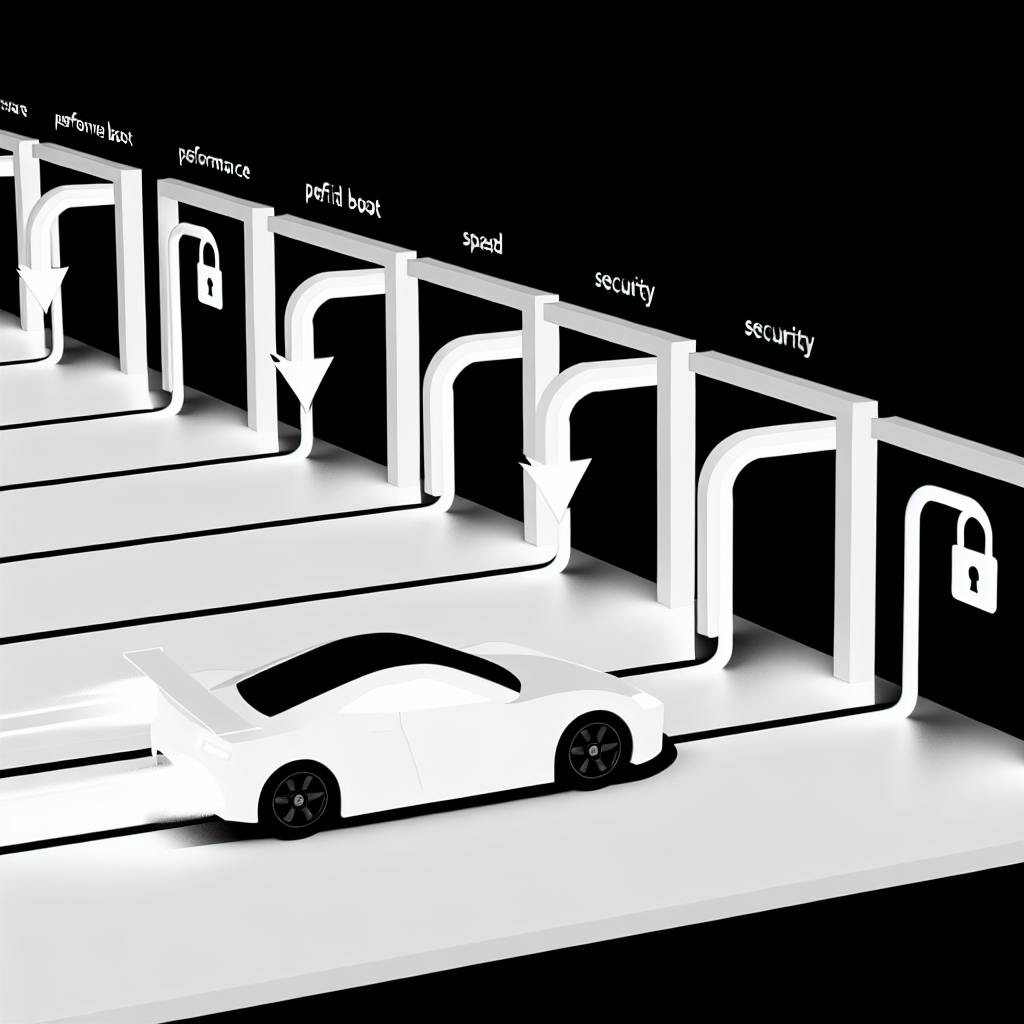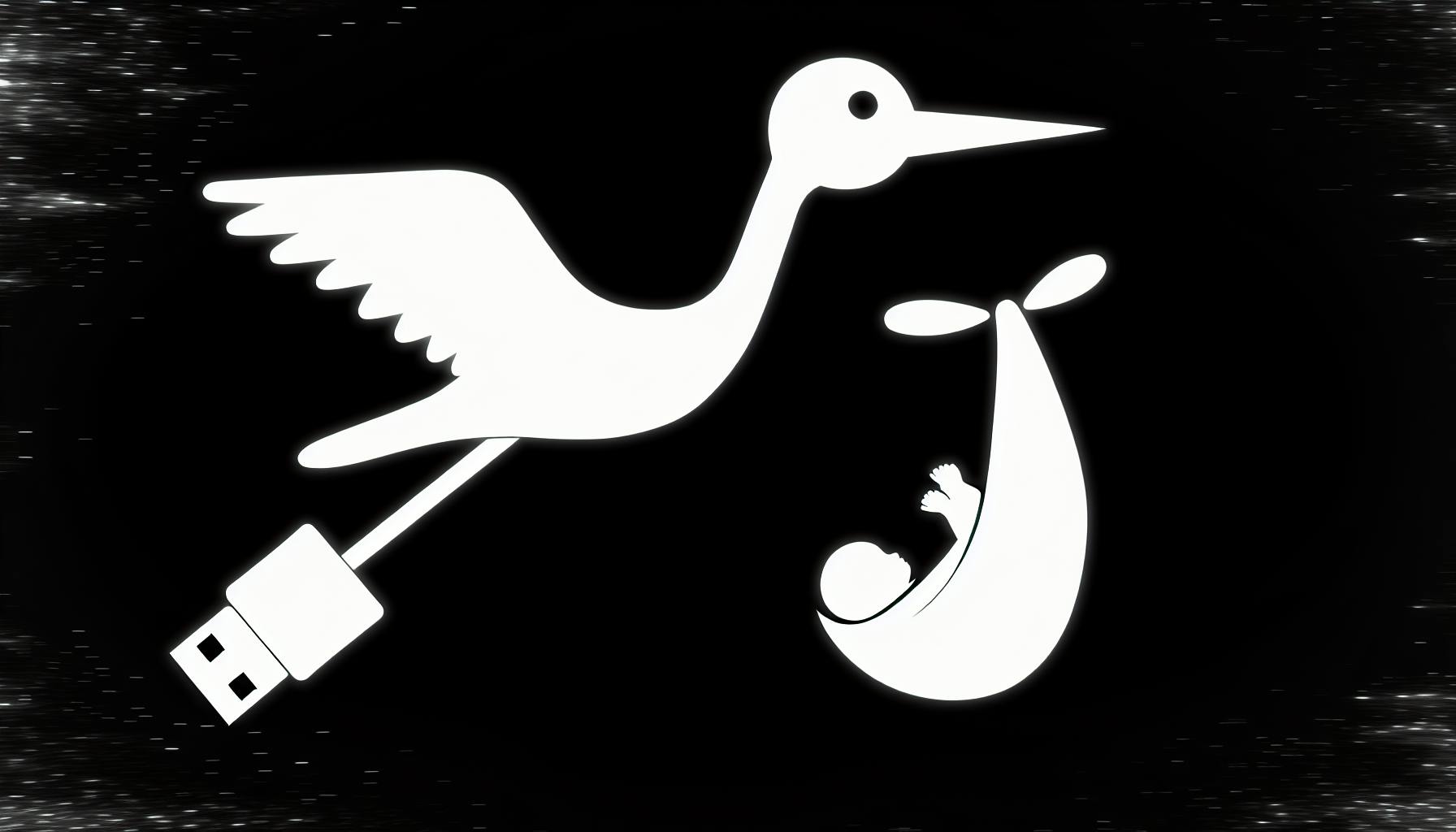Customizing NextJS default styles is crucial for creating a unique and engaging user experience that aligns with your brand identity. This guide covers:
- Styling the Link Component: Target the underlying anchor tag within the Link component to style links.
- CSS Modules: Scope styles to specific components and prevent class name collisions.
- CSS-in-JS Libraries: Use libraries like Styled JSX, Styled Components, or Emotion to write CSS in JavaScript.
| Library | Syntax | Features |
|---|---|---|
| Styled JSX | Similar to CSS | Easy to learn, built-in Next.js support |
| Styled Components | Similar to CSS | Popular in React, widely adopted |
| Emotion | Similar to CSS | Fast, lightweight, server-side rendering |
Best Practices:
- Organize CSS files and use consistent naming conventions
- Avoid conflicts with default styles
- Optimize performance with efficient selectors
- Leverage global styles for common styles across components
Advanced Tips:
- Use
clsxlibrary for conditional class names - Customize PostCSS config for advanced CSS features
- Integrate Tailwind CSS for utility-first styling
- Use Sass for complex styling needs
Troubleshooting:
- Inspect styles in browser developer tools
- Check for class name conflicts and CSS import issues
- Use CSS debuggers and console logging
By following this guide, you'll create visually stunning NextJS applications that enhance the overall user experience.
What You Need
To customize NextJS default styles effectively, you'll need a solid foundation in the following areas:
Familiarity with NextJS Components
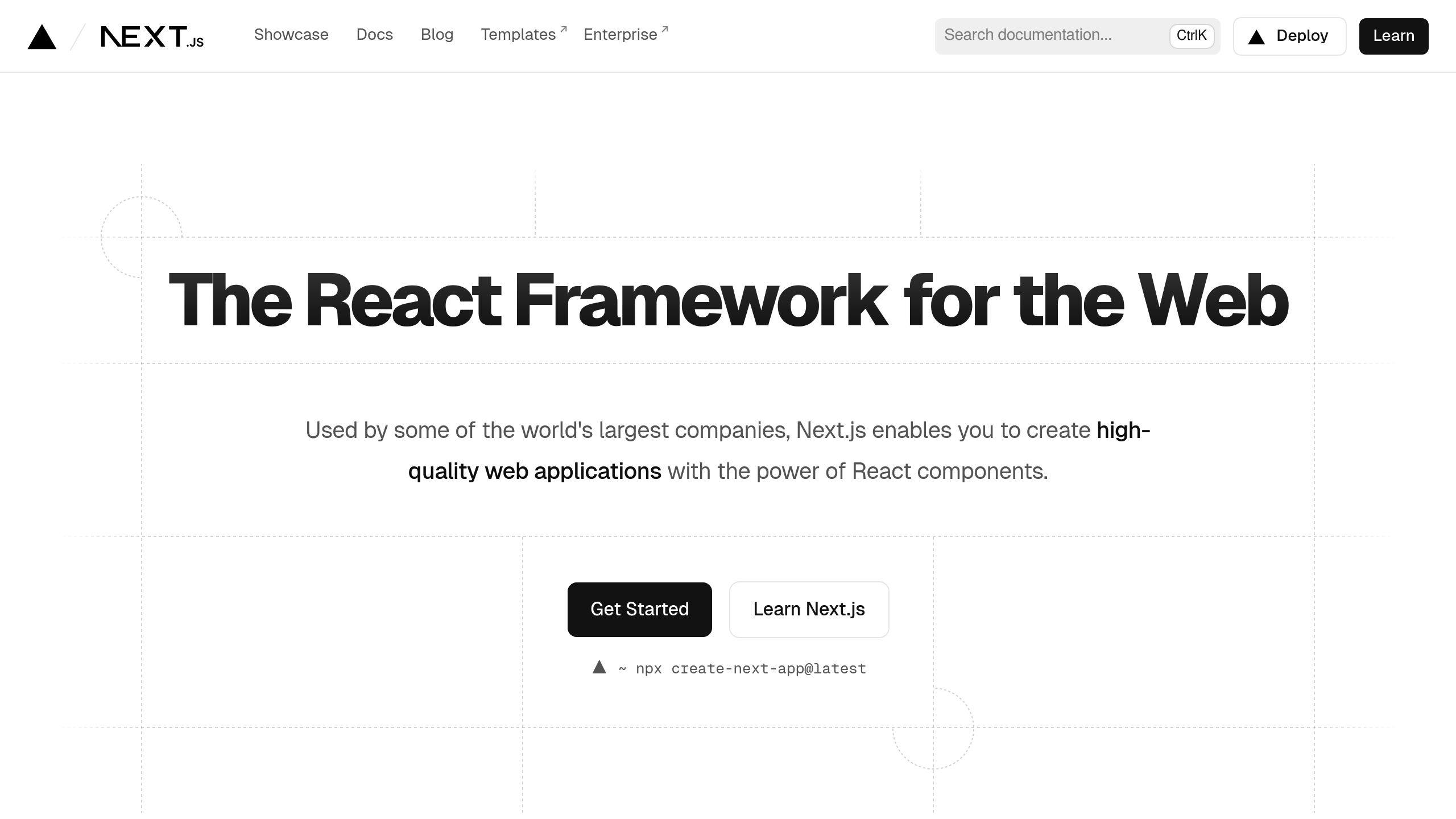
You should understand how NextJS components work, including creating and structuring components, as well as importing and exporting them.
Basic CSS Knowledge
A good grasp of CSS fundamentals, such as selectors, properties, and values, is essential for writing custom styles.
JavaScript Object Notation (JSON) for Inline Styling
You should understand how to create and manipulate JSON objects to define styles.
Additionally, experience with CSS-in-JS libraries like Styled JSX, CSS Modules, or Sass will be helpful in customizing NextJS default styles.
Here's a summary of the required skills:
| Skill | Description |
|---|---|
| NextJS Components | Understanding how NextJS components work |
| Basic CSS | Knowledge of CSS fundamentals (selectors, properties, values) |
| JSON for Inline Styling | Understanding how to create and manipulate JSON objects for styles |
| CSS-in-JS Libraries | Experience with libraries like Styled JSX, CSS Modules, or Sass |
By possessing these fundamental skills, you'll be well-equipped to customize NextJS default styles and create visually stunning user interfaces that enhance your application's overall user experience.
Overriding Default Styles
When working with Next.js, it's crucial to understand how to override default styles to achieve the desired visual appearance for your application. This requires a solid grasp of CSS fundamentals, including specificity, cascading, and style organization.
Styling the Link Component
The Link component is one of the most challenging components to style in Next.js. This is because the Link component is a wrapper around the underlying anchor (<a>) tag, making it difficult to target with CSS selectors. To style the Link component, you can target the underlying anchor tag by using a CSS selector that targets the a tag within the Link component.
For example:
import NextLink from "next/link";
export const Link = function (props) {
return <NextLink {...props} className={`underline ${props.className}`} />;
};
In this example, we're adding an underline class to the anchor tag within the Link component. This allows us to style the link with an underline effect.
Using CSS Modules
CSS Modules are a great way to scope styles to specific components, preventing class name collisions and ensuring that your styles are applied only to the intended components. To use CSS Modules in Next.js, you can create a .module.css file and import it into your component.
For example:
/* styles.module.css */
.dashboard {
padding: 24px;
}
// dashboard.tsx
import styles from './styles.module.css';
export default function Dashboard() {
return <section className={styles.dashboard}>Dashboard content
## CSS-in-JS Libraries
When customizing default styles in a Next.js project, CSS-in-JS libraries offer a powerful approach. These libraries allow you to write CSS in your JavaScript code, making it easy to scope styles to specific components and ensure that styles remain even when JavaScript is disabled in production.
### Styled JSX
Styled JSX is a popular CSS-in-JS library that allows you to write CSS in your JavaScript code using a syntax similar to CSS. Here's an example of how you can use Styled JSX to customize the default styles of a Next.js component:
```jsx
import { styled } from 'styled-jsx/css';
const Container = styled('div')`
padding: 24px;
background-color: #f0f0f0;
`;
export default function Dashboard() {
return Dashboard content;
}
Styled Components
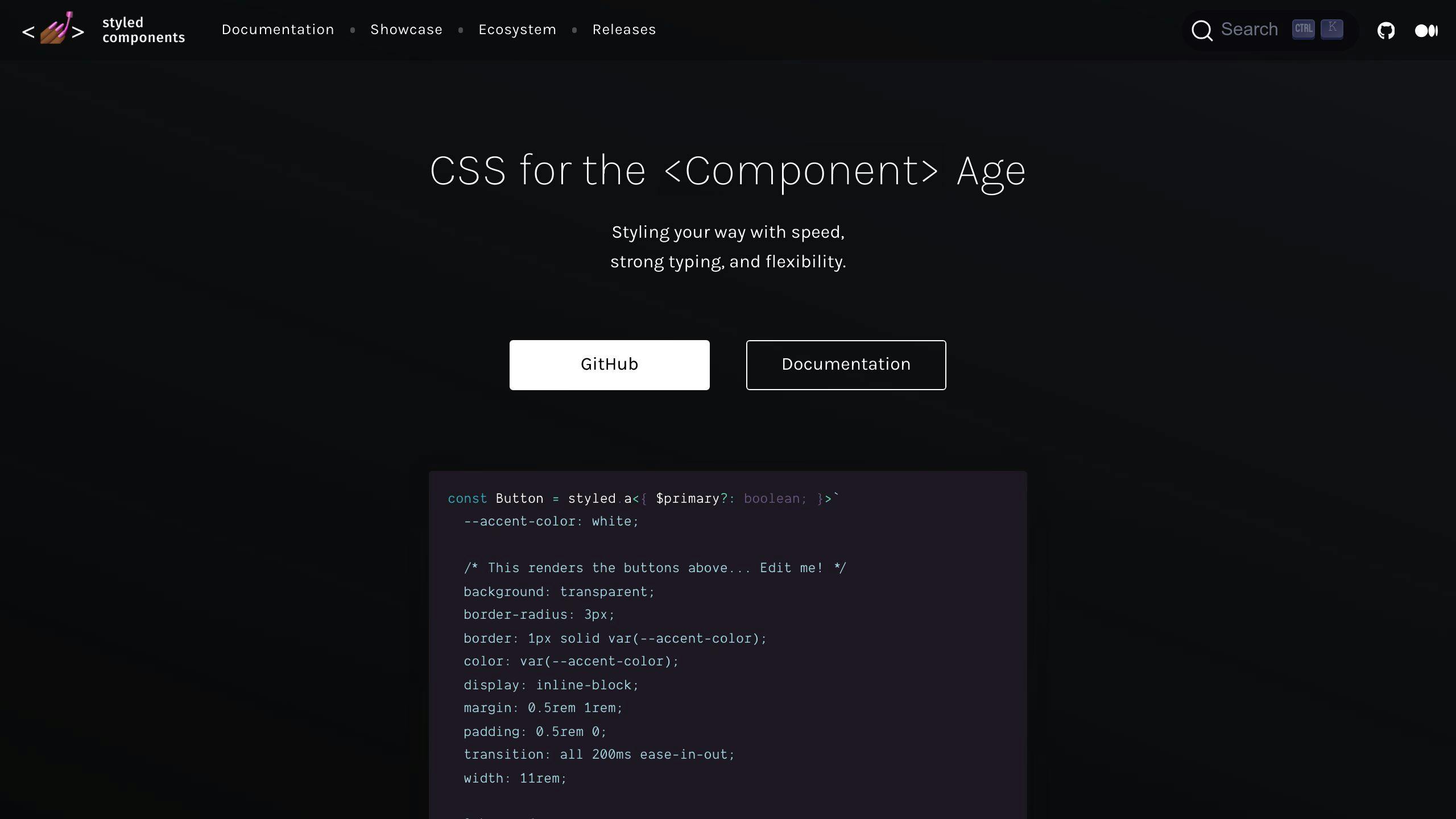
Styled Components is another popular CSS-in-JS library that allows you to write CSS in your JavaScript code using a syntax similar to CSS. Here's an example of how you can use Styled Components to customize the default styles of a Next.js component:
import styled from 'styled-components';
const Container = styled.div`
padding: 24px;
background-color: #f0f0f0;
`;
export default function Dashboard() {
return Dashboard content;
}
Emotion
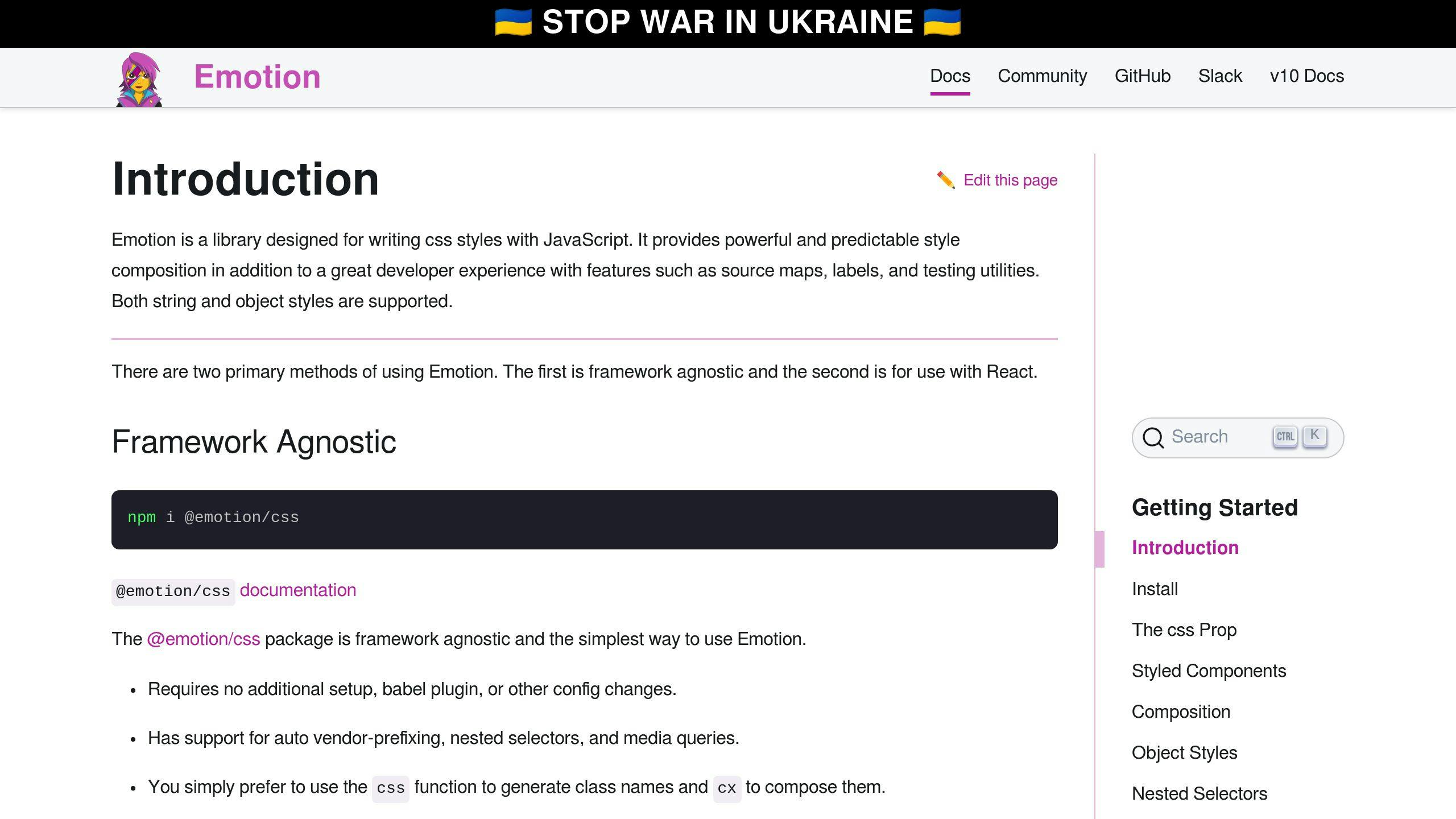
Emotion is a popular CSS-in-JS library that allows you to write CSS in your JavaScript code using a syntax similar to CSS. Here's an example of how you can use Emotion to customize the default styles of a Next.js component:
import { css } from '@emotion/react';
const Container = css`
padding: 24px;
background-color: #f0f0f0;
`;
export default function Dashboard() {
return
Dashboard content
;
}
Comparison of CSS-in-JS Libraries
Here's a comparison of the three CSS-in-JS libraries mentioned above:
| Library | Syntax | Features |
|---|---|---|
| Styled JSX | Similar to CSS | Easy to learn, built-in support for Next.js |
| Styled Components | Similar to CSS | Popular in the React ecosystem, widely adopted |
| Emotion | Similar to CSS | Fast and lightweight, supports server-side rendering |
Each library has its own strengths and weaknesses. Choose the one that best fits your project's needs.
Best Practices for Custom CSS
When implementing custom styles in a Next.js project, it's essential to follow best practices to ensure maintainable, efficient, and scalable code. Here are some guidelines to keep in mind:
Organize Your CSS Files
Keep your CSS files organized in a logical and consistent manner. This helps to avoid conflicts and makes it easier to locate specific styles. Consider using a modular approach, where each component has its own CSS file.
Use Consistent Naming Conventions
Use a consistent naming convention for your CSS classes and variables. This helps to avoid confusion and makes it easier to understand the code. Consider using a prefix for your custom classes to distinguish them from default styles.
Avoid Conflicts with Default Styles
Be mindful of default styles provided by Next.js and other libraries. Avoid using the same class names or selectors to prevent conflicts. Instead, use a custom prefix or namespace to ensure your styles are applied correctly.
Optimize Performance
Optimize your CSS for performance by minimizing the number of styles, using efficient selectors, and leveraging CSS-in-JS libraries. This helps to reduce the overall size of your CSS files and improve page load times.
Leverage Global Styles
Use global styles to define common styles that apply to multiple components. This helps to reduce duplication and makes it easier to maintain consistency across your application.
CSS-in-JS Libraries
Use CSS-in-JS libraries wisely and only when necessary. Avoid overusing these libraries, as they can lead to performance issues and increased complexity.
Here's a summary of the best practices:
| Best Practice | Description |
|---|---|
| Organize CSS files | Keep CSS files organized and consistent |
| Consistent naming conventions | Use a consistent naming convention for CSS classes and variables |
| Avoid conflicts with default styles | Avoid using the same class names or selectors as default styles |
| Optimize performance | Optimize CSS for performance by minimizing styles and using efficient selectors |
| Leverage global styles | Use global styles to define common styles for multiple components |
| CSS-in-JS libraries | Use CSS-in-JS libraries wisely and only when necessary |
By following these best practices, you can ensure that your custom CSS is maintainable, efficient, and scalable, and that your Next.js project looks great and performs well.
sbb-itb-5683811
Advanced Styling Tips
When it comes to advanced styling in Next.js, there are several techniques you can use to take your application's visual appeal to the next level.
Using the clsx Library
The clsx library allows you to conditionally join classNames together, making it easy to toggle classes based on certain conditions. For example, you can use clsx to add a class to an element only when a certain state is true:
import clsx from 'clsx';
function MyComponent() {
const isActive = true;
const className = clsx('base-class', isActive && 'active-class');
return
My Component
;
}
In this example, the active-class will only be added to the element if isActive is true.
Customizing the PostCSS Config
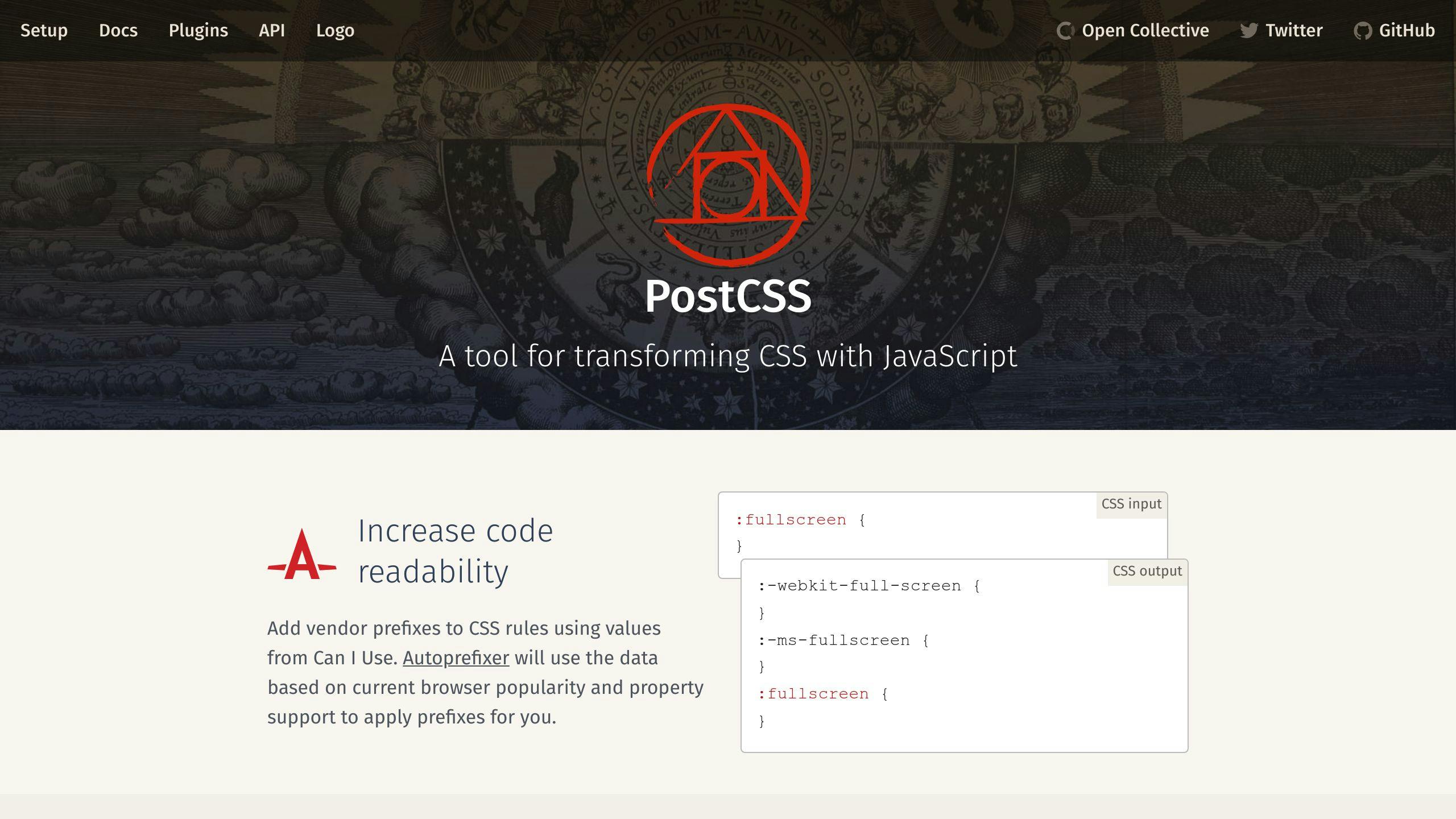
PostCSS is a popular tool for transforming CSS code. In Next.js, you can customize the PostCSS config to enable advanced features like CSS variables, nesting, and more. For example, you can add the following code to your next.config.js file to enable CSS variables:
//...
postcss: {
plugins: [
require('postcss-css-variables')(),
],
},
};```
This will allow you to use CSS variables in your stylesheets.
Integrating Tailwind CSS
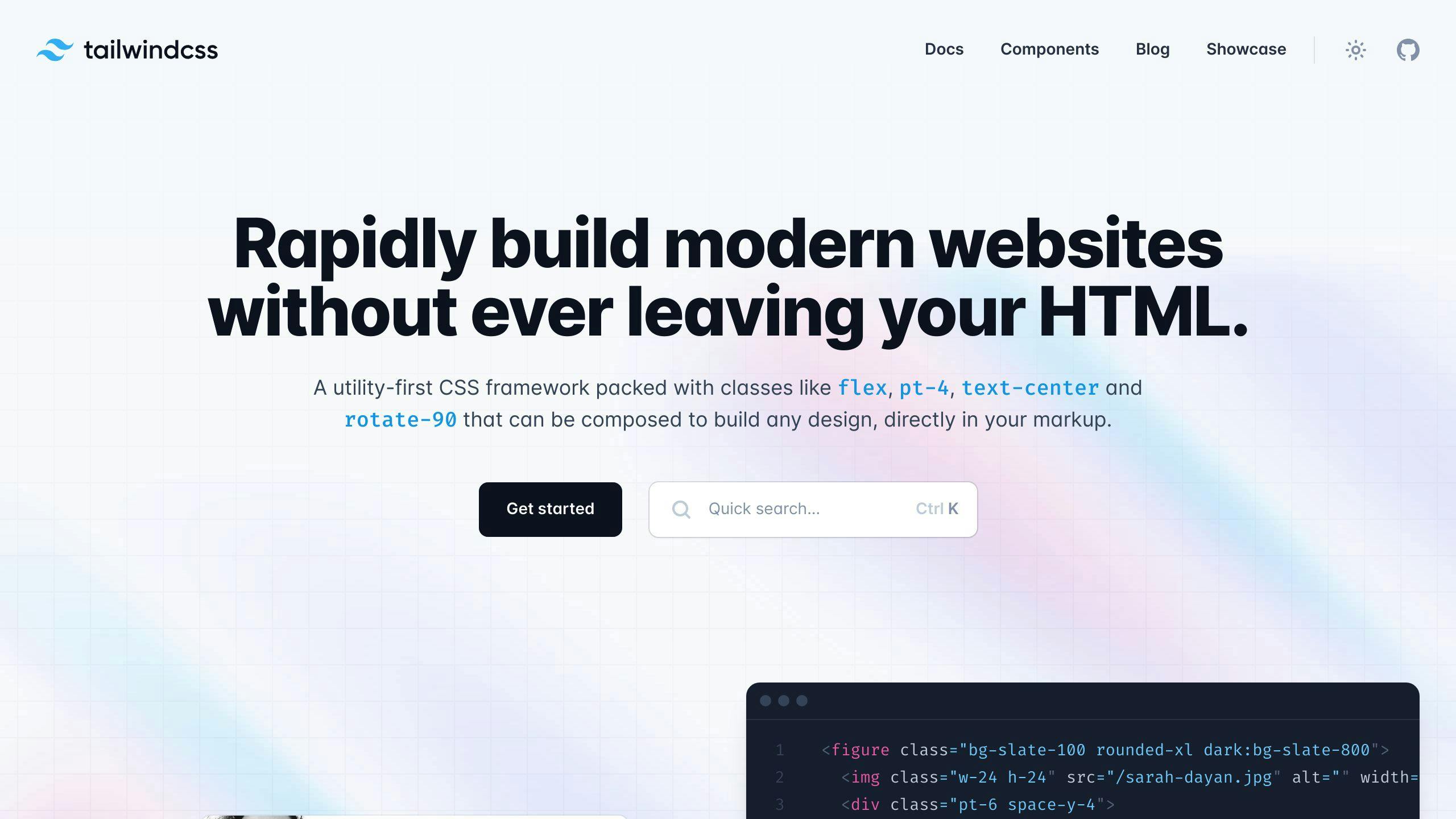
Tailwind CSS is a popular utility-first CSS framework that allows you to write more concise and efficient CSS code. You can integrate Tailwind CSS into your Next.js project by installing the tailwindcss package and adding the following code to your next.config.js file:
//...
postcss: {
plugins: [
require('tailwindcss')(),
],
},
};```
This will allow you to use Tailwind CSS classes in your components.
### Using Sass for Complex Styling
Sass is a popular CSS preprocessor that allows you to write more complex and efficient CSS code. You can use Sass in your Next.js project by installing the `sass` package and adding the following code to your `next.config.js` file:
```module.exports = {
//...
sass: true,
};```
This will allow you to write Sass code in your stylesheets.
Here's a summary of the advanced styling techniques:
| **Technique** | **Description** |
| --- | --- |
| `clsx` Library | Conditionally join classNames together |
| PostCSS Config | Customize PostCSS config for advanced features |
| Tailwind CSS | Integrate Tailwind CSS for concise and efficient CSS code |
| Sass | Use Sass for complex and efficient CSS code |
By using these advanced styling techniques, you can take your Next.js application's visual appeal to the next level and create a more engaging user experience.
Troubleshooting Issues
When customizing styles in Next.js, you may encounter issues that hinder your progress. In this section, we'll address common problems and provide diagnostic tips and solutions to resolve them.
Styling Not Appearing as Intended
If your styles don't appear as intended, it can be frustrating. This can be due to:
- Incorrect file naming or importing: Ensure that your CSS files are named correctly and imported in the correct order.
- CSS modules not configured correctly: Verify that your CSS modules are configured correctly in your
next.config.jsfile. - Class name conflicts: Check for class name conflicts between global and module-specific styles.
To troubleshoot, try:
| Step | Action |
|---|---|
| 1 | Inspect the element in the browser's developer tools to see if the styles are being applied correctly. |
| 2 | Check the console for any errors related to CSS imports or module configuration. |
| 3 | Use the console.log function to debug your CSS imports and module configuration. |
Conflicts Between Global and Module-Specific Styles
Conflicts between global and module-specific styles can occur when you have a global CSS file that defines styles for a specific component, but you also have a module-specific CSS file that defines styles for the same component.
To resolve this issue, try:
| Solution | Description |
|---|---|
| Use a more specific selector | Override global styles with a more specific selector in your module-specific CSS file. |
| Use a CSS preprocessor | Use a CSS preprocessor like Sass or Less to namespace your styles and avoid conflicts. |
| Define a clear hierarchy | Define a clear hierarchy of styles in your global and module-specific CSS files to avoid conflicts. |
Debugging CSS Issues
Debugging CSS issues can be challenging, but there are several tools and techniques that can help. Here are a few:
| Tool/Technique | Description |
|---|---|
| Browser developer tools | Inspect elements and see which styles are being applied. |
| CSS debuggers | Use a CSS debugger like CSS Debug or Stylelint to identify issues with your CSS code. |
| Console logging | Use the console.log function to debug your CSS imports and module configuration. |
By following these tips and techniques, you can troubleshoot common CSS issues in Next.js and ensure that your styles are applied correctly.
Final Thoughts
In this guide, we've covered various ways to customize NextJS default styles. We've explored changing the Link component, using CSS-in-JS libraries, and best practices for custom CSS. We've also discussed troubleshooting common issues.
By applying these customization techniques, you can create visually appealing and user-friendly applications that meet your specific needs. Don't be afraid to experiment with different styling methods to achieve optimal results.
Key Takeaways
Here are the main points to remember:
| Technique | Description |
|---|---|
| Changing the Link component | Style the Link component to match your application's design |
| Using CSS-in-JS libraries | Leverage libraries like Styled JSX, Styled Components, and Emotion to write CSS in your JavaScript code |
| Best practices for custom CSS | Follow guidelines for organizing CSS files, using consistent naming conventions, and optimizing performance |
| Troubleshooting common issues | Identify and resolve common styling issues in NextJS |
With this knowledge, you're now equipped to take your NextJS projects to the next level. Happy coding!