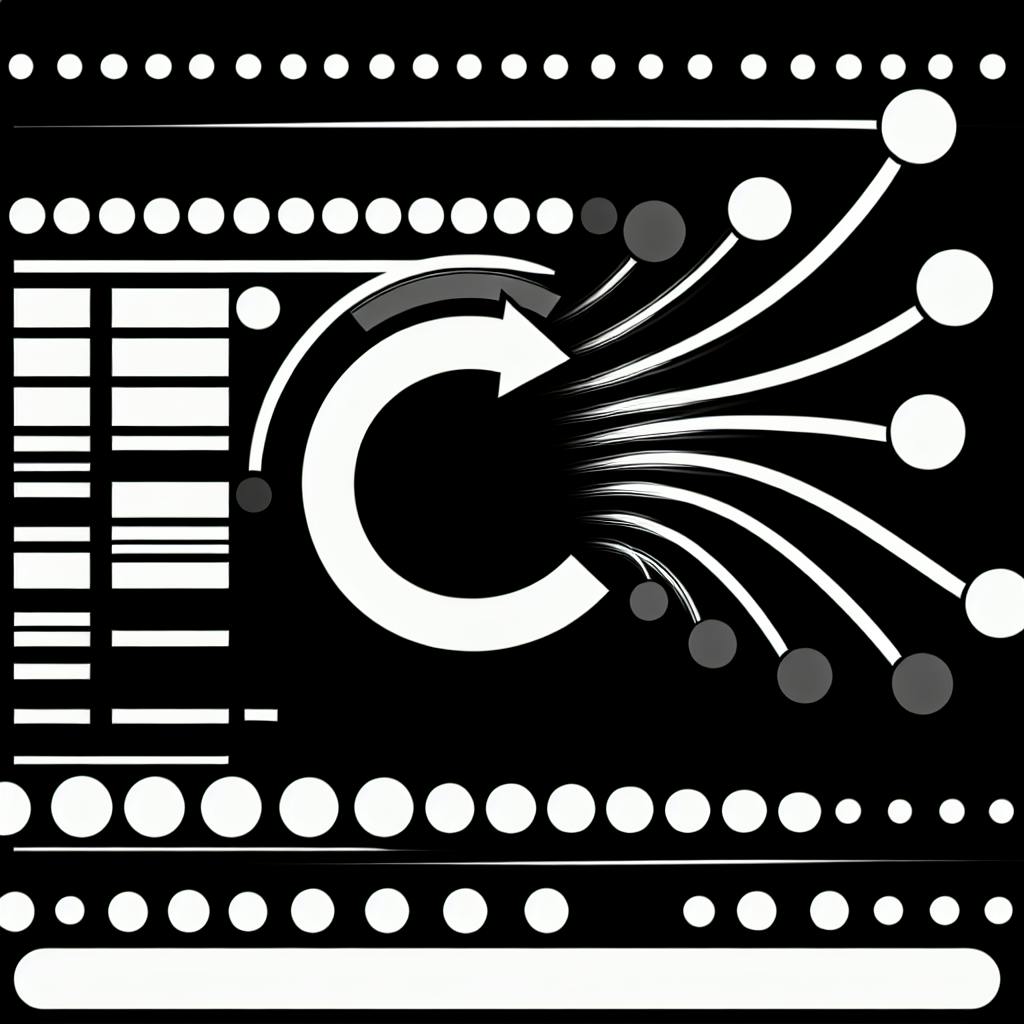We can all agree that implementing email verification in NextAuth can be complicated and time consuming.
This step-by-step guide promises to simplify NextAuth email verification so you can secure your NextJS applications with ease.
You'll learn different verification approaches, integrate providers like Gmail and SendGrid, customize emails, optimize magic links, configure codes, and more. By the end, email verification with NextAuth will no longer be a headache.
Unveiling NextAuth Email Verification
NextAuth is a popular open-source authentication library for Next.js applications. It streamlines adding sign-in with providers like Google, Facebook, Twitter, GitHub, and more. Additionally, NextAuth offers built-in support for email verification, enabling developers to easily incorporate secure authentication flows into their apps.
In this guide, we'll explore how NextAuth's email verification works and how to implement it.
NextAuth: Securing Next.js Applications
NextAuth aims to make authentication simple yet secure in Next.js apps. It handles best practices like passwordless flows, encryption, scoping access, and more automatically. This means developers can focus on building application logic rather than implementing auth mechanics.
Specifically, NextAuth provides:
- Passwordless sign-in via email magic links or OAuth providers
- Secure storage and encryption of user accounts
- Easy access scoping to protect API routes and data
- Built-in support for popular providers like Google, Facebook, GitHub etc.
Email magic links avoid vulnerabilities associated with password logins. NextAuth enables passwordless auth with magic links or code verification emails.
Overall, NextAuth makes implementing secure, token-based authentication easy for Next.js apps.
Advantages of Next-auth Email Verification
Email verification is an essential part of secure authentication flows. It prevents unauthorized account access by confirming users control the email they register with. Key benefits include:
- Phishing Protection: Verification ensures only account owners obtain login tokens, thwarting phishing attempts.
- Enhanced Trust: Users feel more confidence in an app's security when email verification is required.
- Account Recovery: Verified emails enable password reset in case of forgotten credentials.
By incorporating email confirmation, NextAuth provides phishing resistant and trusted authentication.
Choosing Your Verification Flow
NextAuth supports two email verification mechanisms:
Magic Link: Users receive a login link via email to instantly sign in. No code entry needed.
Verification Email: Users must enter a code or click a confirm button received in their inbox to verify.
Magic links provide the most seamless user experience. However, codes give admins more control and customization around verification.
Consider which aligns best with your app's goals and target users. codes allow modifying copy, expiry times, custom branding etc. Magic links focus purely on ease of use.
Connecting Next-auth Email Provider Gmail and Others
To send verification emails, NextAuth requires configuring an email delivery provider like SendGrid, Mailgun, Gmail or others.
For example, to setup SendGrid:
// pages/api/auth/[...nextauth].js
import NextAuth from "next-auth"
import Providers from "next-auth/providers"
import { NextAuthOptions } from "next-auth"
import Adapters from "next-auth/adapters"
import nodemailer from "nodemailer"
const options: NextAuthOptions = {
//...
adapter: Adapters.Sendgrid.Adapter({
apiKey: process.env.SENDGRID_API_KEY
}),
providers: [
Providers.Email({
server: process.env.EMAIL_SERVER,
from: process.env.EMAIL_FROM,
}),
],
}
export default NextAuth(options)
Similar setup is required for Gmail, Mailgun, etc. Each adapter has various options for customizing sending behavior, rates, and branding.
Tailoring Verification Emails
NextAuth includes templates for magic link and verification emails. These can be overridden to match branding:
import { createTransport } from "nodemailer";
const transport = createTransport({
// smtp settings
});
const options = {
//...
callbacks: {
async signIn({ user, account, profile, email, credentials }) {
const mailOptions = {
from: process.env.EMAIL_FROM,
to: email,
// Custom template code
html: `<p>Click <a href="${process.env.URL}?token=${user.token}">here</a> to sign in!</p>`,
text: `Copy paste this link to sign in: ${process.env.URL}?token=${user.token}`
}
return true
},
},
}
Branding emails builds trust and enhances user experience. NextAuth equips you to fully customize verification messaging.
This covers core concepts around adding email confirmation when using NextAuth for authentication in Next.js apps! Let me know if you have any other questions.
Implementing NextAuth Magic Link Authentication
NextAuth's magic link authentication provides a seamless sign-in experience for users without passwords. Here's how to set it up within a Next.js application.
The Inner Workings of NextAuth Magic Link
The magic link sign-in flow works by sending users an email with a unique, short-lived login link when they request to sign in. Clicking the link signs the user into the app via their email address.
This enhances security as there are no passwords involved that can be leaked. The magic links also expire quickly, preventing unauthorized access if an email is compromised.
Overall, it simplifies authentication UX as users don't have to manage yet another password.
Setting Up NextAuth Magic Link Sign-In
To enable NextAuth magic link login in Next.js:
- Install NextAuth:
npm install next-auth
- Set up NextAuth credentials and provider options in
pages/api/auth/[...nextauth].js:
import NextAuth from "next-auth";
import Providers from "next-auth/providers";
export default NextAuth({
providers: [
Providers.Email({
server: {
host: "smtp.example.com",
port: 465,
auth: {
user: "username",
pass: "password"
}
},
from: "test@example.com"
})
]
});
- Trigger magic link sign-in by calling
signIn()with email:
import { signIn } from "next-auth/client";
signIn('user@email.com');
This will send the login magic link to the user's email.
Optimizing Magic Link Request Throttling
To prevent brute force attacks, restrict how often magic links can be requested per email using the maxAge option:
Providers.Email({
maxAge: 10 * 60 // Magic links expire in 10 mins
})
Additionally, limit requests from unknown IP addresses with Cloudflare or similar.
Managing the Validity Span of Magic Links
The magic link's expiration is also configured in maxAge. A shorter duration enhances security, while a longer window improves UX.
For most apps, 10-20 minutes provides a good balance. Further customize via:
callbacks: {
async signIn(user, account, profile) {
if (account.providerAccountId.startsWith("magicLink")) {
// Custom magic link validity duration
}
}
}
Directing Users Post-Magic Link Verification
To redirect authenticated users:
callbacks: {
async redirect(url, baseUrl) {
return baseUrl;
}
}
Or redirect to a specific route:
callbacks: {
async redirect(url, baseUrl) {
return baseUrl + "/user-dashboard";
}
}
This allows smoothly transitioning users into your app after sign-in.
NextAuth magic links provide passwordless authentication with security, convenience, and customization. Integrating it into Next.js apps takes just a few steps for a greatly improved UX.
Configuring Next-auth Email Verification with Codes
NextAuth supports email verification using temporary verification codes to confirm user identities. This traditional approach provides a secure and customizable verification flow.
Understanding Code-Based Email Verification
The email verification process typically involves:
- User signs up and provides email address
- Email with verification code sent to user's inbox
- User opens email and enters verification code
- Upon code validation, user account is verified
This step-by-step journey creates accountability by connecting email owners to accounts. The verification code adds a layer of security.
Activating Email Code Verification in NextAuth
To enable email verification in NextAuth:
import NextAuth from "next-auth"
import EmailProvider from "next-auth/providers/email"
export default NextAuth({
//...
providers: [
EmailProvider({
server: {
host: process.env.EMAIL_SERVER_HOST,
port: process.env.EMAIL_SERVER_PORT,
auth: {
user: process.env.EMAIL_SERVER_USER,
pass: process.env.EMAIL_SERVER_PASSWORD
}
},
from: process.env.EMAIL_FROM,
}),
],
callbacks: {
session: async (session, user) => {
if (session.user) {
session.user.id = user.id;
}
return session;
}
}
})
The EmailProvider handles sending verification emails. Customize the from address, email host settings, and callbacks based on your requirements.
Personalizing the Verification Email
To make the verification email more engaging, edit the .html and .text template files located in the NextAuth EmailProvider package.
Some personalization tips:
- Include brand logo & styling
- Add support links
- Localize content to user region
- Highlight security benefits
A personalized email leads to higher open and confirmation rates.
Defining the Lifespan of Verification Codes
Set the verificationMaxAge option to control verification code expiration time (in seconds):
EmailProvider({
verificationMaxAge: 600 // 10 minutes
})
Short expiration times enhance security. But very short windows frustrate users. 3600 seconds (1 hour) provides a good balance.
Facilitating Code Resend Requests
Automatically resending codes reduces user effort.
Configure verificationMaxAge together with callback functions to handle resends programmatically:
callbacks: {
async signIn(user, account, profile) {
if (account.verificationSent > Date.now()-600*1000) {
sendNewCode(user)
}
}
}
The above callback checks the last verification sent time and handles resending if needed.
Additionally, provide a manual resend option inside the verification UI. Combining automatic policies and manual controls delivers an optimal user experience.
Key Takeaways
- Email verification adds accountability and security
- Codes enable temporary, secure access tokens
- Customizable aspects like email design and code expiry policy allow balancing UX and security
- Automated resends combined with manual options simplify code regeneration
NextAuth's built-in EmailProvider offers a feature-rich email verification system. Configuring key parameters and callbacks enables tailored security policies. Personalizing the confirmation email also helps drive higher response rates from users.
sbb-itb-5683811
Email Verification with Next-auth SendGrid Integration
NextAuth provides a convenient way to add authentication to React applications built with Next.js. A key part of the signup flow is verifying new users through email confirmation.
Integrating NextAuth with SendGrid streamlines sending verification emails at scale. SendGrid offers reliable delivery and detailed analytics for optimizing user onboarding.
Setting Up SendGrid with NextAuth
To connect SendGrid for sending NextAuth verification emails:
-
Sign up for a SendGrid account and create an API key with "Mail Send" permissions enabled. They offer a free plan up to 100 emails/day.
-
Install the SendGrid mail adapter:
npm install @next-auth/sendgrid-adapter
- Configure the adapter by passing the API key and sender details:
import NextAuth from "next-auth"
import SendGridAdapter from "@next-auth/sendgrid-adapter"
export default NextAuth({
//...
adapter: SendGridAdapter(process.env.SENDGRID_API_KEY, {
from: 'no-reply@example.com'
}),
})
With the adapter configured, NextAuth will now send verification emails through SendGrid instead of a local SMTP server.
Enhancing Email Deliverability with SendGrid
SendGrid provides tools to improve email deliverability beyond a basic SMTP server:
-
Automatic link tracking - SendGrid inserts tracking pixels to monitor opens/clicks without any extra code.
-
Spam filtering - Messages are automatically scanned for spam signals like suspicious links or attachments.
-
IP reputation monitoring - SendGrid proactively monitors the reputation of outbound IPs to maximize inbox placement.
-
Email authentication - DKIM and SPF authentication proves your domain ownership for better deliverability.
Enabling these features requires no coding changes once the API key is configured.
Monitoring and Analytics with SendGrid
SendGrid includes analytics to track key email metrics:
-
Overall delivery stats - Monitor the number of emails sent and track failures by type like bounces or blocks.
-
Individual email tracing - Check if each message was opened/clicked and drill down further.
-
Link click tracking - See which links are getting the most clicks in messages.
-
Email activity timeline - Visualize trends over time to optimize sending cadence.
These metrics help inform list segmentation and email copytesting for maximizing conversion. SendGrid integrates directly with leading providers like Salesforce and Zapier to trigger workflows based on email activity as well.
By handling email delivery through SendGrid, NextAuth applications gain scalable and reliable verification email services with granular tracking for understanding user engagement. The adapter makes integration seamless to focus on building the app instead of managing email infrastructure.
Evaluating Authentication Approaches in NextAuth
NextAuth provides flexible authentication solutions for Next.js applications, supporting both magic links and traditional verification codes. When implementing authentication, developers must evaluate key factors like security, user experience, customization, complexity, and platform compatibility. This analysis examines these aspects to determine the best approach for your app's needs.
Security Showdown: Magic Links vs. Verification Codes
Both magic links and verification codes offer robust security:
Magic links provide user-friendly, secure sign-in by sending a login link to the user's email. This eliminates the need to transmit sensitive credentials, providing protection against phishing and credential stuffing attacks. However, magic links could be intercepted if email security is compromised.
Verification codes transmit a temporary numeric code to the user. Entering this code signs the user in securely. While phishing resistant, poor storage of verification codes can lead to account compromise if databases are breached.
Overall, both methods enable secure authentication tuned to your application's threat model. Magic links provide excellent protection for average apps. Verification codes give developers added control, suitable for highly sensitive data.
User Experience: Simplified vs. Controlled Verification
The sign-in experience varies noticeably between methods:
Magic links deliver extreme ease of use. Users simply click personalized email links to instantly sign in, eliminating cumbersome codes. This convenience converts sign-ups more effectively. However, some users prefer active control over sign-in rather than passive links.
Verification codes place the sign-in process fully in users' hands. Manually entering codes provides a sense of control but proves more tedious than streamlined magic links for most consumers.
In most cases, magic links' simplified UX outweighs control benefits. But apps dealing with highly sensitive medical or financial data may favor verification codes' active participation.
Customization Capabilities: A Tailored Approach
Both methods enable custom-fit implementations:
Magic links allow deep personalization, including custom redirect URLs upon sign-in and email template customization. For example, send grid or Gmail could provide email services. Magic links extend to SMS or QR codes for added convenience.
Verification codes also provide personalization, with options like code length, expiration times, delivery medium (email, SMS) and even fallback authentication flows. For instance, require 2-factor authentication after a certain number of sign-ins.
This flexibility empowers developers to tailor flows to their apps' distinct use cases. Magic links simplify standard implementations, while verification codes support advanced policies for stringent security requirements.
Complexity of Implementation: What to Expect
When assessing complexity, both methods integrate easily:
Magic links configure effortlessly using built-in providers like Email and GitHub OAuth. Minimal custom code implements passwordless sign-in via email magic links. Additional providers or APIs prove simple to incorporate.
Verification codes utilize the providers above while adding straightforward TOTP authentication. Steamlined APIs and callbacks enable full customization as needed.
For most applications, magic links rapidly stand up simplified flows with EmailProvider. Custom verification codes shine for advanced security policies thanks to TOTP's versatility. Overall, NextAuth removes heavy lifting for both approaches.
Platform Compatibility: Universal vs. Targeted Support
Considering mobile compatibility impacts your audience reach:
Magic links enable smooth sign-in across all devices and platforms by opening personalized email links. Users enjoy the same excellent experience on mobile and desktop.
Verification codes display acceptably on mobile but small screens prove problematic for long codes. While email and SMS delivery help, mobile sign-in lags desktop's superior ergonomics. Tablets' larger displays fare better.
Magic links provide effortless mobile optimization out of the box. Verification codes require additional considerations to match this seamless cross-platform experience. However, codes consent to greater user control over sign-in.
In summary, evaluating critical elements like security, UX, customization, complexity and compatibility directs you to the ideal NextAuth authentication strategy for your app and user base. For most consumer apps, user-friendly magic links excel. But developers with advanced customization needs benefit from greater control using verification codes. By understanding these key decision points, you can make an informed choice catered to your product's distinct requirements.
Mastering NextAuth Verification
NextAuth provides easy email verification for your Next.js applications. Whether you are building a SaaS product, blog, or other web app, secure authentication is crucial. NextAuth's email verification simplifies adding this feature.
When users register on your site, you need to confirm they own the email address provided. Sending a verification link or code is the standard approach. NextAuth supports both methods out of the box.
Email Verification Options
You have two options for email verification with NextAuth:
-
Magic link - Users receive an email with a verification link. Clicking it signs them in and marks the email as verified. This simplifies the user experience.
-
Verification code - Users receive a 6 digit code to enter on your site. You compare against the code NextAuth generated to verify. Gives more control but added friction.
Both methods are secure and easy to implement in NextAuth. Let's explore examples of each approach.
Implementing Magic Link Verification
To enable magic link verification, there are two steps:
-
When configuring NextAuth providers, set
use:Providers.Email({ //...other options use: "login" }) -
Specify a callback route to handle login:
callbacks: { async signIn(user) { if (user.emailVerified) { //user verified, continue login } else { //redirect to verification } } }
That's it! NextAuth handles sending the magic link and signing users in.
For production apps, use SendGrid or Mailgun to deliver emails reliably. Pass credentials as NextAuth options.
Magic links provide a smooth verification flow for users with minimal code.
Implementing Verification Codes
To use verification codes instead:
-
Set the NextAuth email provider
usetosignProviders.Email({ //... use: "sign" }) -
On sign up, get the
verificationRequestfrom the callback:callbacks: { async signIn(user, account, profile, emailVerificationRequest) { // Save request for later comparison } } -
Send the 6 digit code to user and collect input
-
Verify against
emailVerificationRequestif(inputCode === emailVerificationRequest.verificationCode) { // Verified } else { // Invalid }
This gives you full control over collecting and verifying the code.
Choosing the Right Email Verification
Use magic links if you want a seamless user experience with minimal code. Especially for consumer apps.
Use verification codes if you need more customization or analytics around verification. Better for business apps.
With NextAuth's built-in verification, you can focus on building awesome features instead of authentication logic. Streamline signups and keep user data secure.