Next.js API Routes allow you to create server-side API endpoints within your Next.js application. You can handle various HTTP requests like GET and POST directly from the frontend.
GET Requests
- Used to retrieve data from the server
POST Requests
- Used to create or update data on the server
By using API routes, you can:
- Fetch data
- Handle form submissions
- Perform other essential functionalities
This guide covers:
- Creating API routes
- Handling GET requests with query parameters
- Handling POST requests and processing form data
- Using dynamic API routes
- Implementing middleware for logging, authentication, modifying responses
- Error handling and security best practices
- Performance optimization techniques like database optimization and caching
| Key Takeaway | Description |
|---|---|
| API Routes | Create serverless API endpoints in Next.js |
| GET Requests | Fetch data from the server |
| POST Requests | Create or update data on the server |
| Dynamic Routes | Handle different scenarios with flexible routes |
| Middleware | Abstract reusable code before handler execution |
| Error Handling | Use try-catch blocks to handle errors effectively |
| Performance | Optimize database queries and cache API routes |
Related video from YouTube
Getting Started
To use Next.js API routes effectively, you'll need to have some knowledge and tools.
Prerequisites
Here are the essential requirements:
| Prerequisite | Description |
|---|---|
| Familiarity with Next.js | Understand Next.js and its core concepts |
| JavaScript Knowledge | Know JavaScript fundamentals, including async programming, promises, and modern syntax |
| Understanding HTTP Methods | Know the purpose and usage of HTTP methods like GET, POST, PUT, and DELETE |
| Development Environment | Have Node.js and npm (or yarn) installed, and create a new Next.js project using create-next-app |
Setting Up Your Project
Follow these steps to set up your project:
1. Install Next.js
Run the following command to install Next.js globally:
npm install -g create-next-app
2. Create a New Project
Create a new Next.js project by running:
create-next-app my-app
Replace my-app with your desired project name.
3. Start the Development Server
Navigate to the project directory and start the development server:
cd my-app
npm run dev
Your Next.js application will be running at http://localhost:3000.
With these prerequisites and a basic setup, you're ready to explore Next.js API routes and start building server-side functionality for your web applications.
Creating API Routes in Next.js
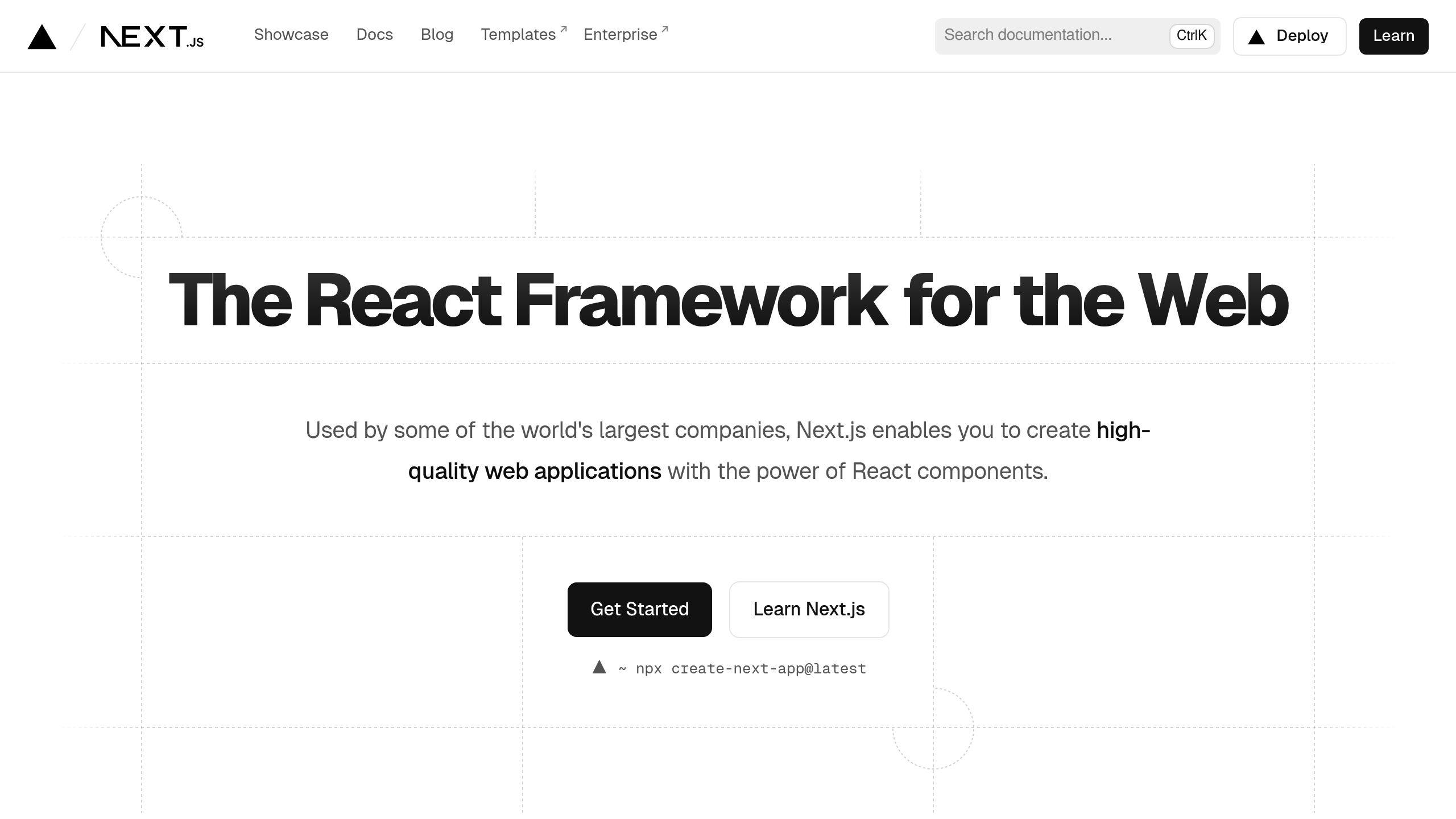
To create API routes in Next.js, you'll need to define them in the pages/api directory. Each file in this directory corresponds to a specific route.
Setting Up API Routes
Here's how to create a basic API route:
1. Navigate to the pages/api Directory
Go to the pages/api directory in your Next.js project. If it doesn't exist, create it.
2. Create a New File
Create a new file in the pages/api directory with a name that matches the desired API route. For example, users.js for a route handling user data.
3. Define the Route Handler
In the file, export a default function that will handle the route. This function takes two parameters: req (the incoming request object) and res (the response object).
Here's an example of a basic route handler:
export default function handler(req, res) {
// Handle the incoming request and send a response
res.status(200).json({ message: 'Hello from the API!' });
}
In this example, the route handler sends a JSON response with a status code of 200 and a message.
Accessing the API Route
Once you've defined the route handler, you can access the API route by visiting http://localhost:3000/api/[filename] in your browser or making a request to that URL from your application.
For the users.js example, the API route would be accessible at http://localhost:3000/api/users.
With this basic setup, you can now start handling different HTTP methods (GET, POST, PUT, DELETE) and processing data within your API routes. Next.js automatically parses the request body and query parameters, making it easier to work with incoming data.
Handling GET Requests
Writing GET Handlers
To handle GET requests in Next.js API routes, you need to check the req.method property and respond accordingly. Here's an example:
export default function handler(req, res) {
if (req.method === 'GET') {
// Handle GET request
res.status(200).json({ message: 'This is a GET request' });
} else {
// Handle other HTTP methods
res.setHeader('Allow', ['GET']);
res.status(405).end(`Method ${req.method} Not Allowed`);
}
}
In this example, the handler function checks if the incoming request is a GET request. If it is, it sends a JSON response with a 200 status code. If the request method is not GET, it sets the Allow header to indicate that only GET requests are allowed, and returns a 405 (Method Not Allowed) status code.
Using Query Parameters
Next.js automatically parses query parameters from the URL and makes them available in the req.query object. You can access and use these parameters in your GET request handlers.
Here's an example:
export default function handler(req, res) {
if (req.method === 'GET') {
const { id } = req.query;
// Handle GET request with query parameter
res.status(200).json({ id, message: `Fetching data for ID: ${id}` });
} else {
// Handle other HTTP methods
res.setHeader('Allow', ['GET']);
res.status(405).end(`Method ${req.method} Not Allowed`);
}
}
In this example, the handler function extracts the id query parameter from the req.query object. It then includes this id in the JSON response, demonstrating how to use query parameters in GET request handlers.
When accessing this API route with a query parameter, such as /api/users?id=123, the response would be:
{
"id": "123",
"message": "Fetching data for ID: 123"
}
Note that you can access query parameters using the req.query object, and use them to customize your API responses.
Handling POST Requests
Handling POST requests in Next.js API routes involves accessing and processing data from the request body. This section will guide you through writing POST handlers and processing form data.
Writing POST Handlers
To handle POST requests, you need to check the req.method property and respond accordingly. Here's an example:
export async function handler(req, res) {
if (req.method === 'POST') {
const data = await req.json();
console.log(data);
return res.json(data);
} else {
res.setHeader('Allow', ['POST']);
res.status(405).end(`Method ${req.method} Not Allowed`);
}
}
In this example, the handler function uses req.json() to parse the JSON data from the request body. You can then access and process the data as needed.
Processing Form Data
When processing form data, it's essential to consider security and server-side processing. Here's an example of how to handle form data submission:
export default function handler(req, res) {
if (req.method === 'POST') {
const { title, post } = JSON.parse(req.body);
// Save the post data to a database
res.status(200).json({ message: 'Post created successfully' });
} else {
res.setHeader('Allow', ['POST']);
res.status(405).end(`Method ${req.method} Not Allowed`);
}
}
In this example, the handler function extracts the title and post fields from the request body and saves them to a database. You can customize this example to fit your specific use case.
Security Considerations
When handling form data, make sure to:
- Validate and sanitize user input to prevent security vulnerabilities.
- Use middleware to handle errors and exceptions.
By following these guidelines, you can effectively handle POST requests and process form data in your Next.js API routes.
Dynamic API Routes
Dynamic API routes in Next.js allow you to create flexible API endpoints that can handle different request parameters. This feature makes your API more versatile and user-friendly.
Creating Flexible Routes
To create a dynamic API route, you can use square brackets ([]) in the file name to define a parameter. For example, pages/api/users/[id].js would match requests to /api/users/1, /api/users/2, and so on.
Here's an example of a dynamic API route that fetches user data based on the id parameter:
export default function handler(req, res) {
const { id } = req.query;
const userData = getUserData(id); // Assume getUserData is a function that fetches user data
res.status(200).json(userData);
}
In this example, the handler function extracts the id parameter from the request query and uses it to fetch the corresponding user data. The API route then returns the user data in JSON format.
Benefits of Dynamic API Routes
| Benefit | Description |
|---|---|
| Flexibility | Dynamic API routes can handle different request parameters, making your API more versatile. |
| User-friendly | With dynamic API routes, you can create API endpoints that are easier to use and understand. |
| Scalability | Dynamic API routes make it easier to add new features and parameters to your API as it grows. |
By using dynamic API routes, you can create more flexible and scalable APIs that can handle a wide range of requests and parameters. This feature is particularly useful when building APIs that need to handle large amounts of data or complex requests.
sbb-itb-5683811
Using Middleware
Middleware functions in Next.js API routes allow you to execute code before the route handler is invoked. This feature enables you to perform various tasks, such as logging requests, authenticating users, and modifying responses.
Logging Requests
You can use middleware to log incoming requests. This helps you diagnose issues, track user activity, and analyze performance. Here's an example of a middleware function that logs requests:
import { NextRequest, NextResponse } from 'next/server';
export function loggingMiddleware(request: NextRequest) {
console.log(`Received ${request.method} request to ${request.url} at ${new Date()}`);
return NextResponse.next();
}
This middleware logs the request method, URL, and timestamp to the console, then passes control to the next middleware or route handler.
Authentication
Middleware is also useful for implementing authentication in your API routes. You can check for authentication tokens or session cookies and deny access to unauthorized requests. Here's an example using JSON Web Tokens (JWT):
import jwt from 'jsonwebtoken';
export function authenticateToken(req, res, next) {
const authHeader = req.headers['authorization'];
const token = authHeader && authHeader.split(' ')[1];
if (!token) {
return res.sendStatus(401); // Unauthorized
}
jwt.verify(token, process.env.JWT_SECRET, (err, user) => {
if (err) {
return res.sendStatus(403); // Forbidden
}
req.user = user;
next();
});
}
This middleware function checks for a JWT in the Authorization header. If the token is valid, it attaches the user object to the request and passes control to the next middleware or route handler. If the token is missing or invalid, it returns an appropriate error response.
Modifying Responses
Middleware can also modify the response before it's sent back to the client. For example, you can set custom headers or cookies:
import { NextResponse } from 'next/server';
export function customHeadersMiddleware(request) {
const response = NextResponse.next();
response.headers.set('X-Custom-Header', 'Hello, Middleware!');
response.cookies.set('myCookie', '123');
return response;
}
This middleware sets a custom header and a cookie on the response before passing it to the next middleware or route handler.
By using middleware, you can enhance the functionality and security of your Next.js API routes, making them more robust and easier to maintain.
Error Handling
Error handling is a crucial aspect of building reliable Next.js API routes. It ensures that your API endpoints can handle unexpected errors, provide clear error responses, and maintain a good user experience.
Using Try-Catch Blocks
Try-catch blocks are a fundamental concept in error handling. They allow you to catch and handle exceptions that occur during the execution of your API route handlers. By using try-catch blocks, you can provide custom error responses, log errors, and prevent your API from crashing.
Here's an example of using try-catch blocks in a Next.js API route:
import { NextApiRequest, NextApiResponse } from 'next';
export default async function handler(req: NextApiRequest, res: NextApiResponse) {
try {
// API route handler logic
} catch (error) {
console.error(error);
return res.status(500).json({ error: 'Internal Server Error' });
}
}
In this example, the try block contains the API route handler logic, and the catch block catches any exceptions that occur during execution. The catch block logs the error and returns a custom error response with a 500 status code.
Writing Clear Error Messages
Clear error messages are essential for debugging and improving the user experience. When an error occurs, your API should provide a clear and concise error message that helps developers identify the issue.
Here are some strategies for writing clear error messages:
| Strategy | Description |
|---|---|
| Be specific | Avoid generic error messages. Instead, provide specific details about the error. |
| Use clear language | Use simple and concise language that is easy to understand. |
| Provide context | Provide context about the error, such as the request method, URL, and any relevant request data. |
Here's an example of a clear error message:
{
"error": "Invalid request payload",
"message": "The request payload is malformed. Please check the request data and try again.",
"requestMethod": "POST",
"requestUrl": "/api/users"
}
By following these strategies, you can write clear and concise error messages that help developers debug issues and improve the user experience.
Securing API Routes
Securing API routes is crucial for building a reliable and trustworthy Next.js application. API routes are vulnerable to various security threats, including unauthorized access, data tampering, and denial-of-service (DoS) attacks. In this section, we will discuss essential security measures to protect your API routes.
Input Validation
Input validation involves verifying and sanitizing user input data to prevent malicious data from being injected into your API. You can use middleware functions to validate user input data.
Endpoint Protection
Endpoint protection involves securing individual API endpoints to prevent unauthorized access. This can be achieved using authentication and authorization mechanisms.
CSRF Protection
Cross-Site Request Forgery (CSRF) attacks involve an attacker tricking a user into performing unintended actions on a web application. To protect against CSRF attacks, you can use the csurf library to generate and validate CSRF tokens.
Rate Limiting
Rate limiting involves limiting the number of requests that can be made to an API endpoint within a specified time window. This helps prevent DoS attacks and ensures that your API remains responsive.
Here are some best practices for securing API routes:
| Security Measure | Description |
|---|---|
| Input Validation | Verify and sanitize user input data |
| Endpoint Protection | Secure individual API endpoints using authentication and authorization |
| CSRF Protection | Generate and validate CSRF tokens to prevent CSRF attacks |
| Rate Limiting | Limit the number of requests to an API endpoint within a specified time window |
By implementing these security measures, you can ensure that your Next.js API routes are secure and protected against various security threats.
Improving Performance
Improving the performance of your Next.js API routes is crucial for delivering a seamless user experience. Here are some tips to enhance the speed and efficiency of your API routes.
Database Optimization
Optimizing database queries can significantly improve performance. Here are some strategies to consider:
| Strategy | Description |
|---|---|
| Use indexing | Indexing your database columns can improve query performance. |
| Optimize queries | Use efficient query techniques, such as using async/await instead of callbacks. |
| Cache database results | Cache frequently accessed database results to reduce the number of queries. |
For example, when connecting to a MongoDB database, you can use indexing to improve query performance:
import { MongoClient } from 'mongodb';
const client = new MongoClient(process.env.MONGODB_URI);
const database = client.db('yourDatabaseName');
const users = database.collection('users');
// Create an index on the _id field
users.createIndex({ _id: 1 });
// Fetch a user by _id
const user = await users.findOne({ _id: 'someUserId' });
Caching API Routes
Caching API routes can improve performance by reducing the number of requests to your API. Next.js provides built-in support for caching API routes using the cache-control header.
For example, you can add the following lines to your now.json file to cache API routes for one hour:
{
"routes": [
{
"src": "/api/(.*)",
"headers": {
"cache-control": "s-maxage=3600"
},
"dest": "/api/$1",
"continue": true
}
]
}
By implementing these performance optimization strategies, you can significantly improve the speed and efficiency of your Next.js API routes.
Key Takeaways
In this article, we've explored the basics of Next.js API routes, focusing on GET and POST requests. Here's a summary of the main points:
API Routes in Next.js
- Next.js API routes allow you to create serverless API endpoints, making it easier to write business logic.
- You can handle different request methods, such as GET and POST, using API routes.
GET and POST Requests
- GET requests: used to fetch data from a server.
- POST requests: used to create or update data on a server.
Dynamic API Routes
- Dynamic API routes enable you to create flexible routes that can handle different scenarios.
Middleware Functions
- Middleware functions can be used to abstract reusable code that runs before the handler is invoked.
Error Handling
- Error handling is crucial in API routes. Use try-catch blocks to catch and handle errors effectively.
Performance Optimization
- Optimize database queries, cache API routes, and use efficient query techniques to improve performance.
By following these key takeaways, you'll be able to build fast, scalable, and secure API routes with Next.js. Remember to experiment and learn more about the various features and techniques available in Next.js API routes. Happy coding! 🚀
Additional Resources
For further learning, here are some recommended resources:
Official Next.js Documentation
| Resource | Description |
|---|---|
| API Routes | Learn about creating API routes in Next.js, including the basics and dynamic routes. |
| API Middlewares | Discover how to use middleware functions for tasks like authentication and logging. |
| Environment Variables | Understand how to use environment variables securely in your Next.js application, including API routes. |
Community Resources
| Resource | Description |
|---|---|
| Next.js API Routes: A Comprehensive Guide | Explore a detailed tutorial on building API routes, handling HTTP methods, error handling, and more. |
| Next.js API Routes: Best Practices | Learn about best practices for optimizing performance, security, and maintainability of API routes. |
| Next.js API Routes: Advanced Patterns | Dive into advanced patterns and techniques for working with API routes, including authentication and database integration. |
Video Tutorials
| Resource | Description |
|---|---|
| Next.js API Routes Crash Course | Watch a beginner-friendly video tutorial covering the basics of API routes in Next.js. |
| Building a REST API with Next.js API Routes | Follow a step-by-step guide to creating a RESTful API using Next.js API routes. |
| Next.js API Routes: Error Handling and Middleware | Learn about error handling and implementing middleware functions in your API routes. |
These resources will help you deepen your understanding of Next.js API routes and explore more advanced topics.
FAQs
What is the limit of Next.js API routes?
Next.js has a built-in response limit of 4MB for API routes. This limit is in place to prevent large responses from impacting performance. If you need to exceed this limit, you can set responseLimit to false in your next.config.js file. However, be aware that this can impact performance and may not be suitable for production environments.
Here's a summary:
| Limit | Description |
|---|---|
| 4MB | Default response limit for Next.js API routes |
responseLimit |
Set to false to exceed the 4MB limit (not recommended for production) |
Remember to consider performance implications when working with large responses in your Next.js API routes.


