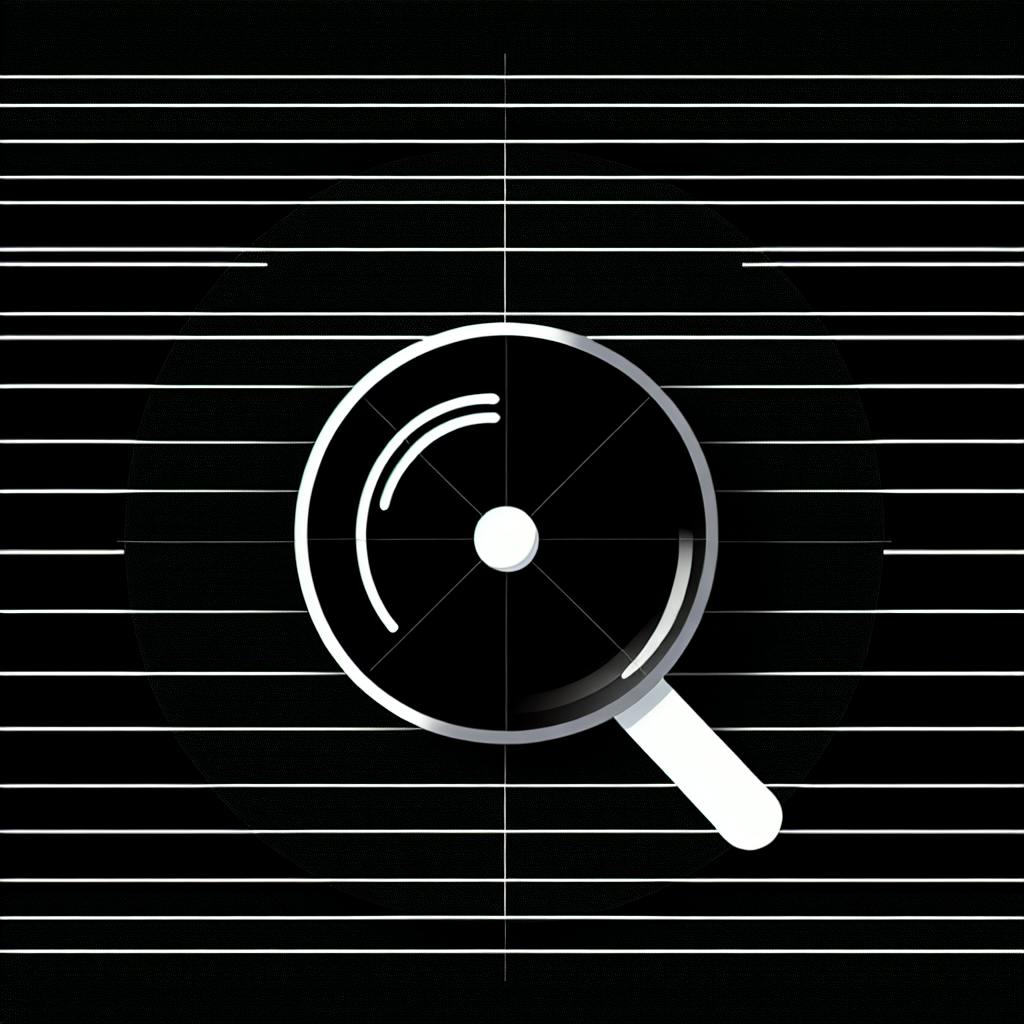Implementing a Continuous Integration and Continuous Deployment (CI/CD) pipeline streamlines the development and deployment process for your Next.js application. This guide covers the essential steps to set up an efficient CI/CD workflow:
Key Benefits of CI/CD for Next.js
- Faster development cycles
- Improved code quality through automated testing
- Reduced deployment risks and human error
- Enhanced collaboration among developers
Getting Started
- Ensure you have Node.js v14+ and npm v6+ installed
- Create accounts on GitHub and CircleCI
- Initialize a new Next.js project with
npx create-next-app - Set up testing with Jest and React Testing Library
- Automate tests with CircleCI
Setting Up a CI/CD Pipeline
- Configure a workflow to build and deploy your app (e.g., GitHub Actions or CircleCI)
- Customize workflows for different environments (staging, production)
- Choose a hosting service (e.g., Vercel, AWS, DigitalOcean, Netlify, Amplify)
- Integrate cloud services (e.g., AWS S3, Cloud Functions, Cloud Storage)
Monitoring and Logging
- Set up Prometheus and Grafana for metric collection and visualization
- Use Loki for log management and analysis
Deployment Options for Next.js
| Hosting Service | Features | Pricing |
|---|---|---|
| Vercel | Serverless, code optimization, global CDN | Free (limited), $20/month (pro) |
| AWS | Scalable, secure, AWS service integrations | $0.005/hour (lambda), $0.023/GB-month (S3) |
| DigitalOcean | Scalable, secure, easy setup | $5/month (basic), $40/month (pro) |
| Netlify | Serverless, code optimization, global CDN | Free (limited), $25/month (pro) |
| Amplify | Serverless, code optimization, global CDN | Free (limited), $25/month (pro) |
By following this guide, you can set up an efficient CI/CD pipeline for your Next.js application, ensuring faster feedback loops, improved code quality, reduced deployment risks, and enhanced collaboration among developers.
Getting Started with Next.js CI/CD
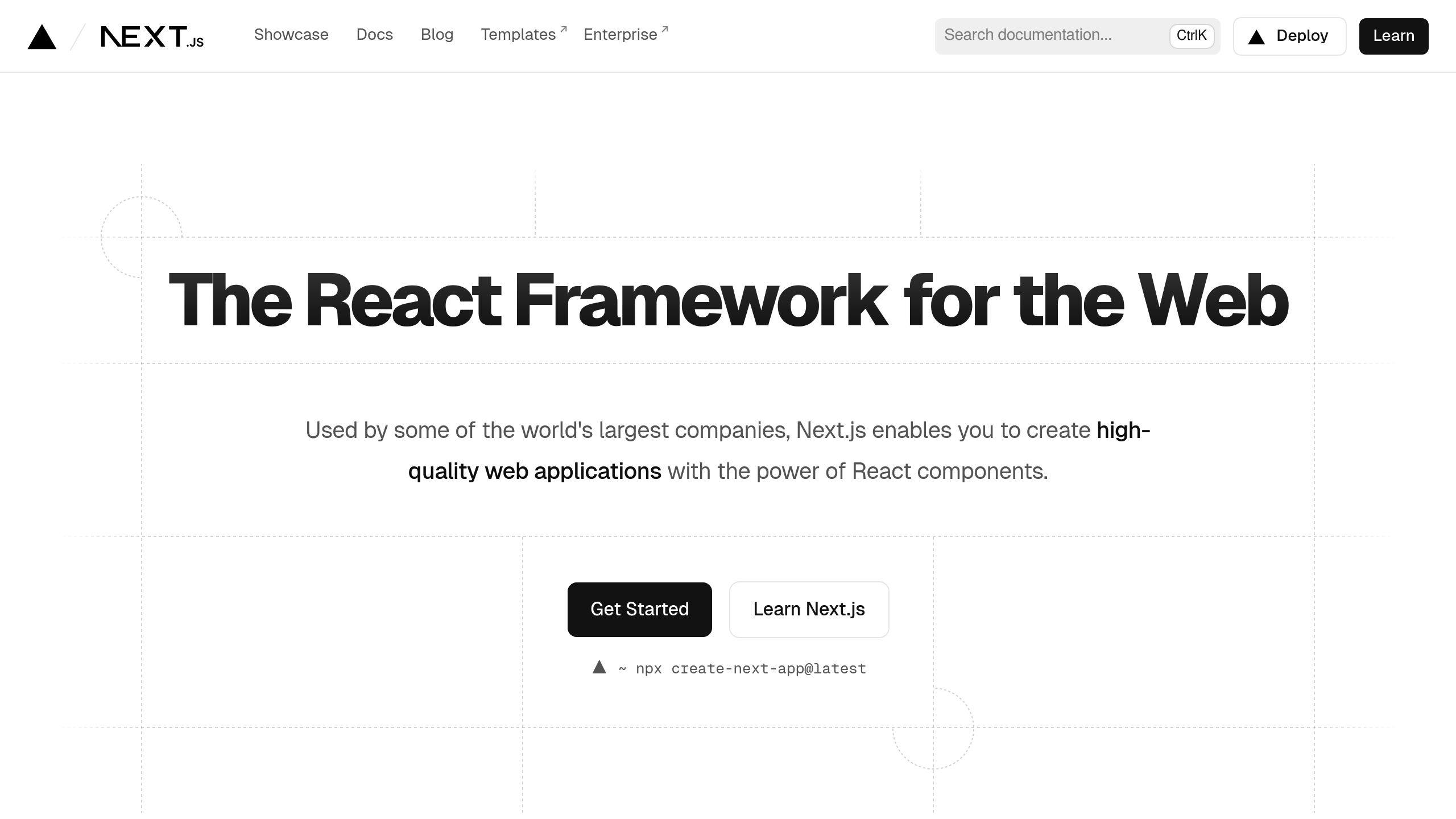
Checking JavaScript and Node.js Versions
Before setting up a CI/CD pipeline for your Next.js project, ensure you have the required versions of JavaScript and Node.js installed. Run the following commands in your terminal to check your current versions:
node -v
npm -v
Next.js requires Node.js version 14 or higher and npm version 6 or higher. If you have older versions, upgrade to the required versions using the following commands:
npm install -g n
n latest
Creating Accounts on GitHub and CircleCI

To set up a CI/CD pipeline, you'll need accounts on GitHub and CircleCI. If you don't already have them, create new accounts on both platforms.
GitHub Account
- Create a new repository for your Next.js project. This will serve as the central location for your code.
CircleCI Account
- Sign up for a new account and link your GitHub account. This will allow CircleCI to access your repository and automate the build and deployment process.
Once you've created your accounts, you're ready to move on to the next step: setting up a new Next.js project.
Starting a New Next.js Project
Using npx create-next-app to Initialize
To create a new Next.js project, you'll use the create-next-app tool. This tool sets up a new Next.js application with the basic file structure and configuration.
Create a New Project
Open your terminal and run the following command:
npx create-next-app next-ci
Replace next-ci with your desired project name.
Running the Development Server
Once the project is set up, navigate into the project directory and run the following command:
cd next-ci
npm run dev
This command starts the development server, allowing you to view your application in a browser at http://localhost:3000.
As you make changes to your code, the development server will automatically reload your application, showing the changes in real-time.
That's it! You now have a brand new Next.js project set up and running. In the next section, we'll explore how to set up testing with Jest.
Setting Up Testing with Jest
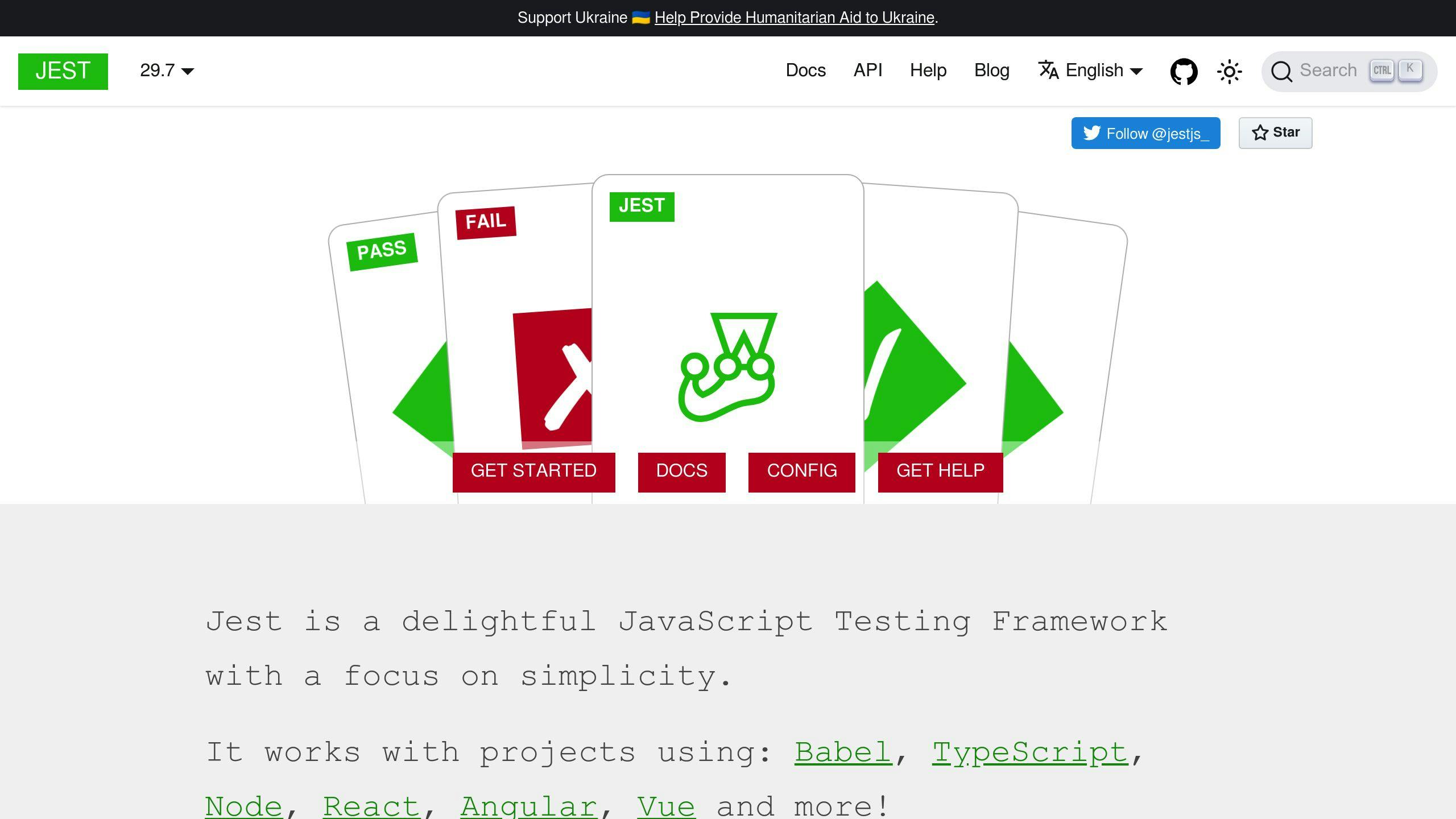
Installing Testing Tools and Configuring Jest
To set up testing with Jest in your Next.js project, follow these steps:
Step 1: Install Required Libraries
Run the following command to install Jest, the React Testing Library, and the Jest DOM matchers:
npm install --save-dev jest @testing-library/react @testing-library/jest-dom
Step 2: Create a Jest Configuration File
Run the following command to create a Jest configuration file:
npx jest --init
This command will prompt you with a series of questions to set up your Jest configuration. You can accept the default options or customize them as needed.
Step 3: Configure Jest for Next.js
In the generated jest.config.js file, add the following configuration to use the Next.js Jest preset:
const nextJest = require('next/jest')
const createJestConfig = nextJest({
// Provide the path to your Next.js app to load next.config.js and.env files in your test environment
dir: './',
})
// Add any custom config to be passed to Jest
const customJestConfig = {
setupFilesAfterEnv: ['<rootDir>/jest.setup.js'],
moduleNameMapper: {
// Handle module aliases (this will be automatically configured for you soon)
'^@/components/(.*)': '<rootDir>/components/$1',
},
testEnvironment: 'jest-environment-jsdom',
}
// createJestConfig is exported this way to ensure that next/jest can load the Next.js config which is async
module.exports = createJestConfig(customJestConfig)
This configuration sets up Jest to work with Next.js and allows you to customize additional settings as needed.
Step 4: Create a Jest Setup File
Create a jest.setup.js file in the root directory and add any necessary setup code for your tests, such as importing global styles or mocking certain modules.
Step 5: Add a Test Script to Your package.json File
Add the following script to your package.json file:
"scripts": {
"test": "jest --watch"
}
The --watch flag will run Jest in watch mode, automatically re-running tests when files change.
With these steps completed, you have successfully set up Jest and the necessary testing tools for your Next.js project.
Writing Tests for Next.js Components
To write tests for your Next.js components using Jest and the React Testing Library, follow these steps:
Step 1: Create a Test File
Create a new file with the .test.js or .spec.js extension in the same directory as your component or in a dedicated __tests__ folder.
Step 2: Import Necessary Utilities and the Component
Import the necessary testing utilities and the component you want to test:
import { render, screen } from '@testing-library/react'
import MyComponent from './MyComponent'
Step 3: Write Test Cases
Write your test cases using the describe and it functions provided by Jest:
describe('MyComponent', () => {
it('renders correctly', () => {
render(<MyComponent />)
expect(screen.getByText('Hello, World!')).toBeInTheDocument()
})
it('handles user input', () => {
render(<MyComponent />)
const input = screen.getByLabelText('Name')
fireEvent.change(input, { target: { value: 'John Doe' } })
expect(screen.getByText('Hello, John Doe!')).toBeInTheDocument()
})
})
In this example, we test that the MyComponent renders correctly and handles user input as expected.
Step 4: Run Your Tests
Run your tests using the npm test or yarn test command.
Jest and the React Testing Library provide a powerful and flexible way to test your Next.js components, ensuring their functionality and catching potential issues early in the development process.
Automating Tests with CircleCI
Automating tests is a crucial step in ensuring the quality and reliability of your Next.js application. CircleCI provides a seamless way to integrate automated testing into your development workflow. In this section, we will explore the steps to configure CircleCI for automated testing and trigger workflows to analyze test results.
Configuring CircleCI for Automated Testing
To set up CircleCI for automated testing, you need to create a .circleci/config.yml file in the root of your project. This file defines the workflow for your CircleCI pipeline.
Here is an example configuration file:
version: 2.1
jobs:
test:
docker:
- image: circleci/node:14
steps:
- checkout
- run: npm install
- run: npm run test
This configuration file defines a single job called test that uses a Node.js 14 image. The job consists of three steps:
| Step | Description |
|---|---|
checkout |
Checks out the code from your repository. |
npm install |
Installs the dependencies required for your project. |
npm run test |
Runs the tests using the test script defined in your package.json file. |
Triggering Workflows and Analyzing Results
Once you have configured CircleCI for automated testing, you can trigger workflows by pushing changes to your repository. CircleCI will automatically run the tests and provide you with the results.
To analyze the test results, you can use CircleCI's built-in features, such as:
- Test summaries: Provides an overview of the test results, including the number of passing and failing tests.
- Test details: Displays detailed information about each test, including the test name, status, and error messages.
- Artifacts: Allows you to download test artifacts, such as test reports and screenshots.
By integrating automated testing with CircleCI, you can ensure that your Next.js application is thoroughly tested with each push to GitHub, providing you with confidence in the quality and reliability of your code.
sbb-itb-5683811
Setting Up a CI/CD Pipeline
Setting up a CI/CD pipeline is a crucial step in automating the deployment process of your Next.js application. In this section, we will explore the steps to configure a CI/CD pipeline using GitHub Actions or CircleCI.
Building and Deploying the App
To set up a CI/CD pipeline, you need to define a workflow that automates the building and deployment of your Next.js application. Here's an example of a GitHub Actions workflow file that builds and deploys your app:
name: Deploy to Production
on:
push:
branches:
- main
jobs:
deploy:
runs-on: ubuntu-latest
steps:
- name: Checkout code
uses: actions/checkout@v2
- name: Install dependencies
run: npm install
- name: Build and deploy
run: npm run build && npm run deploy
This workflow file defines a job called deploy that runs on an ubuntu-latest environment. The job consists of three steps:
| Step | Description |
|---|---|
| Checkout code | Checks out the code from your repository. |
| Install dependencies | Installs the dependencies required for your project. |
| Build and deploy | Builds the Next.js application and deploys it to production. |
Customizing Workflows for Environments
You can customize your CI/CD pipeline to handle different deployment requirements for staging and production environments. For example, you can create separate workflows for staging and production environments, each with its own set of steps and configurations.
Here's an example of a CircleCI configuration file that defines separate workflows for staging and production environments:
version: 2.1
jobs:
staging:
docker:
- image: circleci/node:14
steps:
- checkout
- run: npm install
- run: npm run build
- run: npm run deploy --env=staging
production:
docker:
- image: circleci/node:14
steps:
- checkout
- run: npm install
- run: npm run build
- run: npm run deploy --env=production
This configuration file defines two jobs: staging and production. Each job consists of four steps:
| Step | Description |
|---|---|
| Checkout code | Checks out the code from your repository. |
| Install dependencies | Installs the dependencies required for your project. |
| Build | Builds the Next.js application. |
| Deploy | Deploys the application to the specified environment (staging or production). |
By customizing your CI/CD pipeline for different environments, you can ensure that your Next.js application is deployed correctly and efficiently.
Deployment Options for Next.js
Choosing a Hosting Service
When deploying your Next.js application, selecting the right hosting service is crucial. Here's a comparison of popular hosting services for Next.js apps:
| Hosting Service | Features | Pricing |
|---|---|---|
| Vercel | Serverless, automatic code optimization, global CDN | Free (limited), $20/month (pro) |
| AWS | Scalable, secure, integrations with AWS services | $0.005/hour (lambda), $0.023/GB-month (S3) |
| DigitalOcean | Scalable, secure, easy setup | $5/month (basic), $40/month (pro) |
| Netlify | Serverless, automatic code optimization, global CDN | Free (limited), $25/month (pro) |
| Amplify | Serverless, automatic code optimization, global CDN | Free (limited), $25/month (pro) |
Consider factors like scalability, security, ease of setup, and pricing when choosing a hosting service.
Integrating Cloud Services
Integrating cloud services into your Next.js deployment pipeline can enhance its functionality and scalability. Here are some examples of cloud services you can integrate:
- AWS S3: Store and serve static assets, such as images and videos.
- Cloud Functions: Run serverless functions to handle tasks like image processing and data processing.
- Cloud Storage: Store and serve dynamic content, such as user-generated data.
Here's an example of how you can integrate AWS S3 into your Next.js deployment pipeline:
# next.config.js
module.exports = {
//...
target: 'serverless',
webpack: (config) => {
config.output.publicPath = 'https://your-bucket.s3.amazonaws.com/';
return config;
},
};
This configuration tells Next.js to upload your static assets to an AWS S3 bucket and serve them from there.
By integrating cloud services into your deployment pipeline, you can take advantage of their scalability and flexibility to build a more robust and efficient Next.js application.
Monitoring and Logging Tools
Monitoring and logging tools are crucial for ensuring the reliability and performance of your Next.js application. In this section, we'll explore two popular monitoring and logging tools compatible with Next.js projects: Prometheus and Grafana for metric collection and data visualization, and Loki for log management.
Setting Up Prometheus and Grafana
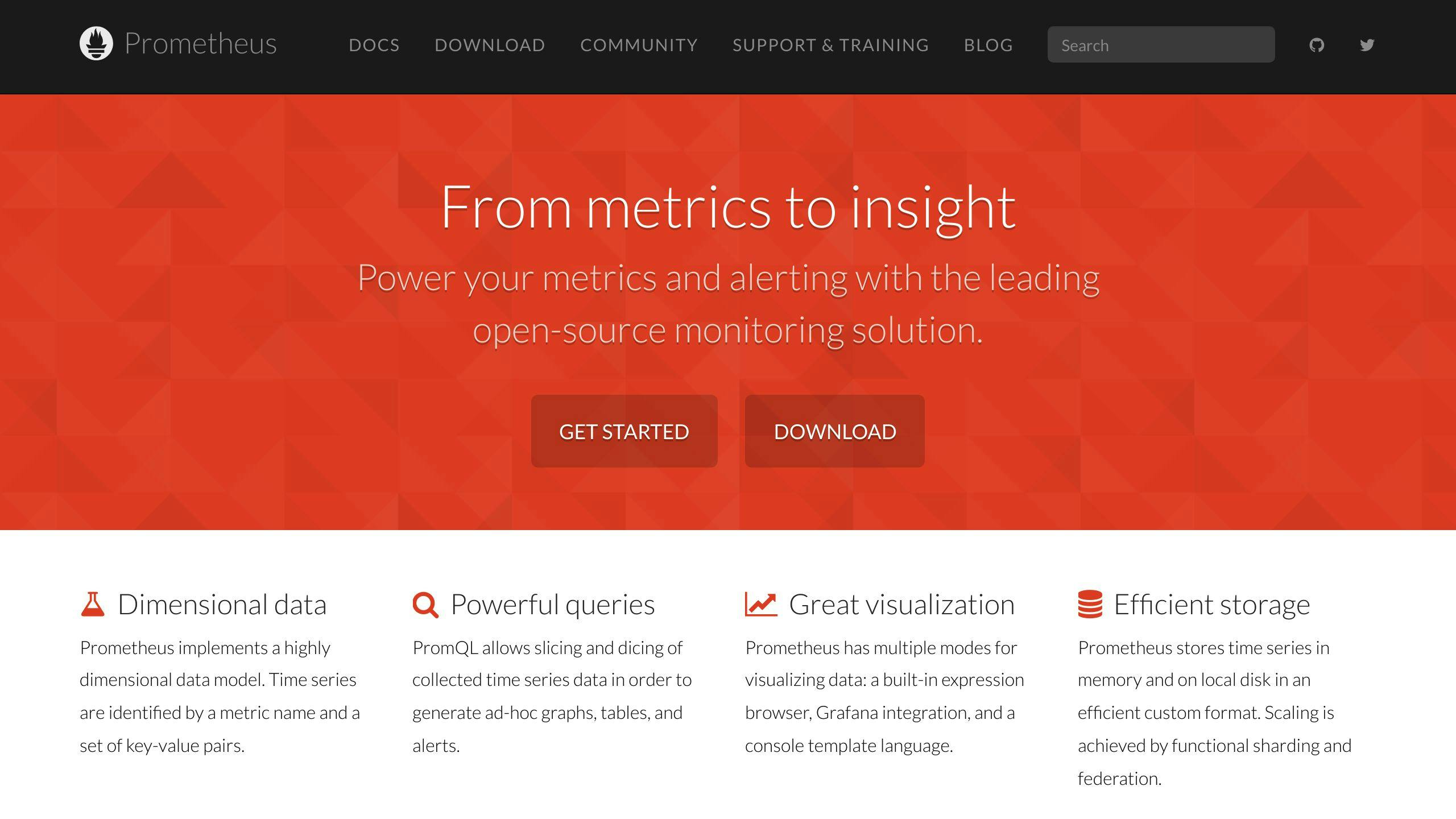
To set up Prometheus and Grafana, follow these steps:
Step 1: Install Dependencies
Add the Prometheus and Grafana dependencies to your next.config.js file:
module.exports = {
//...
dependencies: {
prometheus: '^2.30.3',
grafana: '^8.3.5',
},
};
Step 2: Configure Prometheus
Create a prometheus.yml file in your project root with the following configuration:
global:
scrape_interval: 10s
scrape_configs:
- job_name: 'nextjs-app'
metrics_path: '/metrics'
static_configs:
- targets: ['localhost:3000']
Step 3: Start Prometheus and Grafana
Add the following services to your docker-compose.yml file:
version: '3'
services:
prometheus:
image: prometheus/prometheus:v2.30.3
volumes:
-./prometheus.yml:/etc/prometheus/prometheus.yml
ports:
- "9090:9090"
grafana:
image: grafana/grafana:8.3.5
ports:
- "3000:3000"
Step 4: Access Grafana Dashboard
Access your Grafana dashboard at http://localhost:3000 and create a new dashboard to display your application's metrics.
Using Loki for Log Management
To integrate Loki into your pipeline, follow these steps:
Step 1: Install Dependency
Add the Loki dependency to your next.config.js file:
module.exports = {
//...
dependencies: {
loki: '^2.6.1',
},
};
Step 2: Configure Loki
Create a loki.yml file in your project root with the following configuration:
auth_enabled: false
server:
http_listen_port: 3100
ingester:
lifecycler:
ring:
kvstore:
store: inmemory
Step 3: Start Loki
Add the following service to your docker-compose.yml file:
version: '3'
services:
loki:
image: grafana/loki:2.6.1
volumes:
-./loki.yml:/etc/loki/config.yml
ports:
- "3100:3100"
Step 4: Access Loki Dashboard
Access your Loki dashboard at http://localhost:3100 and create a new log query to display your application's logs.
By integrating Prometheus, Grafana, and Loki into your CI/CD pipeline, you can gain valuable insights into your Next.js application's performance and reliability.
Wrapping Up
In this guide, we've covered the essential steps to set up and maintain a CI/CD pipeline for Next.js applications. By following these guidelines, you can ensure faster feedback loops, improved code quality, reduced deployment risks, and enhanced collaboration.
Summary of Next.js CI/CD Deployment
Here's a quick recap of the critical steps:
| Step | Description |
|---|---|
| 1 | Check JavaScript and Node.js versions |
| 2 | Create GitHub and CircleCI accounts |
| 3 | Initialize a new Next.js project with npx create-next-app |
| 4 | Set up testing with Jest |
| 5 | Automate tests with CircleCI |
| 6 | Build and deploy the app |
| 7 | Customize workflows for environments |
| 8 | Monitor and log with Prometheus, Grafana, and Loki |
Further Reading and Resources
For deeper exploration, refer to the following resources:
| Resource | Link |
|---|---|
| Next.js Official Documentation | https://nextjs.org/docs |
| CircleCI Official Documentation | https://circleci.com/docs |
| GitHub Actions Official Documentation | https://docs.github.com/en/actions |
| Prometheus Official Documentation | https://prometheus.io/docs |
| Grafana Official Documentation | https://grafana.com/docs |
| Loki Official Documentation | https://grafana.com/oss/loki/docs |