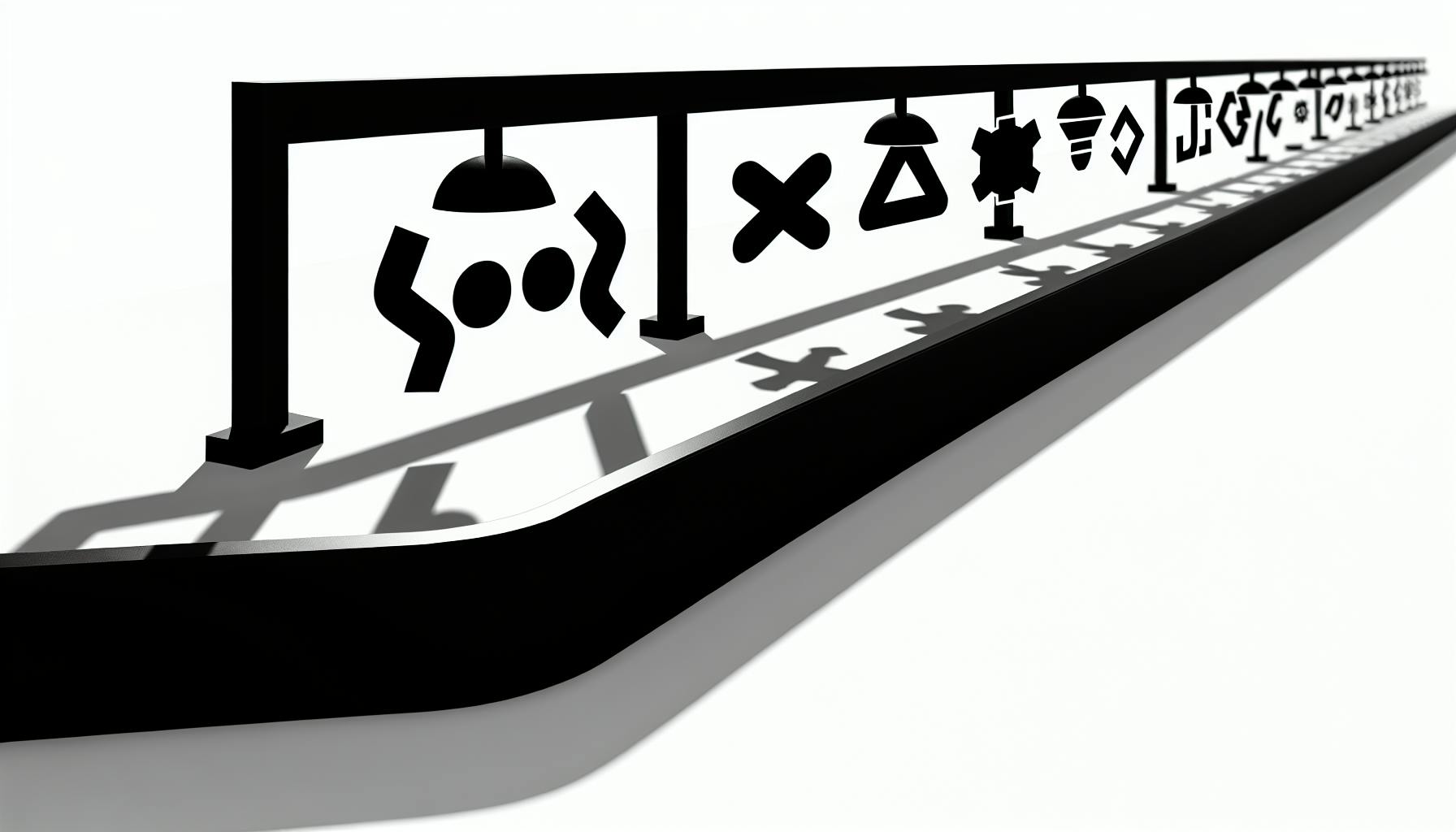This guide covers how to use Incremental Static Regeneration (ISR) in a Next.js project with WordPress as a headless CMS. ISR allows generating static pages on-demand, improving performance and user experience.
Related video from YouTube
Key Points
- Set up a Next.js project and WordPress as a headless CMS
- Fetch WordPress data using GraphQL
- Implement ISR to generate static pages when requested
- Test locally and troubleshoot common issues
- Deploy to production with Vercel and configure revalidation
- Optimize for performance and SEO
Quick Comparison
| Feature | Next.js with ISR | Traditional WordPress |
|---|---|---|
| Page Generation | Static pages generated on-demand | Server-rendered pages |
| Performance | Faster load times with static pages | Slower load times |
| Scalability | Highly scalable with static pages | Limited scalability |
| Content Management | Headless CMS (WordPress) | Monolithic CMS |
| SEO | Improved with server-side rendering | Standard |
Getting Started
Required Software and Tools
To start with ISR in a Next.js project using WordPress as a headless CMS, you'll need:
| Software/Tool | Description |
|---|---|
| Node.js | Required for running Next.js. Download from the official Node.js website. |
| Next.js | Install using npx create-next-app@latest nextjs-wp-demo or clone from GitHub. |
| WordPress | Set up locally or on a remote server. Download from the official WordPress website. |
| WPGraphQL plugin | Install in your WordPress to enable GraphQL API endpoints. |
| GraphQL client library | Use graphql-request or apollo-client to interact with the WPGraphQL API. |
Setting Up Accounts
Ensure you have the necessary accounts and environments:
- Next.js Project: Create using
npx create-next-app@latest nextjs-wp-demo. - WordPress Installation: Set up locally or on a remote server.
- Database: Create a new database for WordPress.
- WPGraphQL Plugin: Install in your WordPress setup.
Configuring the Development Environment
Follow these steps to configure your environment:
1. Create .env File
Create a .env file in the root of your Next.js project and add:
NEXT_PUBLIC_WORDPRESS_API_URL=https://your-wordpress-site.com/wp-json/wp/v2
Replace https://your-wordpress-site.com with your WordPress site's URL.
2. Install Dependencies
Run npm install or yarn install to install the required dependencies.
3. Start Development Server
Start your Next.js development server using npm run dev or yarn dev.
sbb-itb-5683811
Step-by-Step Guide
Creating a NextJS Project
To create a new Next.js project, run this command in your terminal:
npx create-next-app@latest nextjs-wp-demo
This will set up a new project called nextjs-wp-demo with the basic structure.
Navigate to the project directory and start the development server:
npm run dev
Your project will be available at http://localhost:3000.
Setting Up WordPress as a Headless CMS
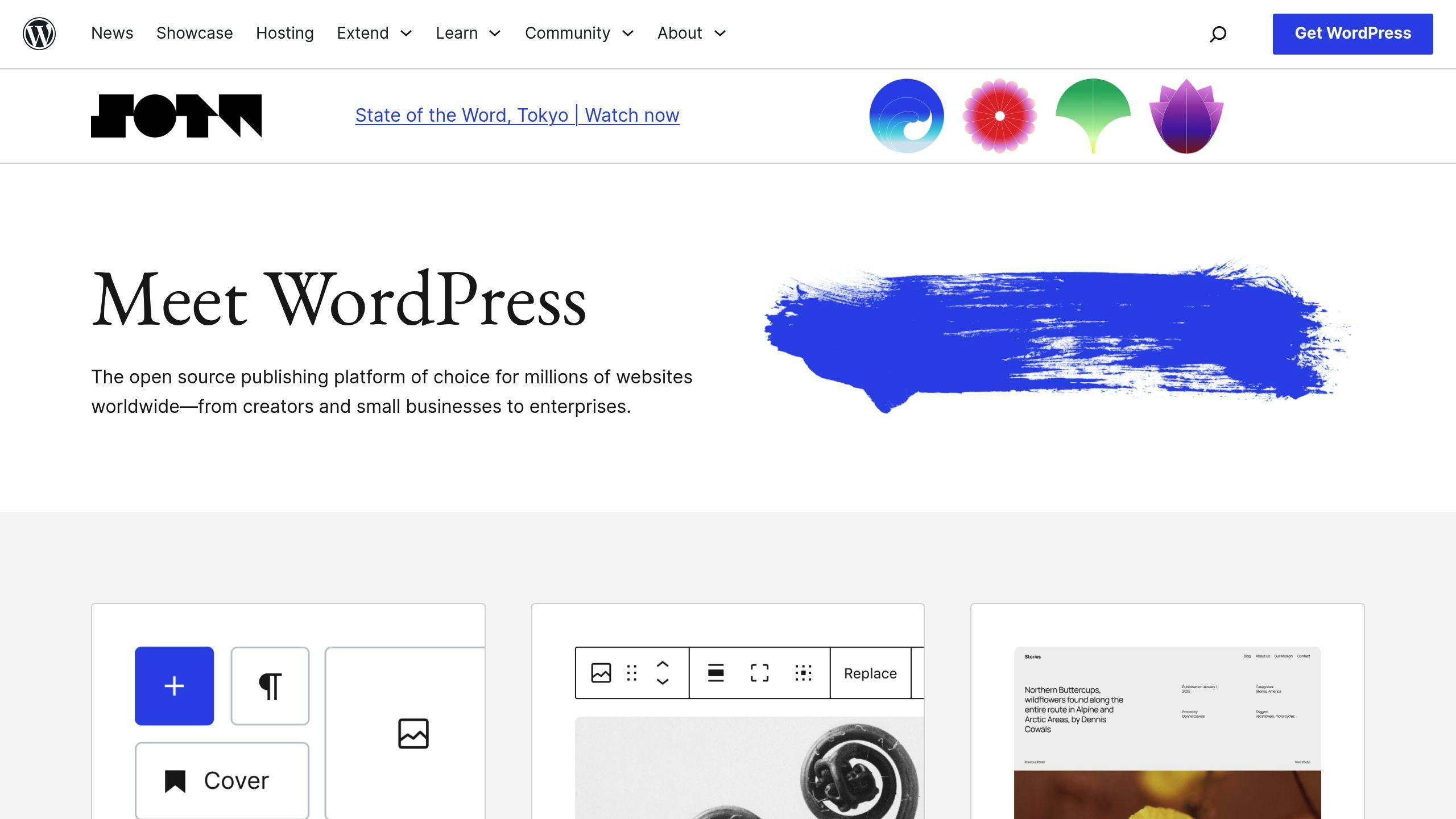
To use WordPress as a headless CMS, install and configure the WPGraphQL plugin. This plugin provides a GraphQL API endpoint for WordPress.
- Log in to your WordPress admin dashboard.
- Go to the Plugins page and search for "WPGraphQL".
- Click "Install Now" and then "Activate".
Configure the plugin by going to the Settings page and clicking on "WPGraphQL". Adjust the settings as needed.
Creating Sample Posts in WordPress
- Log in to your WordPress admin dashboard.
- Navigate to the Posts page.
- Click "Add New" to create a new post.
- Enter a title and content, then click "Publish".
- Repeat to create multiple sample posts.
Fetching WordPress Data with GraphQL
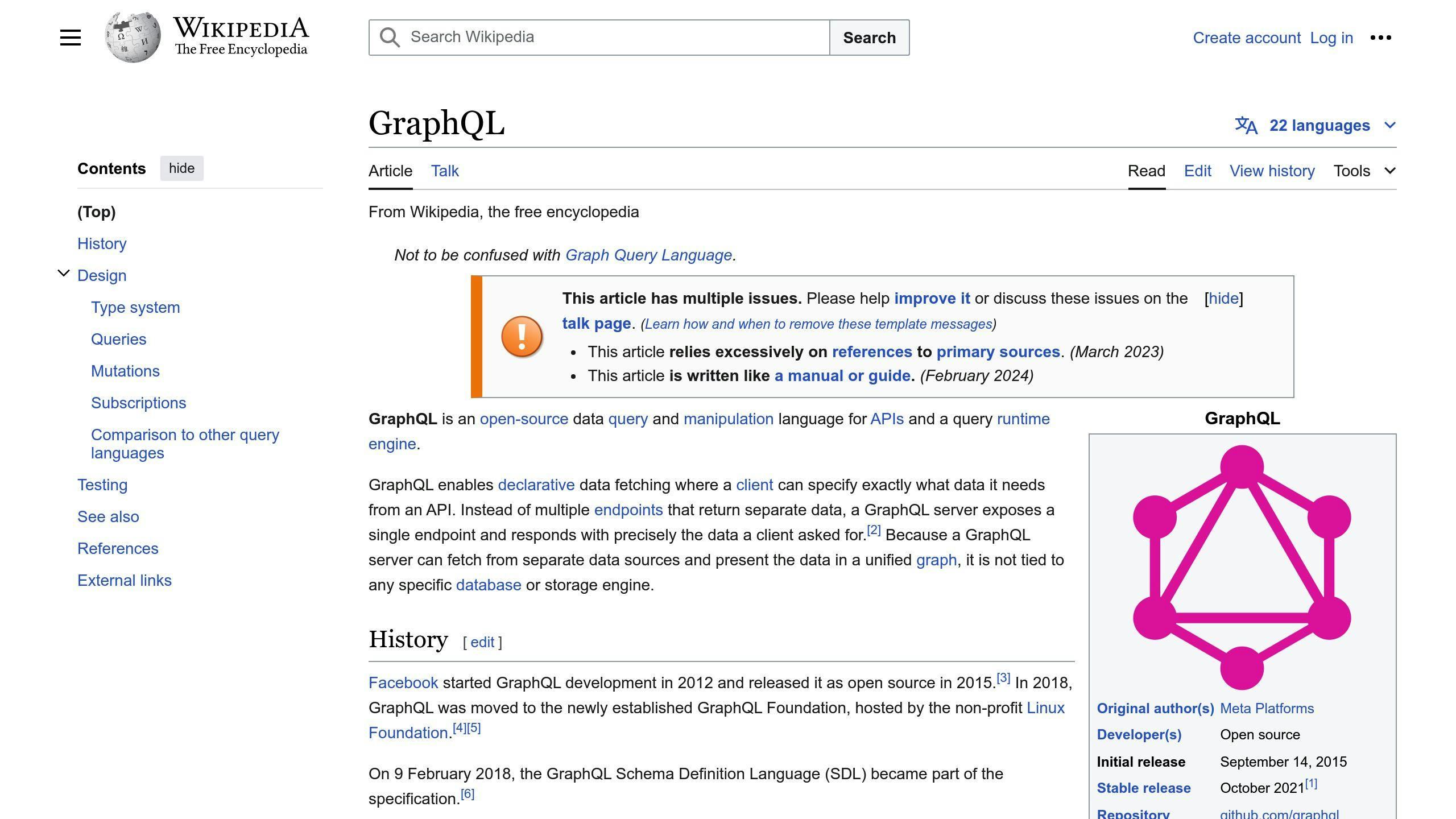
To fetch WordPress data, create a GraphQL client in your Next.js project. Use a library like graphql-request or apollo-client.
Example using graphql-request:
import { request } from 'graphql-request';
const API_URL = 'https://your-wordpress-site.com/wp-json/wp/v2';
const query = `
query {
posts {
nodes {
id
title
content
}
}
}
`;
request(API_URL, query)
.then(data => console.log(data))
.catch(error => console.error(error));
This code sends a GraphQL query to the WPGraphQL API endpoint, fetching a list of posts.
Implementing Incremental Static Regeneration
To use Incremental Static Regeneration (ISR) in your Next.js project, use the getStaticProps method in your page components.
Example:
import { getStaticProps } from 'next';
const HomePage = ({ posts }) => {
return (
<div>
{posts.map(post => (
<div key={post.id}>
<h2>{post.title}</h2>
<p>{post.content}</p>
</div>
))}
</div>
);
};
export const getStaticProps = async () => {
const API_URL = 'https://your-wordpress-site.com/wp-json/wp/v2';
const query = `
query {
posts {
nodes {
id
title
content
}
}
}
`;
const data = await request(API_URL, query);
return {
props: {
posts: data.posts.nodes,
},
revalidate: 60, // Revalidate every 60 seconds
};
};
export default HomePage;
This code fetches posts from WordPress and generates static pages. The revalidate option updates the page every 60 seconds.
Testing and Verification
Testing and verification ensure your Next.js project with WordPress headless CMS works correctly. Follow these steps to verify and test the implementation.
Local Testing
To test the ISR setup locally:
- Run your Next.js project: Use
npm run dev. - Update a post in WordPress: Make changes to any post.
- Verify revalidation: Check cache headers and page updates.
You can use curl to test the revalidation endpoint:
curl http://localhost:3000/api/revalidate?path=/blog/post-slug&token=your-revalidation-token
Replace your-revalidation-token with the actual token you set in your WordPress plugin.
Troubleshooting Common Issues
Here are some common issues and troubleshooting tips:
| Issue | Solution |
|---|---|
| 404 error on revalidation | Check WordPress plugin configuration and revalidation endpoint. |
| Pages not updating after revalidation | Verify cache headers and ensure revalidate option is set correctly in getStaticProps. |
| Multiple containers not updating | Use a shared writable volume or a Redis cache provider like @10up/next-redis-cache-provider. |
Deploying to Production
Deploying your Next.js project with WordPress headless CMS to a production environment requires careful consideration of several factors. In this section, we'll guide you through the process of deploying to Vercel, configuring revalidation settings, and optimizing for performance and SEO.
Deploying to Vercel

To deploy your Next.js project to Vercel, follow these steps:
- Create a Vercel account and import your Next.js project repository.
- Set environment variables and build settings according to your project requirements.
- Configure your
next.config.jsfile to use Vercel's built-in support for Next.js.
Here's an example next.config.js file:
module.exports = {
target: 'serverless',
// Enable Vercel's built-in support for Next.js
vercel: {
// Enable revalidation on deployment
revalidate: true,
},
};
Configuring Revalidation in Production
To ensure smooth content updates in production, configure revalidation settings in your next.config.js file. You can set a revalidation token and specify the revalidation endpoint.
Here's an example next.config.js file:
module.exports = {
//...
revalidate: {
token: 'your-revalidation-token',
endpoint: '/api/revalidate',
},
};
Replace your-revalidation-token with the actual token you set in your WordPress plugin.
Optimizing for Performance and SEO
To optimize your deployed application for performance and SEO, consider the following tips:
- Use Vercel's built-in caching and CDN to reduce latency and improve page load times.
- Optimize images and compress files to reduce payload size.
- Use Next.js's built-in support for server-side rendering (SSR) to improve SEO.
- Configure your
next.config.jsfile to use Vercel's built-in support for Next.js.
Conclusion
Key Takeaways
In this guide, we walked through how to use Incremental Static Regeneration (ISR) with WordPress as a headless CMS in a Next.js project. Here's a quick recap:
- Set Up Next.js: Created a new Next.js project.
- Configured WordPress: Set up WordPress as a headless CMS.
- Created Sample Posts: Added sample posts in WordPress.
- Fetched Data: Used GraphQL to fetch data from WordPress.
- Implemented ISR: Used ISR to generate static pages on-demand.
- Deployed to Production: Deployed the project to Vercel and configured revalidation settings.
- Optimized Performance: Improved performance and SEO.
Next Steps
Now that you've set up ISR with WordPress headless CMS in your Next.js project, you can explore more features to enhance your project. Here are some ideas:
| Feature | Description |
|---|---|
| Authentication | Add user login and access control. |
| Image Optimization | Use Next.js image optimization features. |
| Caching | Leverage Vercel's caching and CDN for better performance. |
| Other CMS Options | Try other headless CMS like Strapi or Ghost. |
These steps will help you build a more robust and efficient application. Happy coding!