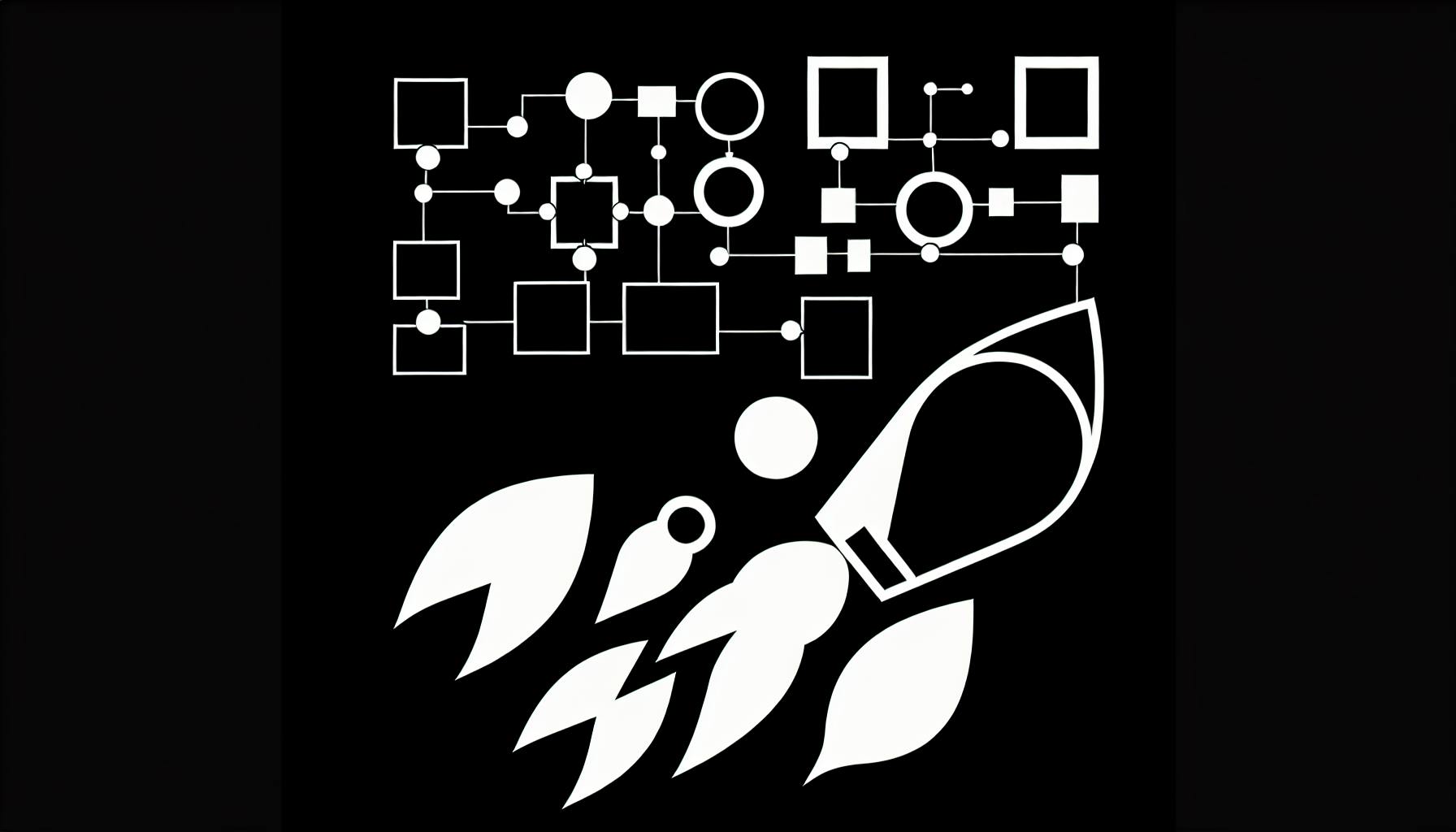Optimizing third-party scripts is crucial for enhancing website performance and user experience in Next.js applications. These scripts, like analytics and social media widgets, can significantly slow down your website, leading to high bounce rates and poor engagement. By optimizing them, you can reduce their negative impact, improve search engine rankings, and provide a better user experience.
Key Benefits of Optimizing Third-Party Scripts:
- Reduce the impact of third-party code on website performance
- Improve Core Web Vitals metrics like Largest Contentful Paint (LCP), First Input Delay (FID), and Cumulative Layout Shift (CLS)
- Enhance overall user experience and increase engagement
- Improve SEO and search engine rankings
Optimization Strategies:
- Use the Next.js
Scriptcomponent with the right loading strategy:beforeInteractive: Load critical scripts before user interactionafterInteractive(default): Load non-critical scripts after initial renderinglazyOnload: Lazy-load low-priority scripts during inactivity
| Loading Strategy | Description |
|---|---|
beforeInteractive |
Load critical scripts before user interaction |
afterInteractive |
Load non-critical scripts after initial rendering (default) |
lazyOnload |
Lazy-load low-priority scripts during inactivity |
- Defer non-critical JavaScript using the
deferattribute - Optimize external resources like fonts and video embeds
- Use a CDN for faster delivery of external resources
- Lazy-load video embeds and non-critical content
- Load e-commerce and marketing scripts asynchronously using
async - Use a tag manager like Google Tag Manager for marketing scripts
Measuring Optimization Impact:
- Use Lighthouse in Chrome DevTools for performance audits
- Use WebPageTest for detailed analysis of script loading sequence
By implementing these optimization techniques, you can create a faster, more efficient, and more user-friendly website that meets the demands of modern web users.
Third-Party Scripts and Performance Impact
Third-party scripts can significantly slow down your website, affecting key performance metrics like Largest Contentful Paint (LCP) and First Input Delay (FID). These scripts, often used for analytics, social media integration, and customer engagement tools, can delay page loads, slow down interactions, and negatively impact user experience.
Performance Costs of Third-Party Scripts
Third-party scripts can introduce performance costs in several ways:
| Performance Cost | Description |
|---|---|
| Blocking page rendering | Scripts can delay the display of content, affecting LCP. |
| Increasing page weight | Scripts can add to the overall page weight, leading to slower load times and higher bandwidth usage. |
| Consuming system resources | Scripts can consume system resources, such as CPU and memory, affecting FID and overall user experience. |
Common Third-Party Script Types
Some common types of third-party scripts include:
- Analytics scripts: Used to track user behavior and gather insights, such as Google Analytics.
- Social media integration scripts: Used to enable social media sharing and integration, such as Facebook and Twitter.
- Customer engagement tools: Used to provide chatbots, surveys, and other interactive features, such as Intercom and Qualtrics.
- Advertising scripts: Used to display targeted ads and track user behavior, such as Google AdSense.
By understanding the performance impact of third-party scripts and identifying the types of scripts used on a website, developers can take steps to optimize their loading and minimize their negative effects on user experience.
sbb-itb-5683811
Optimizing Script Loading
Using the Next.js Script Component
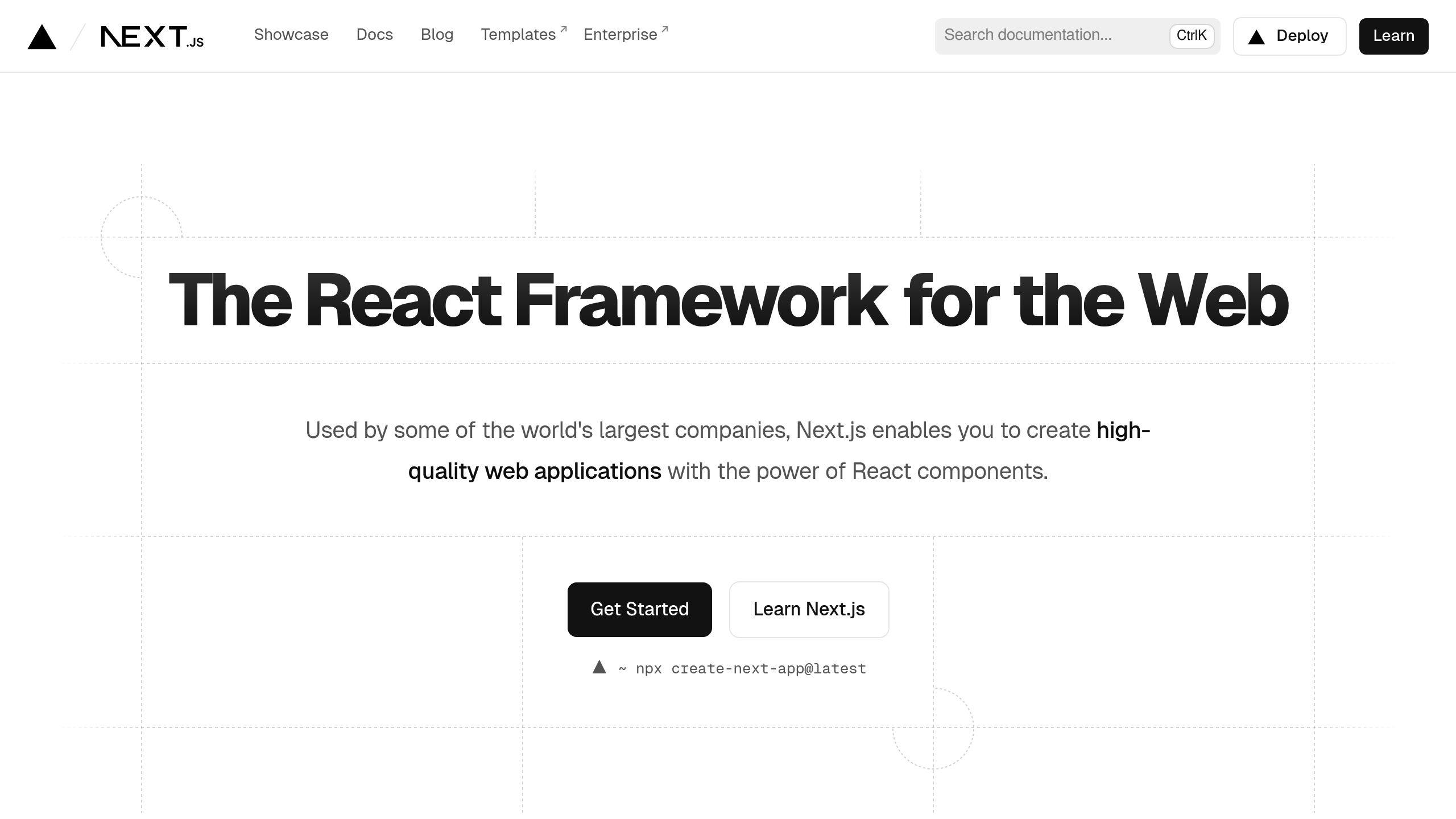
The Next.js Script component helps you optimize the loading of third-party scripts in your Next.js application. To use it, import the Script component from next/script:
import Script from 'next/script'
Then, wrap your script tags inside the Script component:
<Script src="https://example.com/script.js" />
The Script component provides a strategy prop to control how the script is loaded, enabling you to prioritize critical scripts and defer non-essential ones for better performance.
Choosing the Right Loading Strategy
The strategy prop accepts three values:
| Strategy | Description |
|---|---|
| beforeInteractive | Load the script before any user interaction, prioritizing it over other resources. Use this for critical scripts required to render core content. |
| afterInteractive (default) | Load the script after the page is interactive, deferring it until after initial rendering. This is suitable for non-critical scripts. |
| lazyOnload | Lazy-load the script during periods of inactivity, prioritizing the loading of critical resources first. Use this for low-priority scripts. |
Here are some examples:
<Script
src="https://polyfill.io/v3/polyfill.min.js"
strategy="beforeInteractive"
/>
<Script src="https://example.com/analytics.js" />
<Script
src="https://connect.facebook.net/en_US/sdk.js"
strategy="lazyOnload"
/>
By selecting the appropriate loading strategy, you can ensure that critical scripts are loaded promptly while deferring non-essential ones, improving your application's performance and user experience.
Additional Performance Techniques
Beyond the Script component, you can further optimize script loading by:
- Using the
asyncordeferattributes on<script>tags to load scripts asynchronously without blocking rendering. - Hosting third-party scripts on a CDN for faster delivery.
- Lazy-loading scripts that are not immediately required, such as those for below-the-fold content.
- Caching third-party scripts using service workers to reduce network requests on subsequent page loads.
By combining these techniques with the Next.js Script component, you can effectively manage the loading of third-party scripts, minimizing their impact on your application's performance and providing a smooth user experience.
Script Optimization Best Practices
Managing Non-Critical JavaScript
To improve page loading times, it's essential to defer the loading of non-critical JavaScript. One way to achieve this is by using the defer attribute on script tags. This attribute tells the browser to load the script in the background, allowing the page to continue rendering without interruption.
For example, if you have a script that's used for analytics or tracking, you can defer its loading until after the page has finished rendering:
<script defer src="https://example.com/analytics.js"></script>
By deferring non-critical scripts, you can ensure that critical resources are loaded first, providing a better user experience.
Optimizing External Resources
External resources, such as fonts and video embeds, can often come from third-party sources. To prevent layout shifts and loading delays, it's crucial to optimize these resources. Here are some techniques to help you do so:
| Technique | Description |
|---|---|
| Use font loading APIs | Load fonts from APIs like Google Fonts or Font Awesome to reduce page performance impact. |
| Lazy-load video embeds | Load video embeds only when needed to prevent loading delays. |
| Use a CDN | Host external resources on a content delivery network (CDN) to reduce latency and improve page loading times. |
E-Commerce and Marketing Script Strategies
When it comes to e-commerce and marketing scripts, it's essential to load them in a way that doesn't compromise site speed. Here are some strategies to help you achieve this:
| Strategy | Description |
|---|---|
| Load scripts asynchronously | Use the async attribute on script tags to load e-commerce and marketing scripts without blocking page rendering. |
| Use a tag manager | Manage marketing scripts using a tag manager like Google Tag Manager to easily add, remove, and modify scripts without affecting page performance. |
| Optimize script loading | Optimize the loading of e-commerce scripts using techniques like code splitting and lazy loading to reduce their impact on page performance. |
By following these script optimization best practices, you can ensure that your website provides a fast and seamless user experience, even with the presence of third-party scripts.
Measuring Optimization Impact
Measuring the impact of optimization efforts is crucial to understanding the effectiveness of script loading strategies. In this section, we'll explore how to use tools like Lighthouse and WebPageTest to measure the impact of optimization on script performance and overall site metrics.
Using Lighthouse for Performance Audits
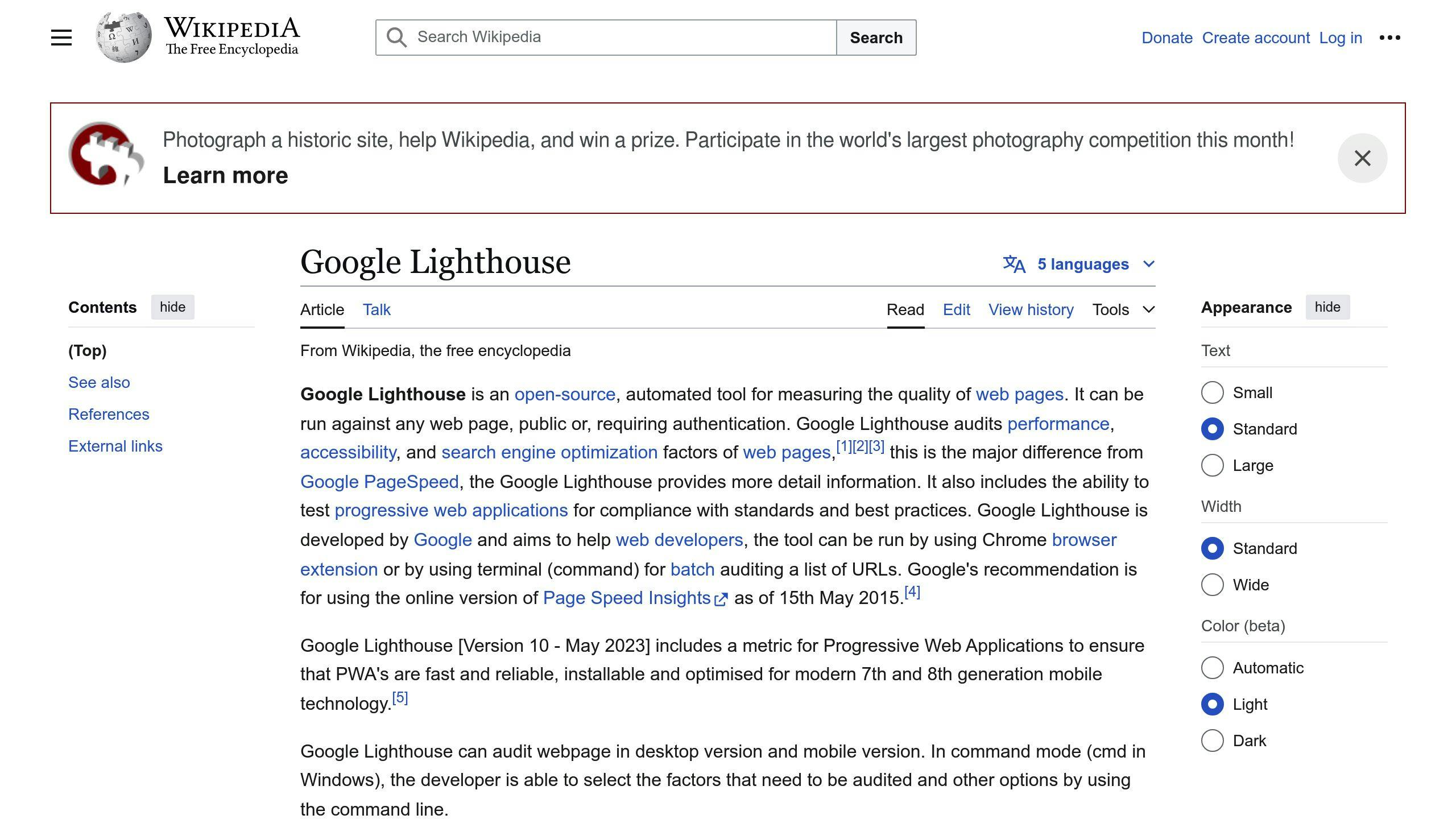
Lighthouse is a powerful tool in the Chrome DevTools that provides detailed performance audits of your website. To use Lighthouse for performance audits, follow these steps:
1. Open Chrome DevTools by pressing Ctrl + Shift + I (Windows/Linux) or Cmd + Opt + I (Mac). 2. Switch to the Audits tab. 3. Select Performance as the audit type. 4. Click Run audit to generate a report.
The report will provide a detailed analysis of your website's performance, including metrics such as:
| Metric | Description |
|---|---|
| First Contentful Paint (FCP) | Measures the time it takes for the browser to render the first piece of content. |
| First Input Delay (FID) | Measures the time it takes for the browser to respond to the user's first interaction. |
| Largest Contentful Paint (LCP) | Measures the time it takes for the browser to render the largest piece of content. |
| Cumulative Layout Shift (CLS) | Measures the total amount of layout shift occurring on the page. |
Lighthouse will also provide recommendations for improving performance, including suggestions for optimizing script loading.
WebPageTest for Optimization Analysis
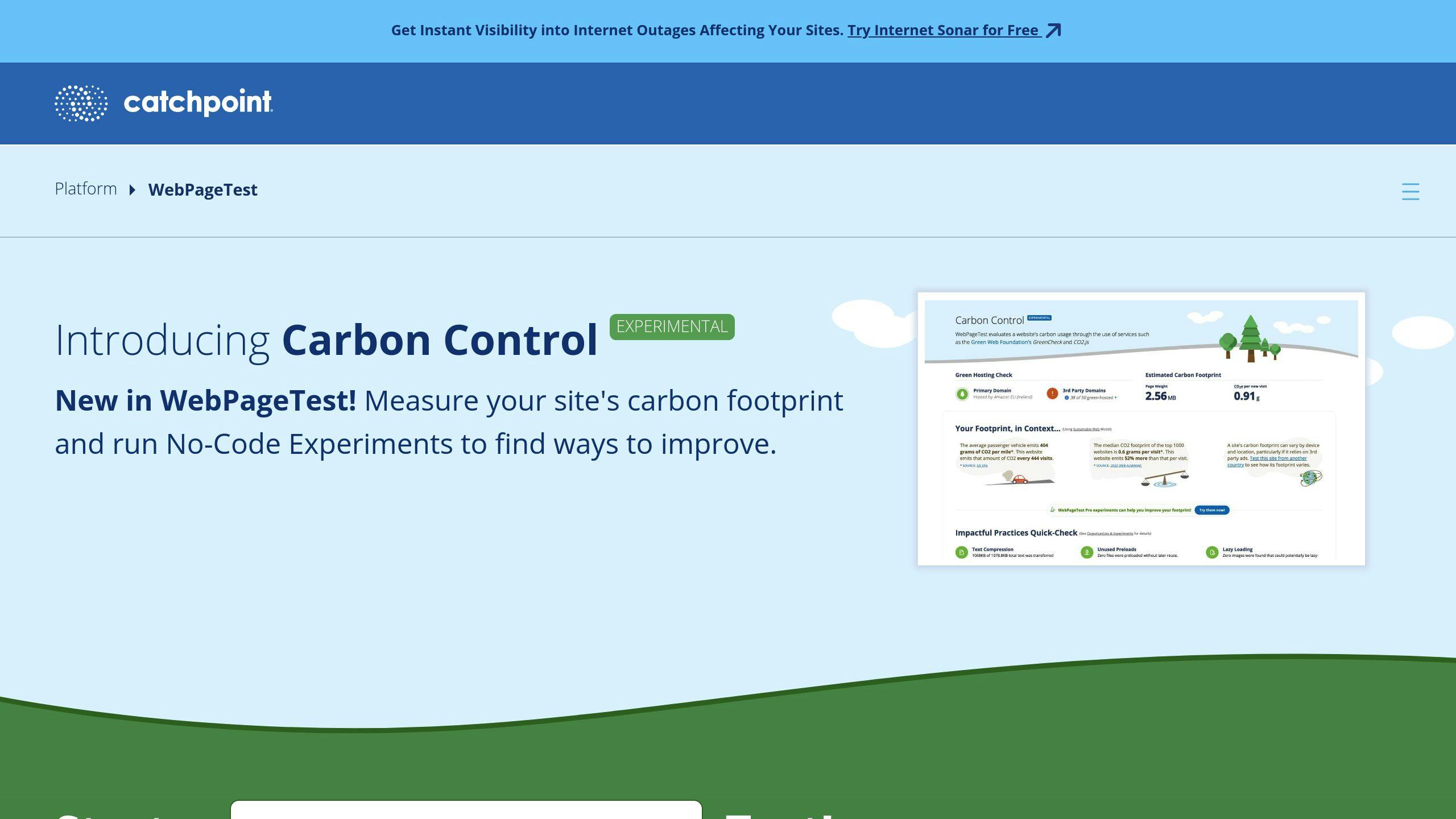
WebPageTest is another powerful tool for measuring the impact of optimization efforts. This tool provides a detailed analysis of your website's loading sequence, including the loading of scripts.
To use WebPageTest for optimization analysis, follow these steps:
1. Visit the WebPageTest website and enter your website's URL. 2. Select the Advanced tab. 3. Choose the Script tab. 4. Click Start Test to generate a report.
The report will provide a detailed analysis of your website's script loading sequence, including metrics such as:
| Metric | Description |
|---|---|
| Script load times | Measures the time it takes for scripts to load. |
| Script execution times | Measures the time it takes for scripts to execute. |
| Script blocking times | Measures the time it takes for scripts to block the page loading. |
WebPageTest will also provide recommendations for improving script loading performance, including suggestions for optimizing script loading strategies.
By using tools like Lighthouse and WebPageTest, you can measure the impact of optimization efforts on script performance and overall site metrics, ensuring that your website provides a fast and seamless user experience.
Conclusion
Optimizing third-party scripts in Next.js is crucial for improving website performance, user experience, and search engine rankings. By implementing the strategies outlined in this guide, you can significantly reduce the impact of third-party scripts on your website's performance.
Benefits of Optimization
By following the best practices and techniques discussed in this article, you can:
- Reduce the impact of third-party code on your website's performance
- Improve Core Web Vitals metrics, such as LCP, FID, and CLS
- Enhance the overall user experience and increase engagement
- Improve your website's SEO and search engine rankings
Take Control of Third-Party Scripts
By taking control of third-party script loading, you can create a faster, more efficient, and more user-friendly website that meets the demands of modern web users. Remember to choose the right loading strategy, manage non-critical JavaScript, and optimize external resources to ensure a seamless user experience.
By implementing these optimization techniques, you can provide a better experience for your users and improve your website's overall performance.
FAQs
How to reduce the impact of third-party code in NextJS?
To minimize the impact of third-party code on your Next.js website's performance, load scripts strategically. Most third-party scripts should be deferred to load after all the contents of a page have finished loading. This approach ensures that critical page content is loaded first, reducing the impact on performance metrics.
Here are some tips to reduce the impact of third-party code:
| Tip | Description |
|---|---|
| Defer non-critical scripts | Load non-critical scripts after the page has finished loading to reduce the impact on performance. |
Use the Script component |
Use the Script component from next/script to optimize script loading and reduce the impact on performance. |
| Choose the right loading strategy | Choose the right loading strategy for your scripts, such as beforeInteractive, afterInteractive, or lazyOnload, to minimize the impact on performance. |
By following these tips, you can reduce the impact of third-party code on your Next.js website's performance and provide a better user experience.

![Thumbnail for: Next.js CI/CD Deployment Guide [2024]](https://mars-images.imgix.net/seobot/nextjsstarter.com/662f2a821ab1b36fc95b3f2c-c13034019d698c28f815bb0243e53b14.png?auto=compress)