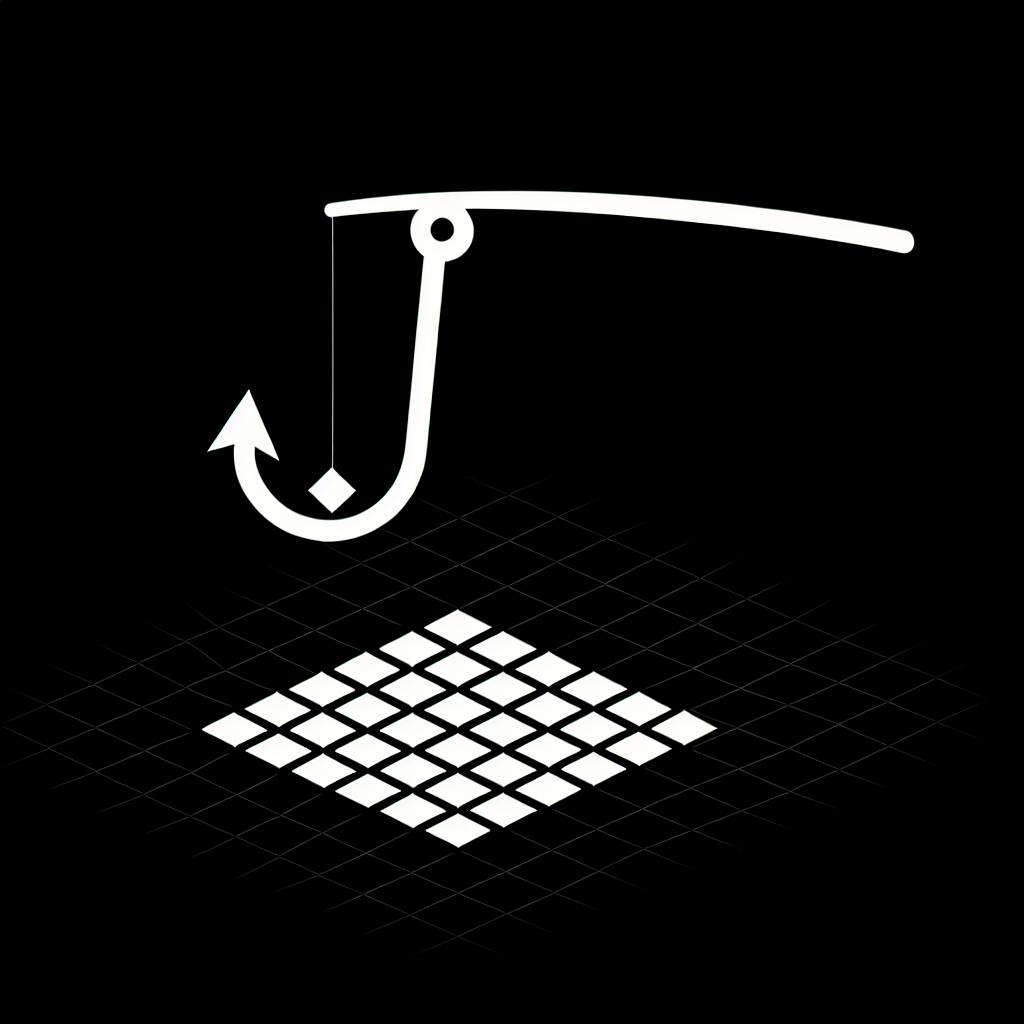Creating a modern full-stack web application with JavaScript can be daunting without the right frameworks.
By combining the capabilities of Next.js and MongoDB, we can build feature-rich apps faster than ever before.
In this guide, we'll walk through configuring MongoDB, connecting it to a Next.js backend, and developing a complete blog app to showcase simple yet powerful integrations for rapid development.
Introduction to MongoDB and Next.js
MongoDB is a popular NoSQL database known for its flexible document data model, scalability, and high performance. Next.js is a widely used React framework that enables server-side rendering and simplified page routing. Using them together can accelerate full-stack web development.
In this quickstart guide, we'll build a basic CRUD (Create, Read, Update, Delete) app with MongoDB and Next.js. You'll learn how to:
- Connect MongoDB to a Next.js API
- Perform CRUD operations on blog posts
- Render data via server-side props
By the end, you'll see firsthand how MongoDB and Next.js deliver a fast, productive stack for modern apps. Let's dive in!
Exploring the MongoDB with Next.js Tutorial
MongoDB stores data in flexible JSON-like documents rather than rows and columns. This allows for dynamic schemas and rich, nested data structures.
Some key MongoDB capabilities include:
- Ad hoc queries with a rich query language
- High availability via built-in replication
- Easy horizontal scaling via automatic sharding
- Indexing for faster queries and optimized performance
With its flexible data model and scalability, MongoDB is great for quickly building and iterating on web apps.
Enhancing React with Next.js Capabilities
Next.js builds on React with production enhancements like:
- Server-side rendering - Pages render on the server for better SEO and performance
- Routing - Declarative, file-system based routing eliminates need to configure a separate router
- Build optimizations - Bundles only code needed for each page for smaller bundle sizes
Next.js lowers barriers to React web development and is used by companies like Netflix, Twitch, and GitHub.
Synergizing MongoDB and Next.js for Full-Stack Development
Together, MongoDB and Next.js create an excellent stack:
- MongoDB's flexible schemas rapidly adapt to changing data requirements.
- Next.js pre-renders pages for snappy initial loads.
- Granular MongoDB indexes optimize query performance.
- Next.js incremental static regeneration scales well.
We'll demonstrate the strengths of this stack by building a simple MongoDB and Next.js CRUD example.
Architecting a Next.js MongoDB CRUD Example
Our demo app will have blog posts stored in a MongoDB database. We'll use Next.js API routes to handle CRUD operations.
Here's what we'll build step-by-step:
- Connect MongoDB to a Next.js API route
- Fetch all posts to display in a post list
- View individual posts
- Create new posts
- Edit existing posts
- Delete posts
This end-to-end example will showcase MongoDB and Next.js development best practices. Let's get coding!
Can I use MongoDB with Nextjs?
Yes, MongoDB and Next.js work very well together. Next.js offers server-side rendering and static site generation, providing high performance that pairs nicely with MongoDB's flexibility and scalability as a document-based NoSQL database.
Integrating MongoDB into a Next.js application is straightforward. Here is a quick guide to getting started:
Install Dependencies
Use npm or yarn to install the MongoDB driver and any other helper libraries:
npm install mongodb
npm install mongoose
Connect to MongoDB
Set up a MongoDB connection file to connect your app. Here is an example using Mongoose:
// ./lib/dbConnect.js
import mongoose from 'mongoose';
const MONGODB_URI = process.env.MONGODB_URI;
if (!MONGODB_URI) {
throw new Error('Define the MONGODB_URI environmental variable');
}
let cached = global.mongoose;
if (!cached) {
cached = global.mongoose = { conn: null, promise: null };
}
async function dbConnect() {
if (cached.conn) {
return cached.conn;
}
if (!cached.promise) {
const opts = {
bufferCommands: false,
};
cached.promise = mongoose.connect(MONGODB_URI, opts).then((mongoose) => {
return mongoose;
});
}
cached.conn = await cached.promise;
return cached.conn;
}
export default dbConnect;
Perform Database Operations
With MongoDB connected, you can perform CRUD operations and more:
// Create a model
const User = mongoose.model('User', userSchema);
// Insert a document
await User.create({
name: 'John Doe',
email: 'john@doe.com'
});
// Query documents
const users = await User.find();
And that's it! MongoDB and Next.js work smoothly together to build full-stack apps efficiently. Let me know if you have any other questions!
Can I use Mongoose with Nextjs?
Mongoose works seamlessly with Next.js right out of the box. Here is a quick guide to get up and running with MongoDB, Mongoose, and Next.js.
Install Dependencies
First, install the required dependencies:
npm install mongodb mongoose
Set up MongoDB Connection
Next, set up a MongoDB database connection by creating a mongodb.js file:
import { MongoClient } from "mongodb";
const MONGODB_URI = process.env.MONGODB_URI;
const MONGODB_DB = process.env.MONGODB_DB;
// check the MongoDB URI
if (!MONGODB_URI) {
throw new Error("Define the MONGODB_URI environmental variable");
}
// check the MongoDB DB
if (!MONGODB_DB) {
throw new Error("Define the MONGODB_DB environmental variable");
}
let cachedClient = null;
let cachedDb = null;
export async function connectToDatabase() {
// check the cached.
if (cachedClient && cachedDb) {
// load from cache
return {
client: cachedClient,
db: cachedDb,
};
}
// set the connection options
const opts = {
useNewUrlParser: true,
useUnifiedTopology: true,
};
// Connect to cluster
let client = new MongoClient(MONGODB_URI, opts);
await client.connect();
let db = client.db(MONGODB_DB);
// set cache
cachedClient = client;
cachedDb = db;
return {
client: cachedClient,
db: cachedDb,
};
}
This sets up a reusable database connection that can be imported anywhere Mongoose is needed.
Create Mongoose Models
With the database connected, Mongoose models can be created:
import mongoose from "mongoose";
const UserSchema = new mongoose.Schema({
name: String,
email: String,
});
export default mongoose.models.User || mongoose.model("User", UserSchema);
Models like this can then interact with MongoDB through Mongoose's API.
So in summary - yes, Mongoose and Next.js work smoothly together with just a bit of setup!
How to connect db with next js?
To connect a database to Next.js, there are a few key steps:
Install Mongoose
First, install Mongoose, a popular Object Data Modeling (ODM) library for MongoDB and Node.js:
npm install mongoose
Set up a MongoDB Database
Next, you'll need a MongoDB database set up. You can create one locally or use a cloud provider like MongoDB Atlas. Make sure to save the connection URI.
Here's an example URI:
mongodb+srv://<username>:<password>@cluster0.mongodb.net/myDatabase?retryWrites=true&w=majority
Connect Mongoose to MongoDB
In your Next.js API route or utility file, import and connect Mongoose to MongoDB using the URI:
import mongoose from 'mongoose';
const MONGODB_URI = process.env.MONGODB_URI;
if (!MONGODB_URI) {
throw new Error('Define the MONGODB_URI environmental variable');
}
await mongoose.connect(MONGODB_URI);
Define Mongoose Schema and Model
Define your data schema as a Mongoose model:
const Post = mongoose.model('Post', new mongoose.Schema({
title: String,
content: String
}));
Query Database in API Route
Inside a Next.js API route, query your database using Mongoose methods:
// pages/api/posts.js
import Post from '../../models/Post';
export default async (req, res) => {
const posts = await Post.find();
res.status(200).json(posts);
}
This covers the key steps to integrate MongoDB with Next.js using Mongoose to handle interactions with the database. The possibilities are endless for building full-stack apps!
sbb-itb-5683811
Is MongoDB good with JavaScript?
MongoDB is an excellent choice for JavaScript-based web applications. Its flexible document data model maps naturally to JavaScript objects, making it simple to store and retrieve data from a MongoDB database in a Node.js backend.
Here are some of the key reasons why MongoDB and JavaScript work very well together:
- Document model corresponds to JavaScript objects
- Supports dynamic schemas that easily adapt as data evolves
- Native asynchronous driver for performance and scalability
- Rich query language and indexing for flexible data access
- Change streams allow reacting to data changes in real-time
By leveraging MongoDB's JavaScript integration, developers can focus on building application logic rather than managing complex relational data models. They can take advantage of dynamic queries, flexible scaling, and tap into ecosystem tools like Mongoose ODM for even faster development cycles.
Overall, if you are building modern web or mobile apps with JavaScript and Node.js, MongoDB is an excellent database option that interoperates seamlessly with your stack. Its schema flexibility and high performance allow your app to evolve quickly over time.
Configuring MongoDB for Our Next.js Application
We'll get MongoDB installed and connected from our Next.js app. This section covers creating a database, connecting with MongoDB Compass, and using Mongoose for interacting from Node.
Setting Up MongoDB Locally
To get started, we'll need to have MongoDB installed locally. Here are the steps:
- Go to mongodb.com and download the correct installer for your operating system.
- Run the installer and keep all default configuration options. This will set up MongoDB automatically as a service.
- That's it! MongoDB should now be running in the background on port 27017.
With MongoDB now set up locally, we can connect to it and start creating databases.
Establishing the Database for Our Next.js Project
Let's create a database called my_blog that we'll use to store blog posts for our Next.js app.
In the MongoDB shell we can run:
use my_blog
This will switch to a new database called my_blog or create it if it doesn't already exist.
Now our Next.js backend will be able to save and query data from this database.
Utilizing MongoDB Compass for Data Visualization
MongoDB Compass provides a great GUI for visualizing our data and executing queries. Let's connect Compass to our locally running MongoDB instance.
- Download and install Compass from mongodb.com/products/compass.
- When opening Compass, keep the default host and port to connect to localhost's MongoDB on port 27017.
- Select the
my_blogdatabase we created earlier. - We can now visually explore our collections, documents, and more!
Compass gives us an easy way to view the data we are storing from our Next.js app.
Incorporating Next JS with MongoDB Mongoose
Mongoose is a popular ODM (Object Document Mapper) for working with MongoDB from Node.js. We'll install it into our Next.js project to handle interactions with MongoDB.
npm install mongoose
Now we can require('mongoose') in our Next.js API routes and models to start using Mongoose's API!
Connecting Mongoose to MongoDB in Next.js
Inside pages/api/db.js let's configure Mongoose to connect to our locally running MongoDB instance:
import mongoose from 'mongoose'
const MONGODB_URI = 'mongodb://localhost:27017/my_blog'
if (!mongoose.connections[0].readyState) {
mongoose.connect(MONGODB_URI)
}
// Models and API route handlers go here
This will connect Mongoose to our my_blog database enabling full CRUD functionality from our Next.js backend!
Now we have MongoDB configured and connected for use in our Next.js application. Let's start building out API routes and models to manage blog posts.
Developing the Blog Application with Next.js and MongoDB
With MongoDB setup completed, we can now focus on building out our Next.js application itself.
Bootstraping the Next.js Project Structure
To initialize our Next.js app, we'll use create-next-app and then install the MongoDB driver:
npx create-next-app nextjs-blog
cd nextjs-blog
npm install mongodb
Next, we'll structure the app into pages, components, models, and lib directories. Under pages we can scaffold out Home and Blog pages along with [id].js dynamic routes:
pages/
index.js
blog.js
[id].js
The main Layout component in components/layout.js will handle the header, footer and render children:
export default function Layout({ children }) {
return (
<>
<Header />
{children}
<Footer />
</>
)
}
Modeling Data with MongoDB and Next.js
In models we can define Mongoose schemas for our blog posts and comments.
The Post model:
const postSchema = new Schema({
title: String,
content: String,
author: String,
createdAt: Date
})
export default mongoose.models.Post || mongoose.model('Post', postSchema)
And the Comment schema:
const commentSchema = new Schema({
postId: String,
content: String,
user: String,
createdAt: Date
})
export default mongoose.models.Comment || mongoose.model('Comment', commentSchema)
Fetching and Rendering Data with Next.js and MongoDB
On our Blog page at pages/blog.js, we can use getStaticProps to query MongoDB for all posts, which get passed as props:
export async function getStaticProps() {
await dbConnect()
const result = await Post.find({})
const posts = result.map(doc => {
const post = doc.toObject()
post._id = post._id.toString()
return post
})
return { props: { posts } }
}
export default function Blog({ posts }) {
return (
<Layout>
<h1>My Blog</h1>
<div>
{posts.map(post => (
<PostItem post={post} key={post._id} />
))}
</div>
</Layout>
)
}
Dynamically Listing Blog Posts
To dynamically show all blog posts, we can enable incremental static regeneration:
export async function getStaticProps() {
// ...fetch posts
}
export default Blog
export function getStaticPaths() {
return {
paths: [],
fallback: 'blocking'
}
}
Now new posts will automatically be included without rebuilds!
Displaying Individual Posts and Interactions
For handling [id].js routes, we can use getStaticPaths to return possible IDs, and getStaticProps to fetch the post data by ID:
export async function getStaticPaths() {
const posts = await Post.find({})
return {
paths: posts.map(post => `/posts/${post._id}`),
fallback: false
}
}
export async function getStaticProps({ params }) {
const post = await Post.findById(params.id)
return {
props: {
post
}
}
}
export default function Post({ post }) {
return (
<Layout>
<h1>{post.title}</h1>
<p>{post.content}</p>
<CommentForm postId={post._id} />
<CommentList comments={post.comments} />
</Layout>
)
}
Implementing Serverless APIs for CRUD Operations
Finally, we can expose MongoDB CRUD operations through Next.js API routes. For example:
// pages/api/posts/[id].js
import dbConnect from '@/lib/dbConnect'
import Post from '@/models/Post'
export default async function handler(req, res) {
await dbConnect()
switch(req.method) {
case 'GET':
// Fetch post by ID
break
case 'PUT':
// Edit existing post
break
case 'DELETE':
// Delete post
break
}
}
This allows handling form submissions to add/edit blog posts and comments!
With those core functions built out, we now have a working blog app powered by Next.js and MongoDB! There are many additional features we could implement, but this covers the foundations.
Enhancing Functionality with Advanced MongoDB Queries
Now that we have basic CRUD operations working with MongoDB and Next.js, we can add some more advanced functionality to our application.
Implementing Full-Text Search with MongoDB
To enable full-text search capabilities in MongoDB, we need to create a text index on the content field of our posts collection.
db.posts.createIndex({content: "text"})
This will allow us to run text search queries to match posts containing certain words or phrases.
We can expose this as an API route in Next.js:
// pages/api/search.js
import { MongoClient } from "mongodb";
const searchPosts = async (req, res) => {
const { query } = req.query;
const client = await MongoClient.connect(
`mongodb+srv://${process.env.mongodb_username}:${process.env.mongodb_password}@${process.env.mongodb_cluster}.mongodb.net/myFirstDatabase?retryWrites=true&w=majority`
);
const db = client.db();
const posts = await db
.collection("posts")
.find({ $text: { $search: query } })
.toArray();
client.close();
res.status(200).json({ posts });
}
export default searchPosts;
We can then call this API route from our application and display the matching posts.
Leveraging MongoDB Aggregation for User Insights
Using MongoDB aggregations, we can gain insights like tracking post views per user.
First we need to structure our analytics events to track views with user info:
// Capture post view
await fetch("/api/track-view", {
method: "POST",
headers: {
"Content-Type": "application/json"
},
body: JSON.stringify({
user: user.id,
post: post.id
})
})
Then in our API route, save it to MongoDB:
// api/track-view.js
import { MongoClient } from "mongodb";
const trackView = async (req, res) => {
const { user, post } = req.body;
// Database logic
await postsViewedByUser.insertOne({
user,
post,
viewedAt: new Date()
});
res.status(200).end();
}
export default handler;
To display views per user, we can run an aggregation:
const pipeline = [
{
$match: { user: user._id }
},
{
$group: {
_id: "$user",
views: { $sum: 1 }
}
}
]
// Run aggregation
const result = await db.aggregate(pipeline).toArray();
// { _id: "user123", views: 152 }
Optimizing Performance with Aggregation Caching
To avoid running aggregations on every request, we can cache the aggregated data in Redis using Next.js middleware:
// pages/api/views-count.js
import { MongoClient } from "mongodb";
import Redis from "ioredis";
const redis = new Redis();
export default async function handler(req, res) {
const cachedViews = await redis.get("userViewsCount");
if (cachedViews) {
return res.end(cachedViews);
}
// Run MongoDB aggregation
const pipeline = []
const result = await db.aggregate(pipeline).toArray();
await redis.set("userViewsCount", JSON.stringify(result), "EX", 60);
res.end(JSON.stringify(result));
}
This caches the aggregation result for 60 seconds, avoiding extra load on the database.
Wrapping Up: MongoDB with Next.js Project Insights
Integrating MongoDB with Next.js offers developers a robust full-stack framework for rapidly building web applications. Throughout this guide, we explored key concepts for connecting a Next.js frontend to a MongoDB database backend.
To recap, we covered:
- Installing MongoDB and creating a database
- Setting up a Next.js app with pages and API routes
- Connecting Next.js to MongoDB with Mongoose and MongoDB driver
- Building CRUD API endpoints to create, read, update, and delete data
- Displaying MongoDB data in Next.js pages
With this foundation in place, there are many possibilities for extending the application further.
Recapping Our Journey through MongoDB and Next.js Integration
We took an in-depth look at integrating MongoDB with Next.js using Mongoose for schema modeling. Key steps included:
- Configuring a
mongoose.connect()call to link to the database - Defining a Post schema and Post model
- Creating API routes to handle CRUD operations on Post data
- Fetching posts in
getStaticPropsand displaying them on a page
We also briefly covered using the MongoDB driver directly for more control.
Overall, MongoDB and Next.js worked smoothly together. The integration enables developers to build production-ready apps with serverless functions for API routes.
Extending the App: Advanced Features and Enhancements
There are many directions this starter app could evolve. Some ideas:
- User authentication with NextAuth.js to manage signups and logins
- Image upload and storage by connecting to MongoDB GridFS
- Caching and CDNs to optimize performance with Redis or Vercel Edge
- Admin dashboard using Next.js 12's app directory support
Integrating any of these would be straightforward thanks to MongoDB's flexible document model and Next.js's extensive ecosystem.
Final Reflections on MongoDB with Next.js Development
In closing, combining MongoDB and Next.js is an excellent choice for launching full-stack web apps. MongoDB brings intuitive, dynamic data storage while Next.js offers SSR, SSG, and API routes to handle all frontend needs. Together, they enable rapid iteration without the overhead of traditional SQL databases.
For those looking to level up their JavaScript stacks, diving deeper into MongoDB with Next.js is highly recommended! Both tools will continue advancing the JAMstack approach for modern web development.