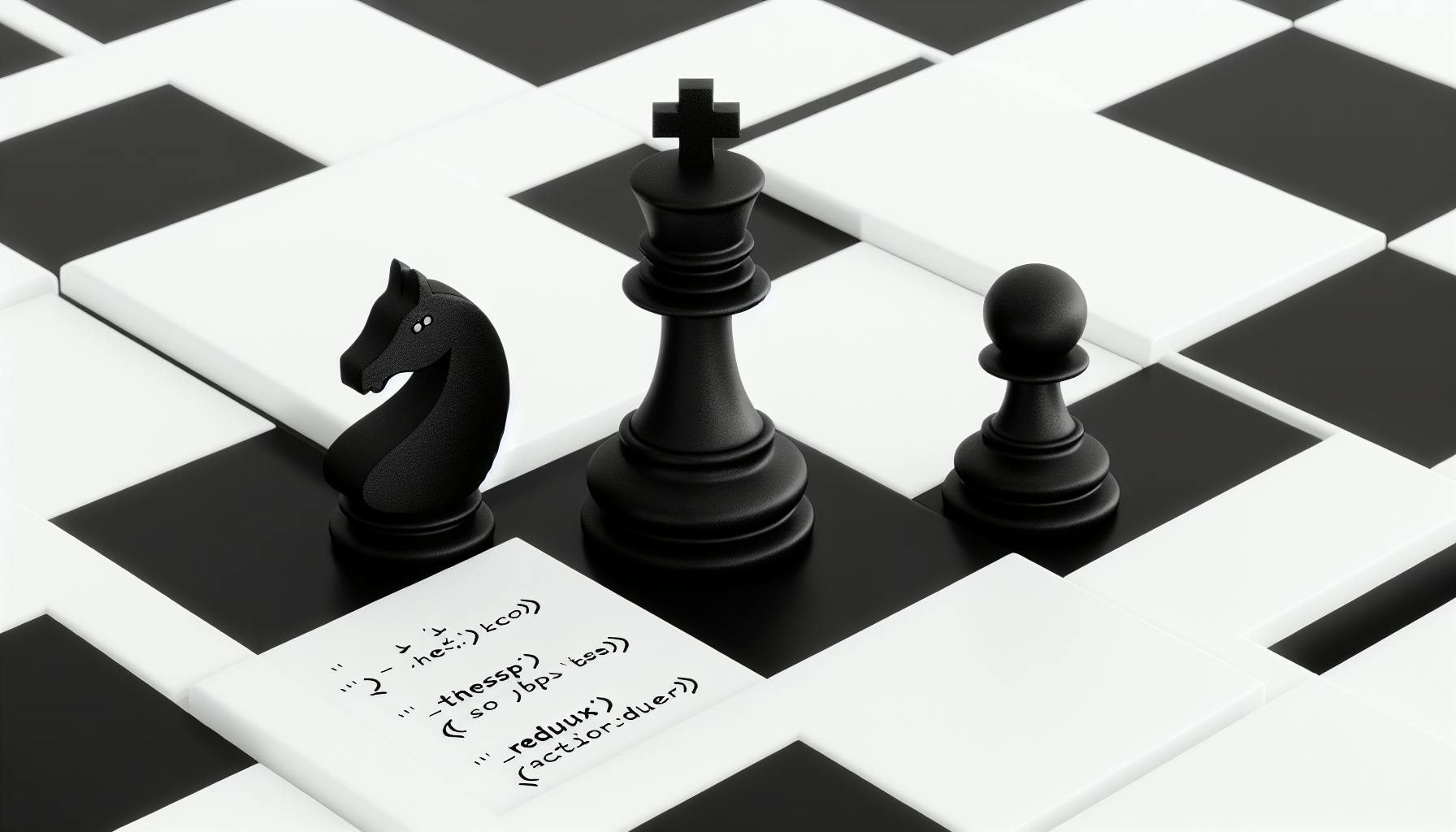Everyone wants to build an app that delights users.
With the Next JS TypeScript Tailwind Starter, you can quickly scaffold a modern web app equipped to amaze.
This post dives into code examples demonstrating how this powerful starter equips you to build rich, responsive sites with ease.
Introduction to the Next JS TypeScript Tailwind Starter
The Next JS TypeScript Tailwind starter kit is a popular boilerplate for kickstarting web development projects built with Next.js. It comes preconfigured with several key technologies including:
- TypeScript
- Tailwind CSS
- ESLint and Prettier for code linting and formatting
- Jest and React Testing Library for testing
Here is a code example showing the file structure of the starter:
my-app/
README.md
node_modules/
package.json
pages/
index.tsx
public/
favicon.ico
src/
components/
hooks/
pages/
styles/
utils/
.eslintrc.json
jest.config.js
next-env.d.ts
postcss.config.js
tailwind.config.js
tsconfig.json
Some key benefits of using this starter include:
-
Accelerated development workflow - The starter has all the tools configured and best practices in place to improve developer productivity right away. You can focus on building features instead of setup and configuration.
-
Integrates nicely with Next.js - Adheres to Next.js file structure conventions and takes advantage of capabilities like TypeScript support and CSS modules.
-
Production ready - Comes with testing, linting, and formatting setup ready for deploying to production. Easy to build robust applications with.
By leveraging this mature and popular boilerplate as a foundation, developers can maximize their productivity and accelerate building high-quality Next.js applications.
How do I create a next app with TypeScript and tailwind?
Creating a Next.js app with TypeScript and Tailwind CSS is straightforward with just a few configuration steps.
The key steps are:
- Bootstrap the project using
create-next-app - Install Tailwind CSS and PostCSS
- Configure PostCSS to compile Tailwind
- Import Tailwind in the CSS file
- Import global CSS
- Configure PurgeCSS (optional)
By following these steps, you'll have a Next.js app powered by TypeScript for static typing and Tailwind for utility-first styling out of the box.
Bootstrap with Create Next App
Get started fast by using the create-next-app command:
npx create-next-app@latest --typescript
This scaffolds a Next.js app with TypeScript already configured.
Install Tailwind CSS Dependencies
Next, install Tailwind and its peer dependencies:
npm install -D tailwindcss postcss autoprefixer
Tailwind CSS needs PostCSS to compile the styles. Autoprefixer handles vendor prefixes.
Setup PostCSS Config
Then create a postcss.config.js file to configure PostCSS to use Tailwind:
module.exports = {
plugins: {
tailwindcss: {},
autoprefixer: {},
}
}
This tells PostCSS to run Tailwind first, then autoprefixer.
Import Tailwind CSS
Next, configure Tailwind to be imported in styles/globals.css:
@tailwind base;
@tailwind components;
@tailwind utilities;
This imports Tailwind's base, component and utility styles.
Import Global CSS
Also import globals.css in pages/_app.js so the Tailwind styles are loaded on every page:
import '../styles/globals.css'
Configure PurgeCSS
Finally, you can optimize the production build size with PurgeCSS to remove unused CSS.
Add it to the PostCSS config:
module.exports = {
plugins: [
'tailwindcss',
'autoprefixer',
process.env.NODE_ENV === 'production'
? require('cssnano')
: null,
]
}
This will minify the CSS when building for production.
By following these steps, you will have a Next.js, TypeScript and Tailwind CSS project configured for rapid development. The utility-first Tailwind styles combined with TypeScript's static typing provides a robust foundation for building web apps fast.
Does tailwind work with TypeScript?
You can start using the open-source and interactive components from Flowbite which are based on Tailwind CSS and support TypeScript types by following the next steps.
The Next JS TypeScript Tailwind starter integrates beautifully with Tailwind CSS and TypeScript. By leveraging tools like Flowbite, you can build interactive components with ease.
Here is a code example showing how to import and use Flowbite's Alert component in a Next.js project with TypeScript:
import { Alert } from 'flowbite-react'
function MyComponent() {
return (
<Alert color="info">
<span>
This is an info alert
</span>
</Alert>
)
}
As you can see, Flowbite components like `` come with TypeScript definitions out of the box. This allows you to get autocompletion when importing them and catch any issues with props at compile time.
Additionally, Tailwind CSS has built-in support for TypeScript by providing types for utility classes, components, and directives. So you can confidently build UIs without worrying about runtime errors.
Here is an example using Tailwind's text-3xl utility:
function Header() {
return (
<h1 className="text-3xl font-bold text-gray-900">
Welcome to my site!
</h1>
)
}
The Next JS TypeScript Tailwind starter brings these two great technologies together to supercharge your development workflow. Give it a try on your next project!
How do I start a TypeScript Next.js project?
The Next JS TypeScript Tailwind starter is a fantastic way to kickstart your NextJS project with TypeScript and Tailwind CSS already configured. Let's walk through how to get started from scratch with a TypeScript NextJS project.
First, make sure you have Node.js and npm installed on your system. Then run:
npx create-next-app@latest --typescript
This will create a NextJS app with TypeScript support out of the box. You'll see a tsconfig.json file for configuring TypeScript and .ts/.tsx files instead of .js/.jsx.
Next, install Tailwind CSS as a dev dependency:
npm install -D tailwindcss postcss autoprefixer
Then generate a Tailwind config file:
npx tailwindcss init -p
This adds Tailwind to your PostCSS pipeline. Configure your tailwind.config.js and postcss.config.js files as needed.
Finally, add Tailwind directives to your CSS:
@tailwind base;
@tailwind components;
@tailwind utilities;
Now you'll be able to use Tailwind utility classes throughout your project!
The Next JS TypeScript Tailwind starter combines these steps for you automatically. It's a robust starting point for any production-ready NextJS web app. With TypeScript for static typing and Tailwind for utility-first styling, you get a powerful combo right out of the gate.
Can I use Next.js without TypeScript?
Next.js is designed to work seamlessly with TypeScript out of the box. However, using TypeScript is optional and entirely up to you as the developer.
Here is an example Hello World starter without TypeScript:
function HomePage() {
return <div>Welcome to Next.js!</div>
}
export default HomePage
As you can see, it's possible to build Next.js apps using regular JavaScript. Some key advantages of avoiding TypeScript include:
- Faster project setup
- Avoid additional build configuration
- Simplified toolchain
That said, TypeScript offers many benefits like static typing and more robust code intelligence. It's up to you whether it makes sense for your specific project.
The Next.js CLI even provides an option to create an app without TypeScript using:
npx create-next-app@latest --no-typescript
So while TypeScript can be very useful, it's not at all required to develop Next.js applications. You can definitely use plain JavaScript if you prefer.
Setting Up Your Next JS Tailwind Example Project
Prerequisites for Your Nextjs Tailwind Journey
Before creating a Next.js project with Tailwind CSS, you'll need to have Node.js and npm installed on your machine.
To check if you already have Node.js and npm, run:
node -v
npm -v
If versions are shown, you're good to go! If not, head to nodejs.org to download the latest version.
Scaffolding Your Nextjs TypeScript Starter
Once Node.js is installed, scaffold a Next.js app with TypeScript and Tailwind using create-next-app:
npx create-next-app@latest --typescript
This will generate a Next.js project with TypeScript support out of the box.
To add Tailwind, install the Tailwind CSS and PostCSS plugins:
npm install -D tailwindcss postcss-preset-env
Then generate a Tailwind configuration file:
npx tailwindcss init
This creates a tailwind.config.js file to customize your Tailwind installation.
Finally, configure PostCSS and import Tailwind into your global CSS:
/* globals.css */
@tailwind base;
@tailwind components;
@tailwind utilities;
Now Tailwind CSS is ready to use throughout your Next.js app!
Understanding the Next JS Tailwind Template Structure
The default Next.js project structure looks like:
my-app/
├─ .next/
├─ node_modules/
├─ public/
├─ src/
│ └─ pages/
├─ styles/
│ └─ globals.css
├─ tailwind.config.js
└─ package.json
Some key folders:
.next- The build output directory.public- Static files served directly by the server.src/pages- Next.js route pages go here.styles- Global CSS files like Tailwind.tailwind.config.js- Tailwind config file.
This structure allows you to start building your Next.js site with Tailwind CSS imported.
Launching Your Next JS Tailwind Project Locally
To preview your Next.js app, run:
npm run dev
This will start the Next.js development server so you can access your site at http://localhost:3000.
As you add React components and Tailwind classes, your changes will hot reload in the browser. You can now start building your Next.js site with Tailwind!
sbb-itb-5683811
Core Next JS Concepts for Your Tailwind-Powered App
Grasping key Next.js concepts like server-side rendering, routing, and data fetching make it a top React framework.
Leveraging Server-Side Rendering with Next.js
Next.js offers excellent server-side rendering (SSR) capabilities out of the box. This means your pages will first be rendered on the server rather than the client-side.
The benefits of SSR include:
-
Faster initial page loads - Pages get rendered on the server and sent to the browser, so users don't have to wait for client-side JavaScript to run before seeing page content.
-
Better SEO - Search engines can crawl fully rendered content more easily.
To enable SSR in Next.js, simply export the getInitialProps lifecycle method from your page. For example:
function Page({ stars }) {
return <div>Next stars: {stars}</div>
}
Page.getInitialProps = async () => {
const res = await fetch('https://api.github.com/repos/vercel/next.js')
const json = await res.json()
return {
stars: json.stargazers_count
}
}
export default Page
This fetches the star count for the Next.js GitHub repo and passes it as props to the page.
Navigating Next JS Tailwind Routes
Routing in Next.js couldn't be simpler. Just create page components in the pages folder matching the route name:
pages/
index.js -> '/'
about.js -> '/about'
blog/
first-post.js -> '/blog/first-post'
The file system becomes the routing configuration. No need to define routes manually!
Dynamic routes with parameters are also easy. Just name pages with square brackets:
pages/
blog/[slug].js -> '/blog/:slug'
Now you can access the slug parameter in getStaticProps or getServerSideProps.
Fetching Data the Next.js Way
When fetching data for pages in Next.js, you have two options:
getStaticProps- Runs at build time. Use for static generation.getServerSideProps- Runs on each request. Use for frequently updating data.
For example, to statically generate pages with data from an external API:
export async function getStaticProps() {
const res = await fetch('https://.../data')
const data = await res.json()
return {
props: {
data
},
revalidate: 86400 // In seconds
}
}
This pre-renders pages with the data on build. The revalidate option allows incremental static regeneration.
For data that changes per-request, getServerSideProps is better:
export async function getServerSideProps(context) {
return {
props: {
data: await fetchData(context.params)
}
}
}
Now it will fetch latest data on every request!
Creating Dynamic Routes
We can generate pages dynamically based on data with getStaticPaths.
For example, for a blog with posts from a CMS:
export async function getStaticPaths() {
const posts = await getAllPosts()
return {
paths: posts.map(post => `/blog/${post.slug}`),
fallback: true // Generate fallback pages
}
}
export default function BlogPost({ post }) {
// Display post
}
This pre-renders all posts at build time. The fallback option handles requests to non-pre-rendered paths by generating a fallback page on-demand. Perfect for large data sets!
Next.js offers many advanced routing capabilities like this out of the box that pair nicely with Tailwind CSS for styling.
Tailoring Tailwind CSS to Fit Your Next JS App
Configuring Tailwind's Just-in-Time compiler for rapid CSS prototyping.
Tailwind CSS is a utility-first framework that gives developers quick access to common CSS properties through a wide range of reusable classes. This aligns well with Next.js's focus on developer experience and rapid iteration.
By configuring Tailwind's Just-in-Time mode in Next.js, you can compile Tailwind classes only for the pages that use them instead of your entire project. This means faster purge times and rapid page loads even for large apps.
Here is an example tailwind.config.js file showing how to enable JIT mode:
module.exports = {
mode: 'jit',
purge: ['./pages/**/*.{js,ts,jsx,tsx}', './components/**/*.{js,ts,jsx,tsx}'],
theme: {
extend: {},
},
plugins: [],
}
The key is setting mode: 'jit', which turns on Just-in-Time compilation.
You'll also want to configure purge to find all files that use Tailwind CSS across your Next.js app. This ensures unused styles are removed for optimal bundle sizes.
With JIT mode enabled, you can rapidly build and iterate on UI components in your Next.js app leveraging Tailwind's wide range of utilities for layout, typography, color and more. Changes to your Tailwind config or adding new utilities will instantly compile without needing to restart your dev server.
Utilizing Tailwind Directives for Custom Styling
Using @tailwind to control which pages use Tailwind.
While JIT compilation improves development speed, you may not want every page using Tailwind's CSS utilities. Adding unnecessary CSS can impact bundle sizes.
Tailwind provides custom directives to toggle Tailwind on/off per component:
// Disable Tailwind for this file
export default function Page() {
return <h1>No Tailwind Here</h1>
}
// Enable Tailwind for this file
import '@tailwindcss/jit'
export default function Page() {
return <h1 className="text-3xl font-bold">Tailwind Here</h1>
}
You can also scope Tailwind to only parts of a page by wrapping components:
export default function Page() {
return (
<>
{/* No Tailwind Here */}
<div className="text-center">
{/* Tailwind enabled inside this div */}
<h1 className="text-3xl font-bold">Hello World!</h1>
<p className="mt-2 text-gray-500">
This text is styled with Tailwind CSS utilities!
</p>
</div>
</>
)
}
This helps reduce unused CSS and improves performance.
Purging Unused Styles to Optimize Performance
Optimizing your CSS by removing unused Tailwind classes.
While JIT mode speeds up development, it comes at the cost of larger CSS bundle sizes since every Tailwind utility is included.
To optimize for production, you'll want to purge any unused Tailwind styles. This shrinks CSS bundles by analyzing your actual HTML markup and removing unreferenced classes.
Add the purge option to tailwind.config.js:
module.exports = {
purge: ['./pages/**/*.js', './components/**/*.js'],
//...
};
Now run:
npm run build
This will tree-shake your CSS, removing unused Tailwind utilities for optimal bundle sizes.
You can set uppurge to run automatically on builds by adding this to next.config.js:
module.exports = {
webpack: (config) => {
if (!config.dev) {
config.plugins.push(
new PurgeCSSPlugin({
paths: ['./pages/**/*.js', './components/**/*.js'],
})
)
}
return config
}
}
With purging set up, you can fully leverage Tailwind's wide range of utilities in development while optimizing assets for production.
Extending Tailwind with Your Creative Flair
Extending Tailwind with custom colors, fonts and more.
While Tailwind comes with an excellent default theme, you can customize and extend it to match your brand style.
For example, to add your own custom colors:
// tailwind.config.js
module.exports = {
theme: {
extend: {
colors: {
primary: '#CC2D4A',
secondary: {
100: '#E0F2FE',
200: '#C3E0FD',
}
}
}
}
}
You can now access these colors in your app like default Tailwind colors:
<h1 className="text-primary">Hello!</h1>
<p className="text-secondary-100">Custom color!</p>
You can also extend fonts, border radii, box shadows, and add your own custom CSS.
This keeps your brand style customizable while still leveraging Tailwind's utilities for rapid development.
Crafting Responsive Designs with Tailwind's Utility-First Approach
Crafting responsive UIs using Tailwind's mobile-first approach.
Tailwind uses a mobile-first breakpoint system to build responsive interfaces easily.
For example, to hide an element on mobile:
<div className="hidden md:block">Visible on medium screens +</div>
Or stack elements vertically on mobile then horizontally on desktop:
<div className="flex flex-col md:flex-row">
<div>Item 1</div>
<div>Item 2</div>
</div>
You can customize breakpoints and add new responsive utilities in tailwind.config.js:
module.exports = {
theme: {
screens: {
'sm': '500px',
'md': '850px',
'lg': '1100px',
},
extend: {
inset: {
'1/5': '20%',
'2/5': '40%',
'3/5': '60%',
'4/5': '80%',
}
}
}
}
With these declarative utilities and a mobile-first approach, Tailwind helps craft pixel-perfect responsive UIs without needing to write custom CSS.
Combined with Next.js, you can build high-performance web apps with excellent user experiences across device sizes. Configuring Tailwind CSS with Next.js provides an optimal developer workflow.
Embracing TypeScript in Your Next JS Tailwind Starter
Leveraging TypeScript for strongly typed React components, utils, hooks.
Ensuring Component Safety with TypeScript
TypeScript adds an extra layer of safety and reliability to Next.js applications. By defining PropTypes and ReturnTypes, TypeScript catches errors during compilation that would otherwise crop up at runtime.
For example, here is a Button component written in TypeScript:
interface ButtonProps {
variant: 'primary' | 'secondary';
onClick: () => void;
}
const Button: React.FC<ButtonProps> = ({
variant,
onClick
}) => {
return (
<button
className={`btn btn-${variant}`}
onClick={onClick}
>
{variant}
</button>
)
}
The Button component props are strictly typed with the ButtonProps interface. This guarantees that the variant can only be passed 'primary' or 'secondary', and onClick must be a function. Any violations will be caught during compilation.
Additionally, the Button component itself is typed as a React functional component with the ButtonProps type for props destructuring. By typing components like this, TypeScript validates the return value to ensure it always remains a valid React component.
Small efforts like this pay dividends by eliminating an entire class of bugs before they ever make it to production. As applications scale in size, TypeScript becomes invaluable in preventing slippery runtime errors that are difficult to trace back to their source.
Managing External Module Types Like a Pro
One tricky aspect of TypeScript projects is managing types for external modules from NPM packages or other sources that don't ship with TypeScript declaration files.
The best way to get proper types for untyped modules is to install the @types/{module-name} package:
npm install @types/module-name
For example:
npm install @types/lodash
For modules without an available @types package, type declaration files can be created manually.
Here is an example types.d.ts file for the tinycolor2 package:
// types.d.ts
declare module 'tinycolor2' {
export interface TinyColorInstance {
toHsl(): Hsl;
toHex(): string;
}
interface Hsl {
h: number;
s: number;
l: number;
}
export function tinycolor(color: any): TinyColorInstance;
}
This types.d.ts file lives in the root of our Next.js project. Now TypeScript will recognize the types we defined for tinycolor2 modules when imported.
Getting a handle early on untyped third-party module declarations keeps the codebase clean and typed from the start.
Building Reusable TypeScript Utilities
Beyond typing components and modules, TypeScript really starts to shine when creating reusable utility functions and hooks.
As an example, let's build a custom useDeviceDetect hook for responsive design:
// hooks/useDeviceDetect.ts
import { useState, useEffect } from 'react';
interface Device {
isMobile: boolean;
isTablet: boolean;
isDesktop: boolean;
}
export function useDeviceDetect(): Device {
const [device, setDevice] = useState<Device>({
isMobile: false,
isTablet: false,
isDesktop: false,
});
useEffect(() => {
const userAgent =
typeof window !== 'undefined'
? window.navigator.userAgent
: '';
const isMobile = Boolean(
userAgent.match(/Android|BlackBerry|iPhone|iPad|iPod|Opera Mini|IEMobile/i)
);
const isTablet = Boolean(
userAgent.match(/iPad/i) ||
userAgent.includes('Mac OS') && 'ontouchend' in document
);
setDevice({
isMobile,
isTablet,
isDesktop: !(isMobile || isTablet)
});
}, []);
return device;
}
Now this hook can be reused across the app knowing that the device returned will always match the Device interface we created. No more guessing about the shape of the return value.
These small utilities, when properly typed, serve as the building blocks for complex Features in any Next.js app.
State Management with a Typed Twist using Recoil
For managing global application state, Recoil offers a nice middle ground between simple React context and heavier solutions like Redux. Even better, Recoil comes fully equipped with TypeScript support out of the box.
The main Recoil API centers around atom and selector:
- Atoms - State that can be read and written to directly
- Selectors - Pure functions that derive data from atoms
For example:
// store/global.ts
import { atom, selector } from 'recoil';
export const themeAtom = atom({
key: 'theme',
default: 'light'
});
export const isDarkMode = selector({
key: 'isDarkMode',
get: ({get}) => get(themeAtom) === 'dark'
});
We've created a simple global state management solution for light vs dark theme that has full TypeScript support including autocomplete and inline docs in editors like VSCode.
Extending these basic pieces with further selectors and atoms facilitates building complex global state with the safety and speed of static typing.
Summary
This section explored various ways TypeScript can provide a statically typed layer improving developer productivity, stability and scalability of any Next.js codebase. Converting an existing project fully to TypeScript may seem daunting, but incrementally adding types for core modules, utils and components pays dividends. Type safety leads to less bugs, cleaner abstractions and more readable code. Combined with the raw power and flexibility of Next.js, TypeScript support makes for an unbeatable web development experience.
From Development to Production: Deploying Your Next JS App
Deploying a Next.js application requires configuring servers, optimization settings, and environment variables. Thankfully, Next.js offers flexible deployment options to simplify the process.
Effortless Vercel Deployment for Nextjs Apps
Vercel, created by the Next.js team, provides an effortless way to deploy Next.js apps with full server-side rendering (SSR) support and zero configuration required. Simply connect your GitHub repository and Vercel handles the rest.
Key benefits of using Vercel include:
- Automatic detection and configuration for Next.js projects
- Global CDN for faster page loads
- Custom domain support
- Environment variables management
- Preview deployments for branches
- Analytics and monitoring
For example, to deploy with Vercel:
npm install -g vercel
vercel
And your Next.js app will be live on Vercel's servers around the world!
Optimizing Nextjs Deployments on Netlify
Netlify also offers great support for Next.js through its Edge Functions. To deploy:
- Connect to your Git provider
- Set the build command to
npm run build - Set the output directory to
out
Additionally, enabling Edge Functions unlocks server-side rendering:
netlify.toml
[build]
command = "npm run build"
functions = "out_functions"
publish = "out"
Now Netlify will automatically detect Next.js apps and handle optimizations.
Custom Server Strategies for Nextjs Deployment
For advanced use cases, hosting Next.js on a custom Node.js server may be required. Common scenarios include:
- Integrating server-side applications and databases
- Adding authentication layers
- Enabling custom API routes
By creating a custom Express server, full control over routing, middlewares, and integrations is possible:
const express = require('express')
const next = require('next')
const dev = process.env.NODE_ENV !== 'production'
const app = next({ dev })
const handle = app.getRequestHandler()
app.prepare().then(() => {
const server = express()
server.all('*', (req, res) => {
return handle(req, res)
})
server.listen(3000, (err) => {
if (err) throw err
console.log('> Ready on http://localhost:3000')
})
})
This allows Next.js apps to be hosted like any other Node.js app while retaining advanced SSR and routing capabilities!
Expanding Your Next JS Tailwind Capabilities
Beyond the basics - integrating analytics, CMS, testing, and more.
Connecting Your Nextjs App with Headless CMS Solutions
The Next js TypeScript Tailwind starter offers seamless integration with popular headless CMS solutions like Sanity, Contentful, and Ghost.
By leveraging these CMSs in your Nextjs project, you unlock powerful content management capabilities:
- Manage all site content in one centralized location
- Enable non-technical users to update content
- Future-proof your content across devices and channels
Here is an example setup for using Sanity with Nextjs and Tailwind:
// Install the Sanity client
npm install @sanity/client
// Set up the client with projectId
const client = sanityClient({
projectId: 'abcdefg',
dataset: 'production',
apiVersion: '2022-03-25',
useCdn: true
})
// Fetch data from Sanity in getStaticProps
export async function getStaticProps() {
const data = await client.fetch(`*[_type == "page"]`)
return {
props: {
pages: data
}
}
}
With this universal CMS integration, you can now focus on building the frontend while content editors handle copy, images, and metadata in Sanity.
Other examples like persisting state in Contentful or rendering Ghost blog posts demonstrate the starter's CMS extensibility.
Implementing Analytics in Nextjs Tailwind Projects
Understanding visitor behavior is crucial for any web project. The Next JS TypeScript Tailwind starter enables analytics integrations with Segment, Mixpanel and Amplitude.
For example, implementing page tracking with Segment looks like:
// Install Segment
npm install @segment/next
// Initialize in _app.tsx
import { Analytics } from '@segment/next';
export default ({ Component, pageProps }) => {
return (
<>
<Analytics writeKey="abc123">
<Component {...pageProps} />
</Analytics>
</>
)
}
// Track events
analytics.track('Signed Up', {
plan: 'Pro Annual',
revenue: 50
})
Now you can send page views, events, identify users and more with just a few lines of code.
Similar examples are available for Amplitude, Mixpanel, and also integrating multiple providers with Segment's middleware.
Testing Your Nextjs TypeScript Starter with Confidence
Testing is non-negotiable for production apps. The Next JS TypeScript Tailwind starter has out-of-box support for:
- Unit Testing with Jest
- Integration Testing with React Testing Library
- E2E Testing with Cypress
Jest is preconfigured for testing React components like:
// Button.test.js
import Button from './Button'
test('displays children text', () => {
render(<Button>Click me</Button>)
expect(screen.getByText('Click me')).toBeInTheDocument()
})
React Testing Library builds on this with DOM testing utilities:
// Header.test.jsx
import { render, screen } from '@testing-library/react'
import Header from './Header'
test('renders logo image', async () => {
render(<Header />)
const logo = await screen.findByAltText(/company logo/i)
expect(logo).toHaveAttribute('src', '/logo.png')
})
Cypress enables browser testing like:
// authentication.spec.js
it('logs user in', () => {
cy.visit('/login')
cy.get('[name="email"]').type('user@test.com')
cy.get('[name="password"]').type('123456')
cy.contains('button', 'Log in').click()
cy.url().should('include', '/app')
})
This robust testing stack ensures your app works as expected across environments.
Building Progressive Web Apps with Nextjs
Modern web experiences demand performance. The Next JS TypeScript Tailwind starter helps build progressive web apps (PWAs) through:
- Automatic code splitting for faster page loads
- Image optimization with Next/Image
- Route-based chunking to only load required JS
- Static site generation for blazing speeds
- Configurable caching headers
Additionally, it includes Service Worker and Manifest integrations so your app loads instantly, even offline:
// next.config.js
/** @type {import('next').NextConfig} */
module.exports = {
pwa: {
dest: 'public',
register: true,
skipWaiting: true,
disable: process.env.NODE_ENV === 'development'
}
}
Now your users can add your site to their home screen and use it like a native app with full offline capabilities.
These PWA enhancements paired with Next.js 12's improved capabilities make your app indistinguishable from native experiences.
Wrapping Up: The Power of the Next JS TypeScript Tailwind Starter
The Next JS TypeScript Tailwind starter kit offers numerous benefits that make it a top choice for accelerating web development projects. Here are some of the key advantages:
Rapid Prototyping
With its robust scaffolding and preconfigured tools, this starter enables developers to bypass tedious setup and configuration tasks to start building immediately. The integrated Tailwind CSS framework expedites styling, while TypeScript brings type safety. Overall, it facilitates rapid prototyping to validate ideas faster.
Optimized for Production
While facilitating quick prototyping, this starter is also optimized for production. It incorporates best practices like bundle analyzing, image optimization, transpilation to ES5 JavaScript, and more out of the box. This ensures high performance and reduced bundle sizes for live apps.
Scalable Architecture
The starter promotes a scalable architecture through its use of Next.js file-based routing, API routes, and structured directory organization. Components are designed to be reusable, with a clear separation of concerns. This makes it easy to add new features as an app grows.
Customizable and Extendable
Despite its batteries-included nature, the starter remains highly customizable to match project needs. Developers can toggle features, integrate additional libraries, customize Tailwind theme colors, and more. It can serve as a flexible foundation tailored to specific use cases.
By leveraging the capabilities of Next.js, TypeScript, and Tailwind CSS in an optimized starter template, developers can save time and money when building web applications. This allows focusing efforts on creating business value vs. configuration.