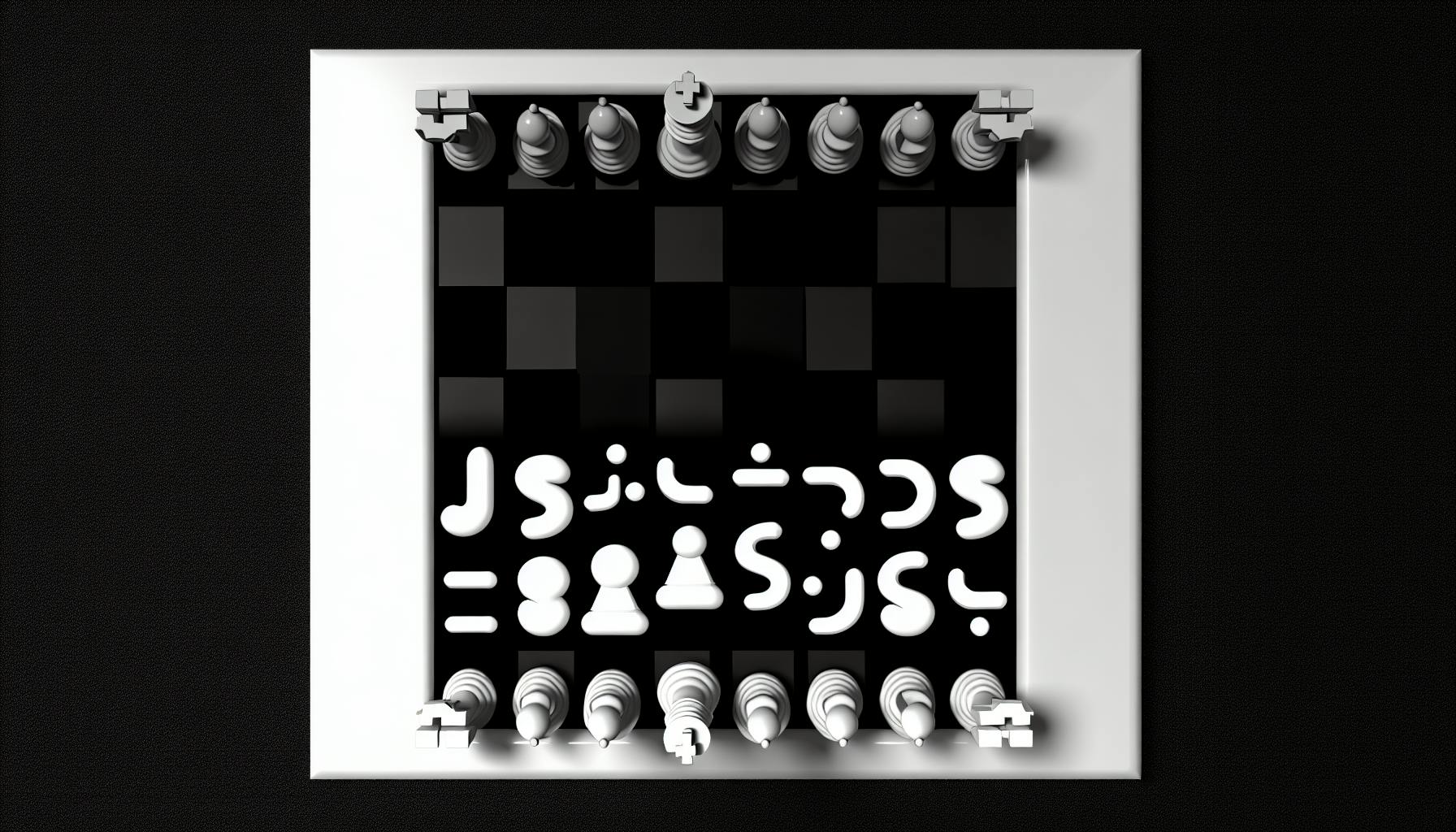Most developers will agree that integrating payments into a Next.js application is a complex task that often results in frustrating bugs and setbacks.
But with this code-driven walkthrough, you'll be able to smoothly incorporate Stripe Checkout into your Next.js apps. You'll not only learn how to set up the Stripe integration, but also troubleshoot issues and optimize the checkout process.
We'll cover the full range - from managing API keys and creating products, to customizing the checkout UI and handling webhook events. You'll come away with a complete Stripe payment flow that converts visitors into paying customers.
Introducing Stripe Checkout for Next.js Applications
Stripe Checkout is a pre-built payment page that allows you to securely collect customer payment information in your Next.js application. It offers a seamless integration with Stripe's payment processing infrastructure to handle payments with just a few lines of code.
Checkout is useful for Next.js developers as it:
- Speeds up implementation of payments by handling complex logic behind the scenes
- Provides automatic localization and optimization for mobile
- Allows custom styling to match your brand identity
- Includes built-in security and compliance
To add Checkout to a Next.js app, you'll need to:
Set up a Stripe account
First, sign up for a Stripe account. Stripe offers test data and API keys to build out your integration during development.
Install the Stripe SDK
npm install @stripe/stripe-js
or
yarn add @stripe/stripe-js
This installs the official Stripe JS SDK.
Initialize Stripe
Use the publishable test API key to initialize Stripe.
import {loadStripe} from '@stripe/stripe-js';
const stripePromise = loadStripe(process.env.NEXT_PUBLIC_STRIPE_PUBLISHABLE_KEY);
This will make Stripe available across your Next app.
Trigger the Checkout
To open Checkout, call redirectToCheckout and pass in the Checkout session ID.
const checkoutSession = await createCheckoutSession(); // session creation
const stripe = await stripePromise;
const {error} = await stripe!.redirectToCheckout({
// Make the id field from the CheckoutSession creation API response
// available to this file, so you can provide it as parameter here
sessionId: checkoutSession.id
});
And that's the basics of integrating Stripe Checkout into Next.js! Let me know if you have any other specific questions.
What is Stripe js used for?
Stripe.js is a JavaScript library that allows developers to easily integrate Stripe payment processing into their Next.js applications. With just a few lines of code, you can start accepting payments and managing subscriptions.
Here are some of the key things Stripe.js enables in Next.js apps:
- Tokenizing credit card details on the client-side for secure transmission to Stripe
- Creating one-time payments, saving cards for future use, and setting up recurring billing
- Validating input fields to reduce mistakes and improve checkout conversion
- Displaying built-in, localized payment methods like Alipay and iDEAL
- Sending metadata along with payments for easier reconciliation
- Leveraging advanced fraud protection and Radar for automated review
By handling PCI compliance and encryption, Stripe.js simplifies the integration process considerably compared to building a custom payment solution. This allows you to spend more time focusing on your core product instead of payments infrastructure.
The Stripe Elements UI components make it easy to build polished, responsive checkout flows in Next.js. Elements leverage client-side logic to provide instant visual feedback as users enter information.
For example, you can clearly indicate an invalid card number right as a user types it instead of waiting for a full form submission. The UI also automatically adjusts across device sizes from mobile to desktop.
Overall, if you need to accept payments in a Next.js app, Stripe.js streamlines the entire process through simple API calls and pre-built UI components. The extensive documentation and large community help resolve issues during integration.
Does Stripe use react?
React Stripe.js provides a React component wrapper for Stripe Elements, allowing you to easily integrate Stripe payments into React apps.
With React Stripe.js, you get the benefits of Stripe's pre-built UI components for accepting payments while leveraging React's declarative approach to building user interfaces.
Some key things to know about using Stripe with React:
- Stripe Elements are pre-built rich UI components for accepting payments. React Stripe.js wraps these Elements in React components for convenience. - You initialize Stripe.js with your publishable API key. Then you render the React Element components like `` in your app.
- Handlers for events like payment submission are passed to the Element component props in your React code.
- The React Stripe.js library handles communication with the Stripe API server-side when a customer submits a payment.
- You can customize the look and feel of Elements using CSS and the
styleprop. Stripe theming ensures brand consistency.
So in summary, Stripe.js handles the payment logic and secure communication with Stripe's servers, while React Stripe.js makes it simpler to integrate Stripe with a React app by providing easy-to-use React components. This combination gives you the power of Stripe with the declarative UI approach of React.
How to integrate Stripe in nodejs?
Integrating Stripe Checkout with Node.js provides a streamlined payment solution for your applications. Here is a quick guide to adding Stripe:
- Install the
stripepackage in your Node.js backend:
npm install stripe
- Obtain your Stripe API keys from the Stripe Dashboard - you need both the publishable key for the client side and the secret key for your server.
- Attach your secret key to initialize Stripe in your Node server code:
const stripe = require('stripe')(secretKey);
- Use Stripe's Node.js library to create payment integrations:
stripe.charges.create({
amount: 2000,
currency: 'usd',
source: token
});
- Specify URLs for payment success/failure along with other payment details:
const charge = await stripe.paymentIntents.create({
amount: 1099,
currency: 'usd',
// Success and failure URLs
});
That covers the basics! Some key things to watch out for:
- Correctly handle async/await with Stripe's Promise-based methods
- Set proper CORS headers for cross-origin requests
- Validate webhooks on your server to prevent spoofing
To dive deeper into Stripe with Node.js, check out Stripe's official Node.js library docs for code examples, references and guides. The Stripe npm package also includes TypeScript types out of the box for additional safety.
Let me know if you have any other questions!
Is Stripe profitable?
Stripe is a profitable company based on several indications. As a private company, Stripe does not disclose its full financial details publicly. However, according to reports, its adjusted EBITDA (earnings before interest, taxes, depreciation and amortization) reached $120 million in 2020.
In addition, Stripe revealed strong revenue growth in recent years. Its revenue jumped to $12 billion in 2021, reflecting approximately 60% year-over-year growth. With strong top-line expansion and positive EBITDA, Stripe appears to operate profitably while continuing to invest in growth.
The company's product strategy likely contributes to its profitability. By integrating payment capabilities into platforms like Next JS, Stripe makes it easy for developers to monetize web applications. This developer focus has fueled Stripe's rapid adoption. As more businesses use Stripe to power purchases online, the company earns incremental transaction revenue with minimal incremental costs.
Stripe also appeals to larger enterprises through custom pricing plans and features like Stripe Terminal for in-person payments. So while Stripe serves fast-growing internet businesses exceptionally well, it also caters to traditional companies transitioning online. This flexible product-market fit expands Stripe's addressable market.
In summary, though private, multiple reports state that Stripe operates profitably thanks to strong developer traction, embedded payment capabilities, large merchant acquisition, and revenue growth topping 60% year-over-year. Integrating Stripe Checkout into a Next JS application leverages a modern stack to interact with a financially sound payments platform.
sbb-itb-5683811
Setting Up the Stage with Stripe and Next.js
Integrating Stripe's payment processing capabilities into a Next.js application requires installing a couple npm packages to handle the client and server communication with Stripe's API.
Let's walk through the steps:
First, we'll need to install the stripe package, which enables us to make requests to Stripe on the server:
npm install stripe
Next, we'll install @stripe/stripe-js. This is Stripe's official React library that provides pre-built UI components for gathering payment details:
npm install @stripe/stripe-js
With these two packages in place, we'll have everything needed to accept payments from our Next.js frontend, communicate with Stripe on the backend, and manage the entire checkout flow.
Integrating Stripe with Next.js using Stripe/react
The @stripe/stripe-js React component library streamlines adding payments by providing pre-built Stripe Elements like credit card forms.
Let's see an example implementation:
import {
CardElement,
Elements,
useStripe,
useElements
} from '@stripe/react-stripe-js';
function MyStoreCheckout() {
const stripe = useStripe();
const elements = useElements();
const handleSubmit = async () => {
// Gather card details
const cardElement = elements.getElement(CardElement);
// Call Stripe.js to create a token
const result = await stripe.createToken(cardElement);
// Send token to server to process payment
const response = await fetch('/checkout', {
method: 'POST',
body: JSON.stringify({ token: result.token.id }),
});
}
return (
<Elements stripe={stripePromise}>
<CardElement />
<button onClick={handleSubmit}>Pay</button>
</Elements>
);
}
This allows a smooth client-side integration with Stripe by handling the tokenization behind the scenes.
On the server, we can verify the charge by specifying our API secret key:
const stripe = require('stripe')(SECRET_KEY);
app.post('/checkout', async (req, res) => {
const { token } = req.body;
const charge = await stripe.charges.create({
amount: 999,
currency: 'usd',
source: token
});
res.status(200).json(charge);
});
And that's it! The Stripe React library takes care of the heavy lifting so we can focus on charging cards.
Using Stripe-js with Stripe Elements for Seamless Forms
For ultimate customization over the checkout UI, Stripe's lower level stripe-js package can be used instead.
This allows implementing Stripe Elements - pre-built form inputs tailored for gathering payment details. Elements handles styling, validation, browser compatibility and more.
Here's an example with Card Elements:
import { loadStripe } from '@stripe/stripe-js';
const stripePromise = loadStripe(PUBLISHABLE_KEY);
const CheckoutForm = () => {
const handleSubmit = async (e) => {
e.preventDefault();
const { error } = await stripePromise.createToken(cardElement);
}
return (
<form onSubmit={handleSubmit}>
<CardElement />
<button>Pay</button>
</form>
)
}
This gives full control to design a custom card input form matched to our checkout experience.
Other available Elements include iban, idealBank, paymentRequestButton and more. Together they help craft a polished payment flow in Stripe.
Managing Stripe API Keys Securely
When integrating Stripe with a Node/Next.js backend, we'll need to supply our secret API key to process charges and more.
Important: This secret key should NEVER be exposed publicly or in source control.
Here are some best practices to keep it safe:
- Use environment variables to store the secret key instead of hardcoded strings
- Add the
.envfile containing secrets to.gitignore - For serverless setups, store secrets in the provider's environment config
- Restrict access to production secrets and API keys
- Rotate secrets periodically
- Consider using Stripe webhooks instead of relying solely on the client
Following these guidelines will prevent the secret key from leaking, avoiding disastrous consequences.
By managing keys properly and leveraging Stripe's React libraries, implementing payments becomes straightforward - allowing us to deliver robust checkout experiences in Next.js.
Coding the Checkout Process with Stripe TypeScript Integration
Integrating Stripe's payment processing into a Next.js application enables secure, PCI-compliant purchases directly within your site. By leveraging Stripe's Checkout and Elements products with TypeScript types, we can build a streamlined checkout experience while benefiting from additional type safety and tooling.
In this section, we'll walk through key steps for implementing Stripe with TypeScript in a Next.js project, including:
Creating Products and Services for Checkout
To enable purchases in Stripe Checkout, we first need to configure the products or services that customers can buy. The Stripe docs provide extensive details on setting up products, prices, plans, and subscriptions that you can use directly in your integration.
Some best practices when creating Stripe products include:
- Use the Dashboard to add one-time and recurring products for flexibility
- Take advantage of metered billing for usage-based pricing
- Enable test mode to try purchases with test cards
For example, to create a basic single-unit product:
const product = await stripe.products.create({
name: 'My Product',
// ...
});
const price = await stripe.prices.create({
product: product.id,
unit_amount: 1000, // $10 USD
currency: 'usd',
});
Refer to Stripe's guides like Setting up a subscription for details tailored to your specific product type.
Customizing the Stripe Checkout Experience
The default Checkout window offers a straightforward purchase flow, but Stripe also provides options for customization and styling.
By using Stripe Elements, we can modify form elements like the card field to match our branding:
import {CardElement} from '@stripe/react-stripe-js';
const CARD_ELEMENT_OPTIONS = {
style: {
base: {
color: "#32325d",
fontFamily: '"Helvetica Neue", Helvetica, sans-serif',
fontSmoothing: "antialiased",
fontSize: "16px",
"::placeholder": {
color: "#aab7c4"
}
},
invalid: {
color: "#fa755a",
iconColor: "#fa755a"
}
}
};
function CardForm() {
return (
<CardElement options={CARD_ELEMENT_OPTIONS} />
);
}
We can also use the StripeCheckout component to change the Checkout window itself. Properties like locale, billingAddressCollection, and clientReferenceId allow extensive customization based on your business and customer needs.
Managing Stripe Webhook Events in Next.js
To keep your system in sync with purchases, subscriptions, and more, Stripe sends webhook events that we can handle in our Next.js API routes.
For example, we can listen for checkout.session.completed events to fulfill purchased products:
export const config = {
api: {
bodyParser: false
}
};
const webhookSecret = process.env.STRIPE_WEBHOOK_SECRET;
export default async (req, res) => {
if (req.method === 'POST') {
const signature = req.headers['stripe-signature'];
const event = stripe.webhooks.constructEvent(
req.body,
signature,
webhookSecret
);
if (event.type === 'checkout.session.completed') {
const session = event.data.object;
// Fulfill purchased products...
}
res.status(200);
} else {
res.setHeader('Allow', 'POST');
res.status(405).end('Method Not Allowed');
}
}
Handling webhooks ensures we can complete post-payment fulfillment, sync subscription status changes, and more.
By leveraging Stripe's extensive functionality with TypeScript and Next.js best practices, we can create flexible, reliable checkout flows to convert customers and increase revenue. The Stripe docs provide the detailed references to handle any edge case during integration.
Debugging and Optimizing the Stripe Checkout Implementation
Integrating Stripe Checkout into a Next.js application provides a smooth payments experience, but can involve debugging issues during development. Here are some tips for optimizing Stripe Checkout implementations.
Local Testing of Stripe Payments in Development
When building a Stripe integration locally, use Stripe's test mode to simulate payments without moving real money.
- Enable test mode when initializing Stripe:
const stripe = Stripe(process.env.STRIPE_SECRET_KEY, {
apiVersion: "2020-08-27",
appInfo: { name: "App Name" },
});
- Use test card numbers like
4242424242424242. - Ensure webhook endpoints use Stripe's test mode for events.
Mocking payments this way allows iterating quickly without costly mistakes.
Resolving Stripe Invalid API Key Errors
"Invalid API key" errors commonly occur when:
- The Stripe secret test key is incorrect or not set properly. Double check
.envfiles. - Imports use default instead of named Stripe exports. Destructure for clarity:
import { loadStripe } from '@stripe/stripe-js';
- API keys are exposed publicly. Use environment variables and vercel secrets.
Carefully managing keys prevents frustrating errors during development and in production.
Solving Asynchronous Code Challenges with Stripe-js
Integrating Stripe Checkout in Next's serverless environment can involve async race conditions. Strategies like:
- Handling checkout logic in
getServerSideProps. - Using
react-queryfor graceful data fetching. - Waiting on promise resolutions before redirecting.
Avoid bugs by handling async logic intentionally at every step.
With smart debugging practices, Stripe Checkout can be smoothly incorporated into Next.js apps to enable simple payments with minimal friction.
Expanding Your Stripe Integration
With a basic Stripe checkout implementation in place, there are many ways to expand and customize the integration to suit your application's specific needs. Here are some advanced Stripe features to consider integrating into your Next.js app:
Recurring Subscriptions
If your application offers subscription-based products or services, Stripe can natively handle recurring billing and subscriptions.
The @stripe/react-stripe-js library provides React components like BillingPortal for managing subscriptions directly within your app.
To create subscriptions on the server, Stripe's Node API has methods like paymentIntents.create and subscriptions.create to facilitate one-time setup payments and ongoing subscription charges.
Here is an example initializing a subscription with metadata:
const subscription = await stripe.subscriptions.create({
customer: customerId,
items: [{ price: priceId }],
metadata: {
order_id: '6735',
},
});
Payment Compliance
With built-in support for SCA regulation in Europe, PCI compliance, and other regional security requirements, Stripe simplifies handling payments compliantly across borders.
Tools like Radar for fraud detection, Disputes to manage contested charges, and Billing to customize invoices further strengthen compliance capabilities.
Custom Payment Flows
The Stripe Elements UI components provide pre-built credit card forms, but you can fully customize the branding, style, and behavior to create unique checkout flows.
Options like two-step Modal and PaymentElement deliver more flexibility in payment UX/UI. Advanced server-side logic facilitates complex payment scenarios.
With full control over front-end and back-end, Stripe enables payments tailored to your product experience.
Testing Integrations
Stripe provides test cards, like 4242424242424242, to validate payments during development without real money transactions.
The Stripe CLI and Stripe debug mode help inspect requests during testing. Stripe webhooks allow local forwarding to simplify end-to-end testing flows.
With robust testing options, ensure your Stripe integration remains issue-free as your application evolves.
Optimizing Performance
Stripe minimizes onboarding friction with prebuilt UX while staying lightweight. Features like delayed SCA authentication optimize user experience.
On the server, best practices like preparatory client_secret generation and webhooks over raw API calls reduce latency. Consolidating Stripe requests also improves efficiency.
With performance optimizations, Stripe fits seamlessly into high-volume and global-scale applications.
By leveraging these advanced capabilities, Stripe can scale to meet the needs of any Next.js application without compromising speed or user experience. With native support for everything from subscriptions to fraud analysis to compliance, Stripe becomes an extensible payments backend ready to power your ambitious product roadmap.
Wrapping Up: Key Takeaways from Your Stripe Next.js Checkout Journey
3 Things to Remember When Integrating Stripe + Next.js
Implementing Stripe Checkout in a Next.js app can streamline payments and elevate the user experience. Based on this walkthrough, keep these key points in mind:
- Lean on the Stripe docs. Stripe provides stellar documentation covering all things payments, from basic setup to complex customizations for platforms like Next.js. Bookmark key pages for handy reference.
- Mind NPm packages. Helper libraries like stripe-js and stripe-react simplify working with Stripe in React/Next.js. Learn what each offers.
- Optimize for conversions. Well-placed elements, clear calls-to-action, and frictionless code help customers complete purchases. Test flows to identify and fix pain points.
Recapping This Next.js + Stripe Adventure
In this walkthrough, we explored step-by-step how to integrate Stripe Checkout into a Next.js app. We examined key concepts like:
- Generating Stripe API keys
- Installing helper packages
- Implementing StripeProvider
- Displaying Checkout components
- Customizing payment buttons
- Handling server-side logic
- Managing subscriptions
- Troubleshooting errors
With reusable Stripe elements in place, developers can create smooth purchase journeys to boost business. Customers benefit from recognizable flows supporting cards, Apple/Google Pay and more.
Overall, Stripe + Next.js is a powerful combo. Mastering their integration unlocks efficient, extensible ecommerce experiences.