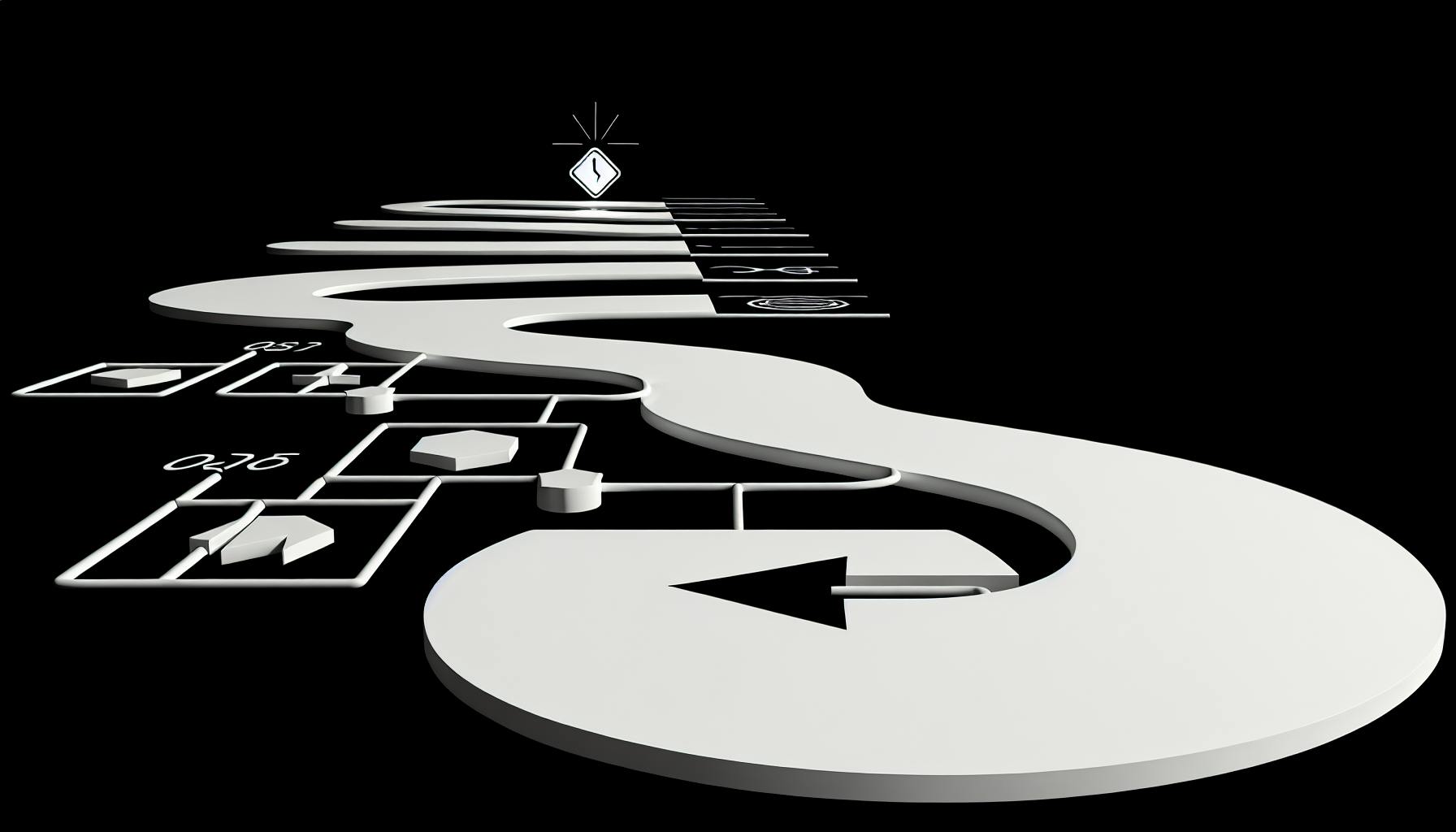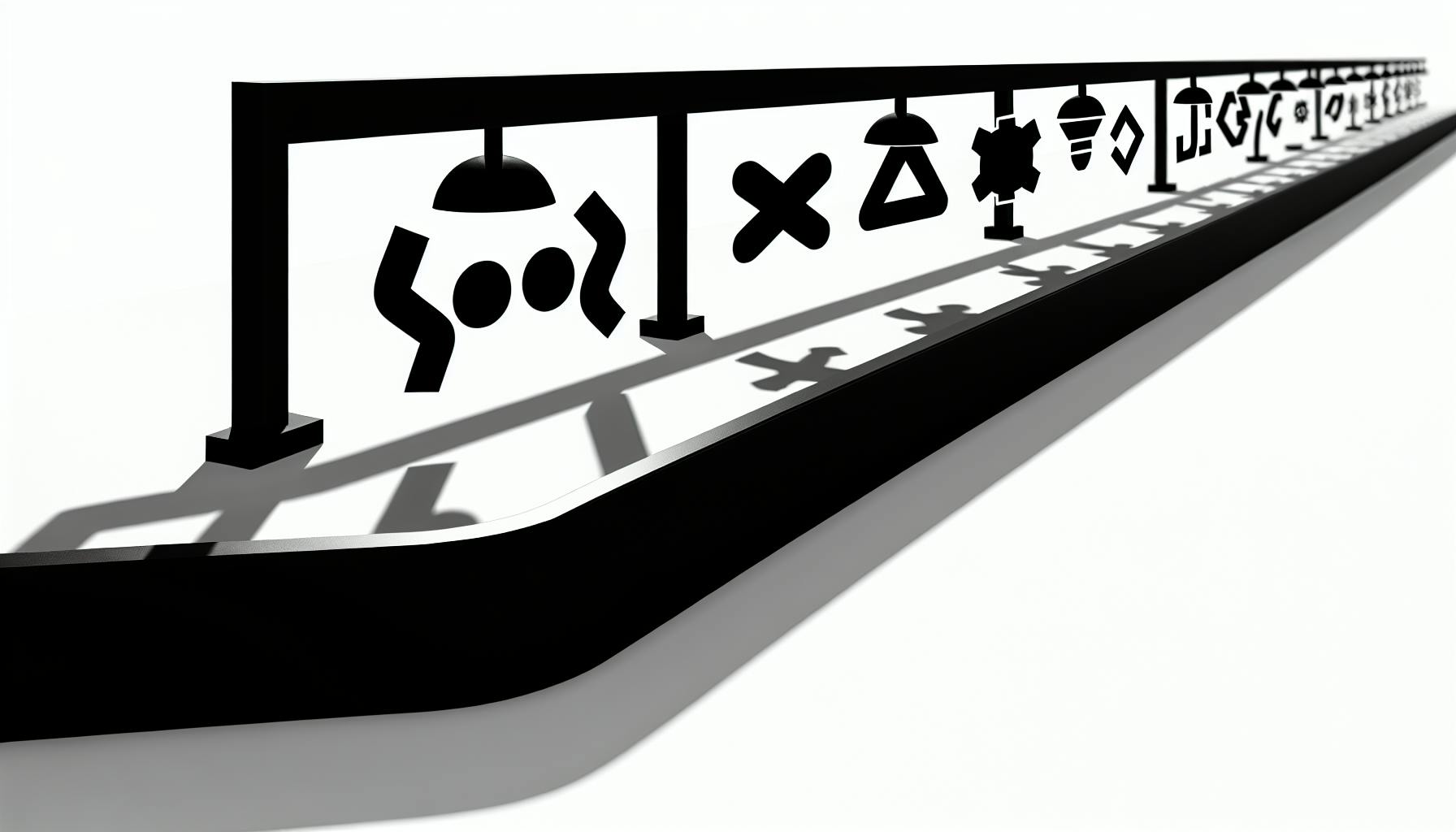Most developers would agree: implementing authentication is a complex yet crucial part of building secure web applications.
But what if you could seamlessly integrate Google OAuth login into your Supabase project with just a few lines of code? With Supabase's baked-in auth solution, you can setup and configure Google authentication that converts visitors into users in minutes.
In this post, you'll master Supabase Google Auth from start to finish. First, we'll explore the fundamentals of Supabase Auth and Google OAuth integration. Then, we'll walk through practical code examples for adding Google login to a Next.js app, from installing the Supabase JS SDK to verifying authentication status on the server. Finally, we'll look at real-world implementations like social media dashboards, ecommerce stores, and more that are enhanced with Supabase Google Auth.
Introduction to Supabase Google Auth
Supabase provides a ready-made authentication service that easily integrates with Google OAuth allowing users to sign in with their Google account. This saves developers the headache of building a custom authentication system from scratch.
Exploring the Fundamentals of Supabase Auth UI
Supabase Auth comes bundled with an easy-to-use UI for managing user accounts. Developers don't need to build screens for sign up, sign in, password recovery, etc. Supabase handles all of that out of the box.
The Supabase Auth UI provides:
- Sign in / sign up screens
- Password recovery flows
- Email confirmation when users register
- Managing user profiles
By handling authentication, Supabase's auth system enables developers to focus on building application functionality instead of user management.
The Seamless Integration of Google OAuth with Supabase
Integrating Google OAuth authentication into your Supabase project is simple. When users click "Sign in with Google", they are securely redirected to Google's consent screen. After granting access, the user is returned to the app as a logged-in user.
Benefits of Google OAuth with Supabase:
- No custom UI needed for Google sign in button
- Leverages user's existing Google identity
- Simpler signup experience for users
Overall, integrating Supabase Auth with Google OAuth provides the smoothest and most familiar sign-in experience for users.
Navigating the Google Auth Process within Supabase
At a high level, the Google OAuth sign-in flow with Supabase looks like:
- User clicks "Sign in with Google" button
- User is redirected to Google's authentication server
- User logs into Google account
- Google redirects user back to Supabase, authenticated
- Supabase creates a user record internally
Supabase handles all the complexity behind coordinating with Google's servers. Developers simply enable Google OAuth in their Supabase project.
Prerequisites for Enabling Supabase Google Auth
To integrate Google OAuth into your Supabase project, you need:
- A Supabase project
- A Google Cloud Platform (GCP) account
- An OAuth Client ID credential from GCP
With these items, the Google authentication integration is ready to set up in Supabase.
Configuring Your Google OAuth Client for Supabase
Follow these steps to create and configure a Google OAuth Client ID for your Supabase project:
- In GCP, create an OAuth 2.0 Client ID credential
- Choose "Web application" for the application type
- Set "Authorized redirect URIs" to your Supabase site URL
- Copy the Client ID and Client Secret
- In Supabase, enter the Client ID and Secret to enable Google Auth
Once the Client ID is configured within Supabase, Google OAuth authentication will be fully integrated!
How do I add Google authentication to Supabase?
Adding Google authentication to Supabase allows your users to sign in using their Google account. This is done by configuring OAuth 2.0 in both Supabase and Google Cloud.
Here are the key steps:
1. Get OAuth credentials from Google Cloud
- Go to the Google Cloud Console Credentials page and create a new OAuth client ID
- Select the application type as "Web application" - Add `/auth/v1/callback` as an authorized redirect URI
- Copy the client ID and secret to use later
2. Configure the OAuth Consent Screen
- Go to the OAuth Consent Screen in Google Cloud
- Select "External" and enter your application details
- Add any scopes you want to request access to from users
3. Enable Google Auth in Supabase
- Go to the Authentication page in your Supabase project
- Click "New Provider" and select Google
- Paste in the OAuth credentials copied from Google Cloud
- Customize the rest of the settings as needed
And you're done! You can now use Supabase client libraries like supabase-js to allow your users to sign in with Google.
Some key things to note with Supabase Google auth:
- You can enable multiple redirect URIs to support mobile apps, web apps etc.
- Request only the scopes you need from Google to improve privacy
- Customize the Google prompt to help users recognize your app
With a few simple steps, harnessing Google's secure login system is easy with Supabase. Let me know if you have any other questions!
Does Supabase have authentication?
Supabase Auth provides easy-to-implement authentication for applications. It supports email/password login along with OAuth login via popular providers like Google, GitHub, Twitter, Apple, and more.
Some key things to know about Supabase Auth:
Email/Password Login
You can enable email/password login in your Supabase project dashboard. This allows users to register and login with an email and password. Some features include:
- Secure password storage using bcrypt
- Email verification
- Password recovery flows
- Session management handled by Supabase
Here is an example of implementing the email/password login in a Next.js application:
import { useUser } from '@supabase/auth-helpers-react'
function LoginButton() {
const { user, login } = useUser()
return (
<button onClick={() => login({ email: 'your@email.com' })}>
Login
</button>
)
}
OAuth Login
Supabase also supports logging in via OAuth providers like Google, GitHub, Twitter and more. This allows users to leverage their existing accounts with these providers.
To enable Google login specifically:
- Go to Authentication > Settings and enable Google under OAuth
- Enter your Google client ID and secret
- Handle the login flow on the client side
Here is an example using Google OAuth login in Next.js:
import { useUser } from '@supabase/auth-helpers-react'
function LoginWithGoogleButton() {
const { user, login } = useUser()
return (
<button onClick={() => login({ provider: 'google' })}>
Login with Google
</button>
)
}
Overall, Supabase Auth provides a complete and easy-to-use authentication system for your applications with email/password and OAuth login support.
How do I add a provider to Supabase authentication?
Supabase makes it easy to add OAuth authentication with popular providers like Google. Here are the key steps:
1. Navigate to Authentication Providers
In your Supabase project dashboard, click on the "Authentication" menu. Then click "Authentication Providers" in the sidebar. This is where you manage third-party OAuth configurations.
2. Click "Connect New Provider"
On this page you'll see configured providers listed, along with a button to "Connect New Provider". Click this to launch the setup flow for adding a new OAuth source.
3. Select Google as the Provider
You'll be presented with a list of Supabase's supported OAuth providers. Choose "Google" from this list to continue.
4. Enter Client ID and Secret
Supabase will take you to Google to create an OAuth Client ID and Secret specifically for your project. Follow the steps to generate these credentials in the Google Cloud Console, then copy the IDs into the Supabase form.
And that's it! Supabase will handle the OAuth handshake and account linking automatically. You can start authenticating immediately with Google by directing users to the auto-generated login URL.
By integrating Google authentication, you save significant development time while letting users login with their existing accounts. Supabase makes the entire process incredibly simple by abstracting away the complex OAuth flows. Give it a try today to supercharge your app's authentication!
How do I add Google authentication to my website?
Adding Google authentication allows users to sign in to your website using their Google account. This is more secure and convenient for users compared to separate username and password.
Supabase makes it easy to integrate Google OAuth with just a few steps.
Generate Client ID and Secret
First, you'll need to create credentials in the Google Cloud Console. This gives you a client ID and client secret to identify your site to Google.
When generating, make sure to add the redirect URIs where Google should send users after login. For a Supabase site, this will be something like:
https://myapp.supabase.co/auth/v1/callback
Install Supabase Auth UI
Next, install @supabase/auth-ui-react to add login buttons:
npm install @supabase/auth-ui-react
With this UI library, adding a Google login button is as simple as:
import { GoogleOAuthButton } from '@supabase/auth-ui-react'
function App() {
return <GoogleOAuthButton />
}
Initialize Client and Wrap Routes
Finally, initialize the Supabase client and wrap your routes with SessionContext so user data is available across your app:
import { SessionContextProvider } from '@supabase/auth-helpers-react'
export default function App({ children }) {
return (
<SessionContextProvider
supabaseClient={supabase}
initialSession={session}>
{children}
</SessionContextProvider>
)
}
And that's it! Users can now sign in with their Google account. Behind the scenes, Supabase handles the OAuth flow and manages the user session.
Customizing the Login UI
For more customization like changing button text or callbacks, check the docs. There are also wrappers for Next.js and other frameworks.
Overall, Supabase and auth-ui make adding Google login simple and secure for your site. Give it a try today!
sbb-itb-5683811
Building Supabase Google OAuth in a Next.js Application
Integrating Supabase user authentication with Google OAuth allows developers to easily add sign in with Google functionality in a Next.js application. Supabase provides a set of React hooks and methods for implementing the auth flows on both the client and server-side.
In this guide, we will walk through practical examples for adding Supabase Google auth in a Next.js project, including:
Installing the Supabase JavaScript SDK
To get started, we first need to install the Supabase JS SDK using npm:
npm install @supabase/supabase-js
Then in our Next.js application we can import the Supabase client:
import { createClient } from '@supabase/supabase-js'
const supabase = createClient(process.env.NEXT_PUBLIC_SUPABASE_URL, process.env.NEXT_PUBLIC_SUPABASE_ANON_KEY)
This will initialize the client using our project URL and anon public key from the Supabase dashboard.
Creating a Google Login Interface with Supabase Auth UI
Supabase provides a set of React UI components for quickly building authentication flows in your application.
We can use the GoogleOAuthButton component to add a "Sign in with Google" button:
import { GoogleOAuthButton } from '@supabase/ui'
export default function Auth() {
return (
<GoogleOAuthButton onClick={() => supabase.auth.signIn({ provider: 'google' })} />
)
}
This button will initiate the OAuth flow when clicked, automatically redirecting the user to Google to sign in.
Accessing Authenticated User Information Post-Login
After the user signs in with Google, we can access their user metadata using the useUser hook:
import { useUser } from '@supabase/auth-helpers-react'
export default function Account() {
const { data: user } = useUser()
return (
<div>
<h2>Signed in as {user.email}</h2>
</div>
)
}
This returns the user object if logged in, allowing us to display profile information.
Verifying User Authentication Status on the Client-Side
We may want to check if the user is signed in when a page loads. For this, Supabase offers a session() method:
const { data: { session } } = await supabase.auth.session()
if (!session) {
// redirect to login
} else {
// display protected content
}
This allows us to route the user depending on whether they have an active session.
Implementing Server-Side Authentication Checks
For server-side authentication, Supabase provides a getServerSession() method we can use within an API route:
export default async function handler(req, res) {
const session = await supabase.auth.getServerSession(req)
if (!session) {
return res.status(401).json({ error: 'Unauthorized request' })
}
// Proceed with authenticated request
}
This will verify the user session on the server before allowing access to protected API routes.
With these building blocks, we have covered the core functionality for adding Supabase Google auth to a Next.js application! Supabase simplifies the entire auth flow from login UIs to accessing user data, enabling developers to focus on building application features rather than re-inventing the wheel each time.
Enhancing the Supabase Google Auth Experience
Guide users through customizing Supabase Google auth to match branding and get additional user data.
Personalizing the Supabase Auth UI with Your Brand Identity
Supabase Auth provides a fully customizable user interface for logging in with Google OAuth. Developers can modify the look and feel by changing the colors, uploading a logo, adding descriptive text, and more.
For example, to set custom colors:
const { data, error } = await supabase.auth.getUser()
supabase.auth.onAuthStateChange((event, session) => {
const color = session?.user ? 'blue' : 'red'
document.documentElement.style.setProperty('--color', color)
})
This allows matching your branding for a seamless user experience. The UI even persists colors between page loads by leveraging local storage.
In addition to colors, you can customize all text elements, upload brand images and logos, and tweak the layout. Refer to the theming docs for full details.
Expanding User Data Access by Requesting Additional Google OAuth Scopes
By default, Supabase Google OAuth provides basic user profile information like email and name. However, Google makes much more metadata available through scopes.
You can request additional scopes to get access to info like:
- User location
- Birthday
- Profile image
- Contacts
For example, to get birthday data:
const { user } = await supabase.auth.signIn({
provider: 'google',
options: {
scopes: 'https://www.googleapis.com/auth/user.birthday.read',
},
})
Now user.user_metadata will contain the birthday. See the full scopes doc for more options.
Fine-Tuning Supabase Google Auth Redirect for Enhanced User Flows
After Google login, users get redirected back to your site. Supabase lets you customize this redirect URL for additional post-auth flows:
supabase.auth.signIn({
provider: 'google',
options: {
redirectTo: 'https://example.com/welcome'
}
})
For example, redirect to a welcome page, account setup wizard, payment form, or anywhere else!
The redirect also works on a per-project basis for sites using Supabase Projects.
Leveraging Supabase OAuth with Github and Other Providers
In addition to Google, Supabase Auth supports OAuth login for providers like GitHub, Twitter, Apple, LinkedIn, and more.
The setup process is the same - just select the provider and pass options like custom scopes or redirect URL. For example:
const { user } = await supabase.auth.signIn({
provider: 'github'
})
Refer to the Third Party OAuth guide for the full list.
Automating OAuth Client Management with Supabase Functions
Managing OAuth clients manually can be tedious. With Supabase Functions, you can automate:
- Creating new OAuth clients
- Updating settings
- Adding redirect URLs
For example:
exports.handler = async (event) => {
const { data: providers } = await supabase
.from('oauth_providers')
.insert([
{
provider: 'google',
client_id: process.env.GOOGLE_CLIENT_ID,
secret: process.env.GOOGLE_CLIENT_SECRET
}
])
return { body: { success: true } }
}
This serverless approach helps simplify client configuration changes. See the Functions guide to learn more.
Conclusion
Supabase makes it easy to customize Google OAuth exactly how you want - from theming the UI to expanding user data access and managing providers. Follow the examples here to match styling, enrich user information, set custom redirects, and leverage Github login and other providers. With this enhanced Google auth flow, you can provide a more tailored and streamlined experience.
Practical Implementations of Supabase Google Auth
Supabase Google Auth allows developers to easily integrate Google sign-in into their applications. This enables user authentication and access to profile data from Google to power personalized experiences.
Below are some examples of how Supabase Google Auth can be implemented in real-world applications.
Case Study: Integrating Google Auth in a Social Media Dashboard
A social media dashboard could utilize Supabase Google Auth to enable users to sign in and view analytics personalized to their social accounts.
For example, when a user signs in with Google:
- A database table is created to store the user's Google ID, access token, and other profile information returned from Google. This links the user session to their Google account.
- On the dashboard, the user sees metrics from their connected social platforms like Twitter, Youtube, etc. Supabase functions fetch the latest stats by matching the user's ID to API keys stored securely in another database table.
- Users can save widget configurations, color themes, and view historical data since all interactions are linked to their profile.
By handling authentication with Supabase Google Auth, the dashboard app benefits from simplified security, account management, and personalization.
Enhancing User Experience with Google Auth on a Company Homepage
Supabase Google Auth can help a company website recognize logged in visitors to serve customized content.
For example:
- Visitors that sign in with Google are checked against a database table of customers and employee records through their Google ID and email address.
- For new users, database entries are created automatically with details returned from Google OAuth.
- Based on the user's role as a customer or employee, personalized hero banners, product recommendations, support options etc. are shown via Supabase realtime data bindings.
- Analytics on engagement with homepage content is recorded and attributed to the signed-in user for future personalization.
By handling login and identification with Supabase Google Auth, relevant experiences can be provided while minimizing friction during sign-up.
E-Commerce Store Enhanced with Supabase Google Auth URL Configuration
In an e-commerce context, Supabase Google Auth enables persisting user basket data and syncing across devices by linking sessions to a user's Google account.
For example:
- The Google Auth redirect URL is configured to pass the current browsing session ID.
- On successful sign-in, the user's Google ID is associated with the session ID in a database table.
- As the user browses, any products added to their cart are stored in a database table with the session ID - thus linked to their Google ID.
- If the user signs in from another device, the same database entries are accessible, allowing cart continuity across sessions.
With Google Auth powering account management coupled with database integrations, e-commerce sites can enable personalized experiences around wish lists, recommendations, and multi-device shopping.
Building a Personalized Landing Page Builder Using Google Auth
To create customized landing pages for logged-in users, Google Auth can provide user identification to manage page templates.
For example:
- On sign up/login via Google, new user entries are added to a database table including Google ID, name, and email address.
- A templates table stores various pre-defined landing page designs and modular components.
- As the user adjusts a template's layout, images, text etc. these changes are saved against their user profile for future editing.
- To publish their customized landing page, the user's Google ID links the page to their chosen domain name in a sites table.
Leveraging Google Auth helps identify editors for multi-tenant templating while enabling page custom domains through linked user profiles.
Google Auth as a Gateway to a Custom Webinar Platform
For proprietary online events platforms, Supabase Google Auth allows simple access management by requiring Google sign-in.
For example:
- The webinar portal checks a user's Google ID against a database table of purchased seminars. Only matched seminars are accessible.
- User engagement data during a webinar like polls submitted, resources downloaded etc. is saved against their profile for the presenter's visibility.
- Replay links of previous webinar purchases remain accessible to a user by verifying their Google ID at the time of each access.
Centering permissions around Google Auth standardizes access control for gated premium content while collecting personalized usage analytics.
Summary
Implementing Supabase Google OAuth delivers simplified authentication flows for developers while unlocking valuable profile data for personalized experiences. As demonstrated through the examples above, Google Sign-In can become a gateway to enhanced functionality spanning analytics dashboards, marketing websites, e-commerce stores, landing page builders, gated content portals and more. Configuring the authorization URL and integrating with Supabase databases unlocks capabilities aligned with typical user search intent and use cases.
Key Takeaways from Mastering Supabase Google OAuth
Revisiting the Benefits of Supabase Google Auth Integration
Integrating Google OAuth with Supabase Auth provides a smooth and secure authentication experience for users. Key benefits include:
- Single sign-on access. Users can log in with their existing Google account credentials.
- Reduced development time. The authentication system is handled entirely by Supabase and Google.
- Automatic user management. New users are automatically created on first SSO login.
- Enhanced security. Google OAuth leverages secure protocols and encryption.
Overall, supabase google auth takes the complexity out of authentication so developers can focus on building their applications.
Navigating Further: Supabase Docs and Community
The Supabase documentation contains extensive resources on integrating Google OAuth and using Supabase's authentication APIs.
Some recommended docs:
- User Management for managing user accounts
- Authorization for controlling access with row level security
The Supabase community forums are also a great place to get help and discuss best practices with other developers using Supabase's platform.
Parting Thoughts: Next Steps After Supabase Google Auth Setup
With Supabase Google OAuth configured, developers can now focus on building secure real-time applications. Some ideas on next steps:
- Sync user data from Google's APIs
- Create customized UI with Auth UI components
- Build single page apps with user dashboards
- Implement granular access controls
The opportunities are endless! Use your imagination, review Supabase's guides, and leverage the community to take your app to the next level.
![Thumbnail for: Next.js CI/CD Deployment Guide [2024]](https://mars-images.imgix.net/seobot/nextjsstarter.com/662f2a821ab1b36fc95b3f2c-c13034019d698c28f815bb0243e53b14.png?auto=compress)